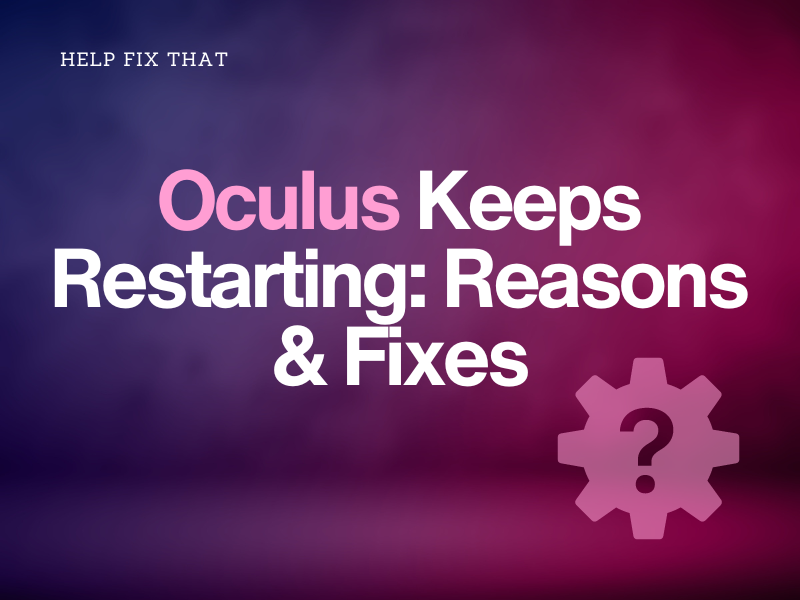Are you having an issue with your Oculus headset that keeps restarting while you’re in the middle of an exciting game or immersive VR experience?
Today, we’ll explore the possible causes of this annoyance and provide you with easy and quick solutions to get your headset back up and running smoothly.
Why does my Oculus keep turning off and restarting?
- The headset battery is low.
- The Auto Wake feature is enabled.
- Your headset is facing temporary glitches.
- Your internet connection speed is slow.
- The Wi-Fi reception is poor Wi-Fi.
- Your VR headset is overheating due to excessive usage.
- The charging accessories are faulty.
How do I fix the restart loop on Oculus?
Cool Down the Headset
- Press the “Power” button.
- Select “Power off” from the popup menu.
- Plug out the charging cable from the headset and wait 20-30 minutes to let the battery cool down.
- Afterward, press the “Power” button to turn it on again and verify the fix.
Charge Oculus Headset
The VR headset requires a certain amount of power to function correctly. A low battery may cause Oculus to shut down and turn on again intermittently.
So, the best way to fix this is to charge your VR gadget.
To do this, connect one end of the charging cable to the power adapter and the other to the charging port on the headset. Then, leave it to charge for 2 to 3 hours.
Once the device is fully charged, turn it on to see whether this fixes the issue.
Check the Power Cable and Adapter
Using a faulty power cable and adapter, which may not meet the power requirements of the Oculus headset, can drain its battery and lead to this frustrating glitch.
To prevent this from happening, always use the factory-authorized Oculus charging cable and adapter to charge the headset. If you’ve lost any of the charging accessories, make sure to buy from a reputable seller who sells the original product.
Force Reboot the Headset
- Press the “Power” button.
- Choose “Power Off.”
- Press the “Power” button again.
Another way is to press the “Power” and “Volume Down” buttons, hold them together for 10-15 seconds, and select “Boot device” from the USB Update Mode menu. Next, verify the boot loop is gone.
INFO: Force rebooting can also troubleshoot Oculus GO stuck on the loading screen.
Disable Auto Wake on Oculus Headset
- Launch the “Meta Quest” app.
- Go to “Menu.”
- Select “Devices.”
- Select your headset.
- Tap “Settings.”
- Tap “Power.”
- Toggle off “Auto Wake.”
NOTE: Once you disable the Auto Wake feature, your Oculus headset won’t turn on automatically when you wear it. Instead, you’ll need to use the power button to start the device.
Troubleshoot the Wi-Fi Network
Connectivity issues with the Wi-Fi network can sometimes result in Oculus update problems, causing it to turn on again and again. Your best bet, in this case, is to troubleshoot your network by performing these steps in the following order:
- Run a network speed test to ensure the upload and download speeds are satisfactory.
- If the network speed is sufficient, try moving the headset closer to the router for better Wi-Fi signal coverage.
- Turn off the router and unplug the power cable from the primary AC outlet. After waiting for a few minutes, reconnect all the cables and power on the router.
- If the above methods fail, reach out to your internet service provider and inquire about any bandwidth limits or potential issues on their end.
Force Reset the VR Headset
- Press the “Power” and “Volume Down” buttons for up to 15 seconds to access the boot menu on the headset.
- Select “Factory reset.”
- Choose “Yes, erase and factory reset.”
An alternative way to do this is using the Meta Quest app installed on your mobile device in the following way:
- Open “Meta Quest.”
- Go to “Menu.”
- Select “Devices.”
- Tap “Advance Settings.”
- Select “Factory Reset.”
- Tap “Reset.”
Now set up your gadget again and check if the problem recurs.
NOTE: Before resetting Oculus, save your data on the Oculus using the Cloud Backup. Wear the headset, press the Home button, hover over the clock, and open “Settings.” Finally, select “Backup” from the left menu and toggle on “Cloud Backup.”
Contact Meta Quest Support
If all else fails, contact Meta Quest support and let one of their representatives diagnose the problem with your device and suggest any necessary repairs or replacements.
To contact support, use your phone or PC browser to navigate to the Meta Store Help Centre. From there, scroll down and click the “Contact Support” option. Next, log in to your Meta account and report the issue to the support team.
When reaching out to Oculus for support, describe the problem clearly and mention the steps you’ve already taken to fix it. Also, provide them with the 14-digit number on your headset’s battery compartment so they can offer assistance specific to your device.
Conclusion
In this article, we discussed why Oculus keeps restarting and explored several easy-to-follow solutions to fix this problem quickly before contacting Oculus support.
Hopefully, with these fixes, you can now enjoy using the apps or playing VR games on your Oculus headset without any hindrance.