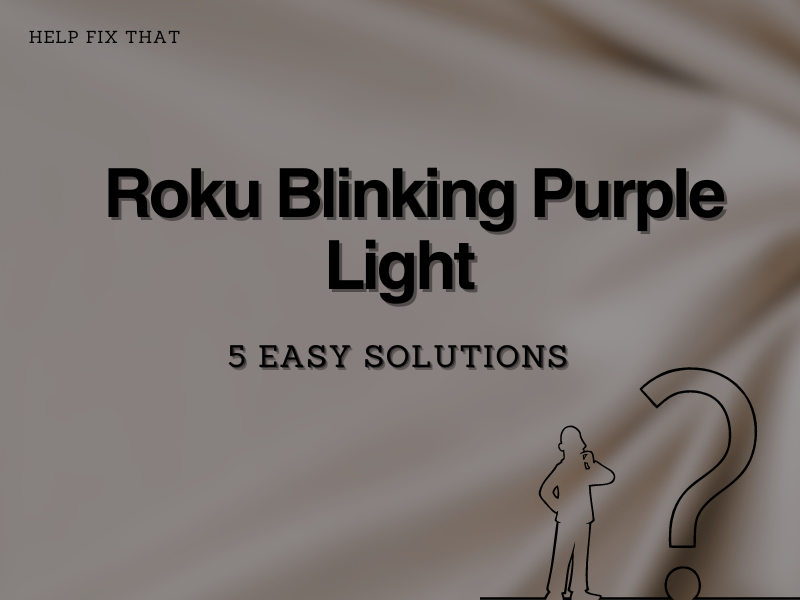Roku TVs come with a great selection of popular entertainment channels. You’ll find your favorites, like Netflix, YouTube, and HBO Now. However, it’s quite frustrating when users face the “Roku blinking purple light issue” that robs them of their entertainment.
This article will outline some of the most common causes of this issue and provide troubleshooting tips to help you get your Roku running seamlessly again.
Why Is my Roku blinking a purple light?
- There is an insufficient power supply for the player.
- Roku software needs an update.
- The Roku device is experiencing minor glitches.
- The HDMI cable needs to be replaced.
- The screensaver settings are incorrect.
The purple light on the Roku remote often warns about its working condition and usually means:
- The Roku remote batteries are weak.
- The remote’s infrared emitter is not active.
How do I get my Roku to stop blinking purple light?
Restart the Roku player
The first fix to resolve the flashing purple light issue is to restart your Roku player by following the steps below:
- Turn on the Roku player and navigate to the home screen menu by pressing the Home button.
- Next, select the Settings option and press the OK button.
- Scroll down and head over to the System option.
- Now, select the System Restart option and press the OK button.
- This will restart the device and remove any minor glitches causing the issue.
- After the system restarts, check if this resolves the issue.
Check the power connection
When you connect the player via a USB port to the TV instead of directly connecting it to the power outlet, this creates a power supply deficiency, resulting in a flashing purple light issue. To fix the problem, check the power supply connection in the following way:
- Switch from the USB connection to a direct power supply outlet.
- Check whether the power supply cable is connected properly or has any faults.
- Unplug other electronic devices using the same power supply unit or extension.
- In the case of the Roku remote control, check the batteries and replace them.
Change the screensaver settings
When it comes to a continuous light blinking on your Roku set, the issue might just be due to the screensaver settings. Check the screensaver settings and update them by following the steps below:
- Turn on your Roku device, grab the remote, and press the Home button.
- Now, navigate to the Settings option and then select the Screensaver option.
- Next, you have to click on the Preview option and navigate to the Wait Time.
- Afterward, select the desired time.
- Now, check if the device is still blinking the purple light.
Check HDMI connection
It’s possible the HDMI connection is loose or the HDMI cable is faulty. To confirm your suspicion:
- First, plug out the HDMI cable from Roku and at the back of the TV.
- Next, reconnect the HDMI cable firmly.
- If the issue persists, use another cable and see if this fixes your problem.
Update the Roku software
If you are running Roku on an outdated version, it can affect how the system performs. Due to this, you might experience several glitches on Roku, including the purple light flashing continously.
To fix the issue, update Roku software in the following way:
- On the Roku remote, press the Home button and navigate to the Settings.
- Next, scroll down and select the System option.
- Now, go to the System Updates and then select Check Now.
- If new updates are available, Roku will start updating the system, and afterward, it will reboot.
- Finally, check if the purple light blinking issue is fixed.
Hard reset your Roku
- Grab your Roku device remote and press the Home button.
- Next, select the Settings option and press OK.
- Now, head over to the System option, scroll down, and navigate to the Advanced System Settings.
- Select the Factory Reset option and follow the instructions on the screen.
- After the factory reset, restart Roku and see if the issue persists.
Note: You can also reset the Roku player from the reset button or pinhole located on the device. To do so, ensure the device is turned on and then press & hold the button for a few seconds.
Conclusion
Hopefully, this guide helped you fix the Roku flashing purple light on the player and the remote. If you are still experiencing the issue, contact Roku support for further assistance regarding the repair or replacement of your device.