Have you recently accepted an invitation from your family or coworkers to access a shared Google Calendar, but now you’re having issues because it is not syncing with your iPhone?
Fortunately, we’re here to show you how you can fix this little issue.
Why isn’t my shared Google Calendar syncing on my iPhone?
New calendars, especially shared calendars, will not sync by default. That explains why you will see them online but not on your Google Syncs settings page and why they fail to appear on your iPhone’s Google Calendar app.
How do I sync a shared Google Calendar with my iPhone?
Check Your Internet Connection
Syncing your data requires an Internet connection.
Open a web page or browser like Google to verify that your network is working. If it fails to load, you might have issues with your connection to the router.
You’ll need to get in touch with your Internet Service Provider (ISP) to check up on your connection status. They may well be able to run you through a fix over the phone, or perhaps the problem might be at their end.
Sometimes, too, all it takes is a simple check to see if your mobile data or WiFi is switched on and that your device isn’t in airplane mode. That tends to happen a lot!
Delete and Add Your Google Account Again
Quite often, the solution is super simple. One thing you can do is delete your Google Account from your iPhone and then add it back again. What this process does is that it forces the servers to sync the calendars on your iPhone.
To do this, launch the “Settings” app on your phone, select “Password and Accounts,” click on the Gmail account and select “Delete” at the bottom. When the pop-up dialogue box appears, click on “Delete from My iPhone.” Once deleted, head on back to “Passwords and Accounts” and select the “Add Account” option. Select Google and enter your login details.
Change Your Default Calendar Settings
If your iPhone’s built-in calendar app is the default calendar in your settings, try changing it to Google Calendar.
To do this, go to “Settings,” select “Calendar,” and click on the “Default Calendar” option. In the list provided, pick Google Calendar to be your iPhone’s default calendar. That should fix your syncing issues.
Enable Google Calendar in Your iPhone’s Default Calendar App
One of the default iPhone calendar app features is that it can manage multiple calendars by the online accounts you use. If your shared Calendar is not syncing with your phone or isn’t showing up, make a quick check to ensure that it has been enabled in the app.
Launch your iPhone’s original calendar app and select the “Calendars” option at the bottom.
You will be presented with a list of all calendars, so check to see if the Google Calendar option has been ticked. If it hasn’t, toggle that service on and then click on “Done.”
Use a Link to Sync Your Calendar Information
Sometimes, the issue may not have anything to do with your iPhone but with an option that needs to be allowed before all your calendars can sync.
If you are having issues syncing your calendar information, use a direct Google Calendar link.
Automatically, calendars under the “My Calendars” folder on the Google app will sync to your iPhone. The “Shared Calendars” option, on the other hand, may need to be manually ticked. With this link, you can view all your shared calendars and select the ones you would like to share with your iPhone.
How to Avoid the Problem in the Future?
- Always check your sync settings on Google Calendar. More often than not, the issue will come from there and have nothing to do with your device.
- Make sure to update your iPhone’s software and Google Calendar app regularly.
- Always make sure to enable your Google Calendar app on your iPhone.
- Always make it a point to ensure that you have logged into your Google account on your iPhone.
Shared Google Calendar: What Exactly is it?
Google Calendar is a time-management and scheduling application designed to inform and update you of upcoming events and important dates. One of its unique features is that it allows you to share your calendars with other people or groups, such as their family or coworkers.
Many people use Google Calendar because it makes planning meetings and keeping up with schedules easier. The app serves as a digital personal assistant. It is useful for home and work situations and makes it easier to track what upcoming tasks or events your family or work team members might have.
Shared Google Calendar: Why Would People Want to Access it via iPhone?
Smartphones, such as the iPhone, make life easier and more convenient for the everyday person. They have many essential functions, such as portable computers that can store important data and files.
Therefore, this is perfect for people with busy schedules and activities. One of the important roles that smartphones play is that they serve as digital personal organizers. This is because they help you track schedules, events, and meetings through time-management applications like Google Calendar.
People often prefer to use Google Calendar with their iPhones to help them stay organized. It is handy, convenient, and much easier to carry around than an actual calendar or computer.

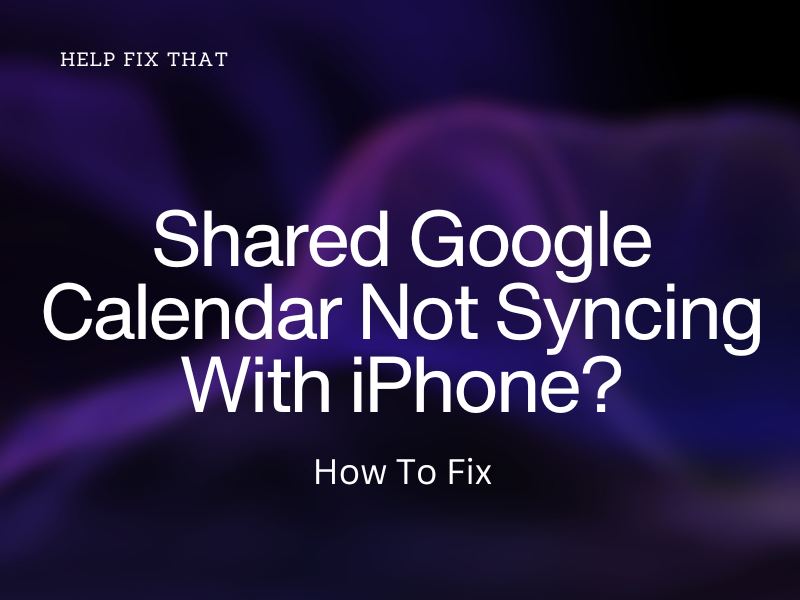

Leave a comment