If you are receiving the Sky error ‘no viewing card,’ this can be frustrating as you will be unable to access your subscription channels.
A Sky viewing card enables your Digibox to receive a UK satellite signal and allows you to watch paid subscription channels as well as giving you access to premium features such as recording and playing back your favorite shows.
Without it, you will only be allowed access to Freesat channels and none of the premium features.
We have put together this guide to share with you several solutions to get your Sky viewing card back up and running, as well as possible reasons why you may be encountering this frustrating error message.
Why is my Sky box saying no viewing card?
Here are some of the possible reasons your Sky viewing card may not be working and showing you the error code:
- Damaged or faulty card
- Faulty card reader
- Viewing card needs pairing
- Card not inserted correctly
- Card needs cleaning
How do I fix Sky ‘no viewing card’ error?
Here are three quick and easy solutions to resolving the Sky no viewing card error.
1. Check your card is inserted correctly
If you are receiving the Sky error message ‘please insert your viewing card with the chip facing down’ the first step is to make sure you are inserting the card correctly.
Firstly, wipe the card with a cloth to ensure it’s free from any dirt or other substances.
Then, with the chip facing down, make sure you push the card in firmly until you get a little click.
2. Reset the viewing card
If your TV says there’s a problem with the Sky viewing card, this may mean it needs to be reset. To do this:
- Turn your box off at the plug by the wall
- Take the card out, and then turn the box back on at the plug.
- Wait three minutes
- Press Sky on your remote, followed by 108.
- Finally, put your card back in with the chip facing down and forward.
If the channels still don’t work, you will need to pair the card by following these instructions:
- Press ‘Services‘ on your remote control
- Go to ‘Settings‘
- Find ‘System details‘
- Write down the ‘version number‘, ‘serial number‘, ‘viewing card number‘, and the ‘receiver ID‘.
- Visit activatemychannels.sky.com
- Choose ‘existing customer‘ and sign into your Sky account
- Skip the steps you’ve just completed until you reach step 3
- Enter the details you wrote down earlier and hit ‘Submit‘
3. Replace the viewing card
If you are still encountering issues with your Sky viewing card, it could mean you are faced with a faulty card, and it may need replacing.
To order a replacement, contact the Sky customer service team by telephone at 03442 414 141.
When the new viewing card arrives you must insert it into the card slot. You will then need to call Sky to pair the card, and this will resolve your issue.

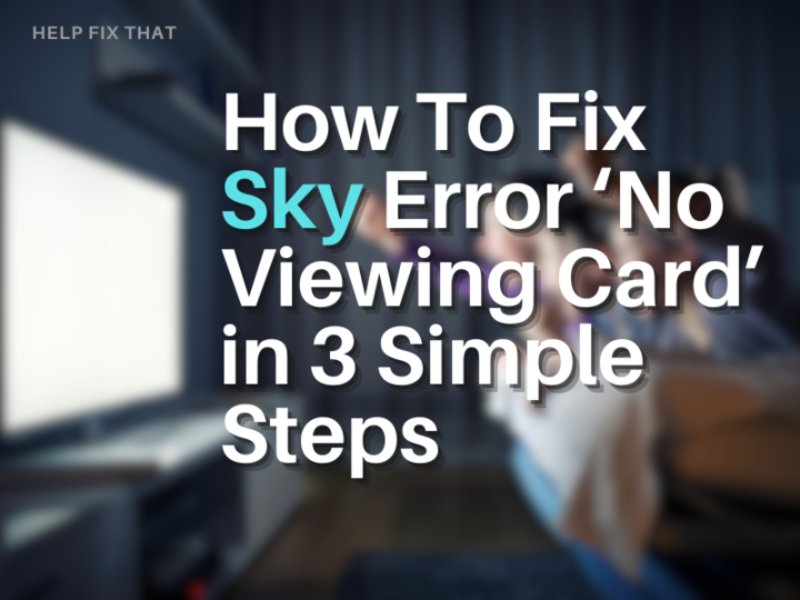

Leave a comment