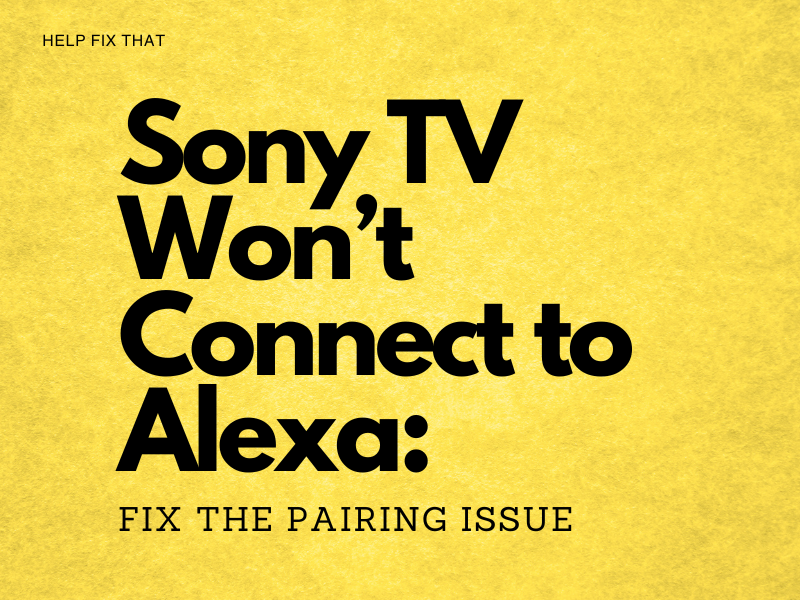A voice assistant sure can elevate being a couch potato to new levels. But, what to do if your Sony TV won’t connect to Alexa?
You can use Alexa to make to-do lists, control your smart TV, cue (or pause) the entertainment, and more. However, being overly reliant on Alexa for the heavy lifting can come at a price.
I mean, what do you do when your Sony TV won’t connect to Alexa? You may have forgotten how to use a remote or even switch on the TV! Fear not—get Alexa back up and running in no time with one of these solutions.
Why Won’t My Sony TV Connect to Alexa?
There are many reasons why your Sony TV won’t connect to Alexa. For one, a recent software update, but also not updating your Sony TV and Alexa devices. Otherwise, Wi-Fi and Bluetooth signal strength—or even a mysterious ghost in the Matrix may be to blame!
The reasons could also vary depending on your Alexa-enabled device and Sony TV model. Are you using an official Amazon smart speaker, a third-party speaker, or the Alexa app on your phone? Be sure to troubleshoot and try fixes applicable to your devices.
If you just switched on your Alexa-enabled device and it won’t connect to your TV, try the oldest trick: Switch it and your TV off and then back on. If that doesn’t work, update both your TV and Alexa device software. Otherwise, try some of the fixes listed below.
What Can I Do if My Sony TV Won’t Connect to Alexa?
If your Sony TV won’t connect to Alexa, you may be lost as to the reason why or how to fix the issue. Luckily, just like many other common Sony TV problems, it should be easy enough to resolve the problem.
Troubleshoot WI-FI Issues if Your Sony TV Won’t Connect to Alexa
Your Alexa-enabled device or speaker works as a microphone, allowing you to control your TV through it. However, you will likely also need an active internet connection on both your Alexa device and TV for it to work.
Make sure that your internet is working properly to ensure Alexa can do her job:
- Ensure that your Alexa-enabled device is within range of your Sony TV.
- Clear away any items that could potentially block the internet signal between both.
- Switch off any Wi-Fi-enabled devices that may be interfering with your Alexa devices’ signal.
- Connect your Alexa device and Sony TV together using an auxiliary cable.
- Hardwire both your Alexa device and Sony TV to your router using an ethernet cable.
- Check your internet speed using an internet speed checker, such as www.speedtest.net.
- Ensure both your Amazon Alexa device and Sony TV are connected to the same Wi-Fi network.
Use the Same Google Account For Your TV and Alexa Device
Are you using Alexa on an Amazon or third-party speaker or another Alexa-enabled device? Did you know that you need to use the same Google account on both your Sony TV and Alexa devices?
Check that both devices are running on the same Google account:
- On your Sony TV, click the HOME button > Apps category > Google Play Store > Settings to view your current Google account.
- For your Alexa-enabled device, contact support or log into your device account or settings to find out.
- Is your Google account different for both? Change it on either your TV or your Alexa-enabled device to fix the issue.
Pair Your Sony TV With Your Alexa Device
To use your Alexa device with your Sony TV, you may need to pair both using Bluetooth. Both devices also need to be within range of each other and have an adequate signal to pair correctly.
Follow the steps below to pair your devices and ensure the best Bluetooth connectivity:
- In your TV and Alexa-enabled device settings, enable Bluetooth, if applicable.
- Ensure that your Sony TV and Alexa-enabled device are within range of each other.
- Navigate to the Bluetooth device section on your TV and try to find your Alexa-enabled device.
- Alternatively, try to discover your Sony TV via your Alexa-enabled device Bluetooth menu or settings.
- Once discovered, click on the Sony TV or Alexa-enabled device (or the “pair” button) to pair.
- Switch off Bluetooth on any non-essential Bluetooth-enabled devices nearby or turn them off. This ensures minimal signal interference.
- If you are experiencing issues with your Sony TV finding TV channels, also try these fixes.
Check That Your Sony TV Is Compatible
Have you just bought yourself a new Sony TV? Not all Sony TVs are compatible with Alexa-enabled devices and speakers.
Make sure yours is if your Sony TV won’t connect to Alexa for the first time:
- Specific Sony Android TVs (2019 and later models) are certified “Works With Alexa.”
- Sony Android TVs are only controllable via Alexa-enabled devices in select countries.
Familiarize Yourself With Sony TV Skills
Are you trying to set up your Sony TV with Alexa for the first time? If so, it’s important to understand Sony TV Skills.
- Sony TV Skills are basically different ways to pair your Alexa-enabled device and control your Sony TV.
- There are two Sony TV skills – TV Control with Smart Speakers app and the TV Control Setup with Amazon Alexa app.
- If neither Sony TV Skills options come up in your Sony TV menu, it probably isn’t compatible/controllable using Alexa.
- Functionality and features depend on the Sony TV Skill, the availability of which varies based on your TV model.
Conclusion:
If your Sony TV won’t connect to Alexa, it could just ruin your night. Before throwing in the towel, try these fixes to see if you can get your entertainment back on track!