Alexa is an incredible AI-powered voice-based virtual assistant that interacts with different technologies used in our daily routines, but some users are reporting on different forums that it won’t connect to Spotify.
So, if you are having trouble connecting Amazon’s AI to Spotify and can’t listen to your favorite songs on Alexa, this article will explain why you are experiencing the interlining issue and how you can resolve it with the most straightforward troubleshooting methods.
How do I connect Spotify to Alexa?
- Log in to your Spotify account and disconnect Alexa access.
- Next, launch the Alexa app and tap on More at the bottom right corner of the screen.
- Now select Settings and navigate to Music & Podcasts.
- Finally, choose your Spotify app and select the link option to pair it with Alexa.
Why can’t I link Spotify to Alexa?
- Explicit filtering is turned on in the Alexa app.
- Spotify is not set as the default music app in Alexa.
- You are experiencing poor internet speed or unstable WiFi signal reception.
- Temporary bugs and corrupt cache in your Alexa device are causing the connection interference.
How to fix Spotify not connecting with Alexa?
Restart your Amazon Echo Device
The first thing we recommend you do is to restart your Amazon Echo Device. Doing so will help reconfigure any new Spotify connection changes to your Alexa app. To do this:
- First, unplug your echo device from the power source.
- Next, plug the device back in after 10 to 30 seconds and turn it on.
- Now try to reconnect Alexa with Spotify to check if this fixes your issue.
Note: Sometimes, disconnecting Spotify from your Alexa app after restarting and connecting them again can help resolve the linking hiccups between the two apps.
Switch off the Explicit Filtering feature
If the explicit filtering feature is turned on in the Alexa app, you may find it difficult to connect it to the Spotify app.
Here are the quick steps to turn off this feature in the Alexa app.
- First, log in to your Alexa account and go to the Menu bar on the top left corner of the screen.
- Next, select Settings and head to the Music & Podcast option.
- From the list, select the Explicit Filtering feature and turn it off.
- Finally, see if Alexa can play Spotify songs this time.
Make Spotify a default service in Alexa
Make sure that Spotify is your default music service in the Alexa app. If not, you may fail to link both apps. To do this:
- Open the Alexa app on your device and navigate to the Settings menu.
- Next, select Music & Podcasts and tap on the Default Music Services option.
- Now select Spotify as the default service and tap on Done.
- Finally, try playing a Spotify track and see if this fixes the issue.
Check your internet connection
If your internet speed is slow or experiencing poor WiFi signal strength, you can experience linking issues with Alexa and Spotify. To troubleshoot the problem, reboot your router or modem in the following way.
- Locate the Power button on your modem; press and hold it until it shuts down.
- Next, plug the router power cable out from the main power supply.
- Now, wait for a couple of minutes and insert the power cable back into the power supply.
- Finally, turn on the router and wait for a few more minutes until all the lights stop flickering.
After rebooting your router, confirm that your issue is resolved. However, if you still can’t play Spotify songs on Alexa, contact your internet service provider to fix the technical issues at the backend, causing slow internet speed. Alternatively, you can try upgrading your broadband connection for a permanent fix.
Note: Amazon devices require Wi-Fi network bands of 2.4GHz and 5GHz. For a stable internet connection, connecting to a 5GHz Wi-Fi network band is recommended.
Reinstall Alexa app
Uninstalling and reinstalling the Alexa app on your device might help you resolve the Spotify connection issue. However, make sure to install the updated version of the app.
After installation is completed, set up the Alexa app on the Amazon Echo device, log in to your account, and try to reconnect it to Spotify.
Factory reset your Echo device
Factory resetting the Echo device will help remove all the previous settings, including any bugs causing the connection issue on both apps. To do this:
- Open the Alexa app on your device.
- On the top left corner, tap on the three-bar icon.
- From the drop-down, go to Devices > Echo and Alexa and choose your Echo device.
- Select factory reset and follow the instructions on the device to complete the resetting process.
- Finally, reconnect your Amazon Echo device to the router and reconfigure it with the Spotify app to fix the connectivity issues between the two apps.
Can you play Spotify on Alexa without premium?
Using Spotify Premium has many benefits. However, you do not need the premium service to use it with the Alexa app. So, signing up for a free account on the Spotify website is enough to meet ends.
The only drawback of a free Spotify account is that you will see the advertisements more often.
Conclusion
We hope that this guide helped you fix the linking issues between Spotify and Alexa, and now you can play your favorite songs on your Echo device. However, contact Spotify or the Amazon customer support team for further guidance if the problem persists.

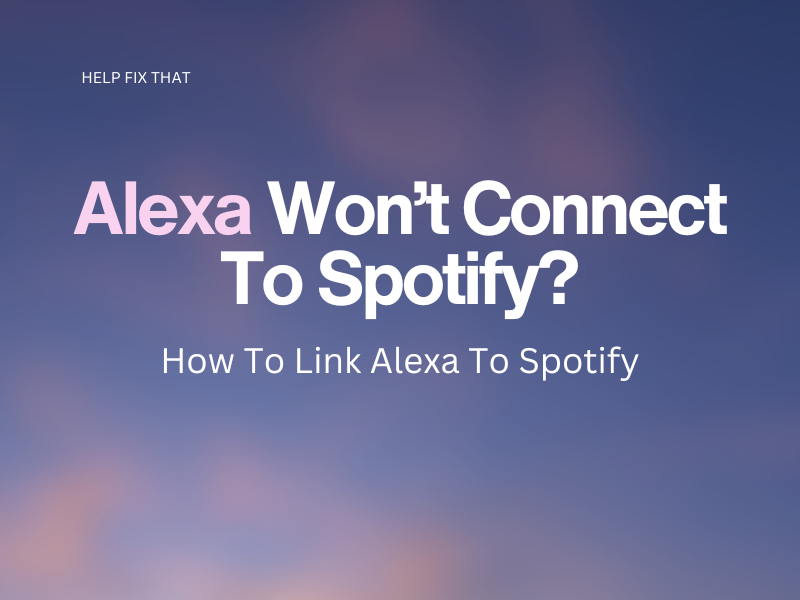

Leave a comment