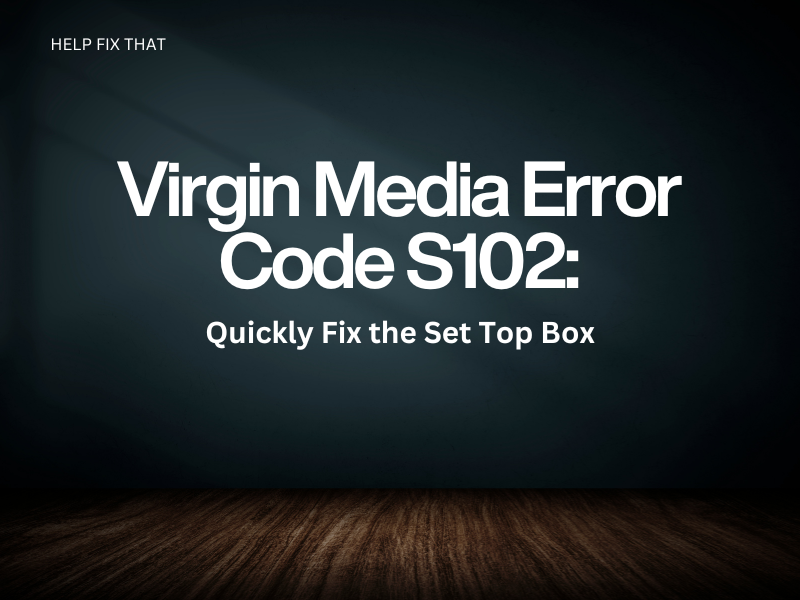Are you experiencing an error code S102 on your Virgin Media set-top box while loading a channel? Luckily, with a few simple steps, you can quickly restore your TV viewing experience to its former glory.
In this article, we’ll go over the causes of this error code and will provide quick solutions to quickly fix your set-top box, so you can get back to watching your favorite shows at the earliest.
What Does Virgin Error Code S102 Mean?
Virgin Media error code S102 means that your TiVo set-top box is having a problem reaching the content server and is not getting the channel’s information. This error code can have a few different causes, as outlined below:
- The set-top box is not tuned correctly
- Unstable internet connection
- Technical glitches on the Virgin Media set-top box
- Virgin Media TiVo server is down.
- The coaxial cable at the back of the Virgin Media box is faulty or not plugged correctly
How Do I Fix Error Code S102 On Virgin Media?
Power Cycle the Virgin Media Box
- Turn off the Virgin Media box and unplug it from the mains.
- Now, wait 15-30 seconds for the set-top box’s system to refresh.
- Plug the Virgin Media box back into the mains and turn it on to see if this resolves the error S101 or S102.
Troubleshoot the Internet Connection
- Press the “Power” button on your router/modem to turn it off for at least 30 seconds, and press the “Power” button again to restart it.
- Use an Ethernet cable to connect the set-top box to the internet connection directly.
- Login to your router’s admin page and change the frequency band (channel) from 2 GHz to 5 GHz.
- Move the Virgin Media TV box closer to the router or modem for better internet coverage to fix the error.
Note: You can also reach out to your ISP to register your complaint and let their team resolve any backend issue with your Wi-Fi connection.
Retune the Set Top Box
- Press the “Home” button on the supplied remote with your Virgin Media box.
- Choose “Help & Settings.”
- Go to “Help.”
- Next, select “TiVo box & Remote.”
- Choose “TiVo Missing Channels,” let the set-top box retune the channels, and check if the error code persists.
Reconnect the Coaxial Cable
It is possible that the coaxial cable connecting your Virgin Media TiVo box to the satellite is damaged or not plugged in firmly.
To check this, unplug the cable from the back of your Virgin Media set-top box and plug it in tightly and securely again. If you are still getting the Virgin Media error codes, replace the coaxial cable with a new one.
Check the Virgin Media Server
- Launch your preferred browser and go to the “Downdetector” website.
- Navigate to the “TiVo“ page using the search option.
- Now, check the last 24 hours’ report for TiVo server outages.
- If other users have reported the same issue, wait for the Virgin Media team to fix the error code and restore service.
Reset the Virgin Media Box
Using The Virgin Media box’s Settings:
- Press “Home” on the remote.
- Go to “Help & Settings.”
- Choose “Clear or Reset TiVo Box.”
- Next, select “Clear & Delete Everything.”
- Afterward, complete the setup process carefully and verify the fix!
Using the Buttons:
- Press the “Power” button on your Virgin Media set-top box for a few seconds to turn it off.
- Next, press & hold the “Volume (+)” and the long “Flash” buttons on the set-top box simultaneously.
- Now, press the “Power” button on the Virgin Media box to turn it off (Make sure you keep holding the “+” and “Flash” buttons.
- Release all the buttons when the startup screen appears and confirm this solution worked.
Contact the Virgin Media Support Team
If you’ve followed all the above solutions but nothing works, head to the Virgin Media help page using a browser on your PC and go to the “Complaints” section. Now, click “Submit Virgin Media complaint,” sign in to your Virgin Media account and file a complaint.
The Virgin Media team will reach out to you to resolve the issue or replace the set-top box if needed.
Note: You can also contact the Virgin Media support team via web chat or a call at call 0345 454 1111.
Conclusion
In this article, we’ve explained what the Virgin Media error code S102 means, what causes it, and how you can resolve the error with our easy-to-follow troubleshooting steps.
We hope that with the solutions provided above, your Virgin Media TV box will function normally again, and you can watch your favorite channels without any issues.