Cellular data, also known as mobile data, is an essential feature of any smartphone. If your Vodafone mobile data has stopped working, here are some solutions to get it back.
In this guide, we’ll help you diagnose whether you have an issue with your device, or there is a problem with the Vodafone network. Let’s get started!
Why is My Vodafone mobile data not working?
- Incorrect network selection settings on your phone.
- 4G/5G is not active.
- Mobile device software is outdated.
- You have accidentally turned on Airplane mode.
- APN settings are corrupt.
- An issue with Vodafone SIM.
- You have exceeded the maximum data usage limit.
How do I fix my Vodafone mobile data?
Check your mobile device settings
Ensure that your mobile device is set to automatically select a network.
- Locate and tap Settings > Mobile Data > Network Selection.
- Make sure Automatic is enabled
If you are overseas, ensure that you have activated international roaming.
Turn on 5G/4G
If you have Vodafone 5G service, ensure that you are using an approved 5G device.
Otherwise, check the 5G/4G toggle and turn it on.
- Press Settings.
- Tap Mobile Data.
- Press Mobile Data Options.
- Tap Voice & Data.
- Select 5G ON
Update your mobile device software
Internet issues can stem from out-of-date software. Continually update to the latest available software to use Vodafone’s services effectively.
To ensure that your mobile device is updated, visit Vodafone’s device guides.
- Press Settings.
- Press General
- Press Software. If a new update is available, it will be displayed here.
- Follow the on-screen instructions to complete the update
Ensure that you are not in airplane mode
Check your mobile device’s flight mode status. When your device is in airplane mode, you will not be able to connect to the internet. You can check this in your phone’s settings.
- Press Settings.
- Tap Network and Internet.
- Switch the Airplane mode OFF. When Aeroplane mode is on, Wi-Fi, mobile networks, and Bluetooth are all switched off.
Check your APN Settings
To connect to Vodafone’s internet, your device will need to access the correct APN settings. Find Settings > Mobile Data > Mobile Network Data. Make sure your settings match the ones listed below:
| Name | VF WEB |
| APN | live.vodafone.com |
| MCC | 505 |
| MNC | 03 |
| APN Type | default |
Restart your device
Sometimes, a quick reset is all you need to get your mobile data connect again. To restart your device, simply turn it off and wait 30 seconds before turning it back on.
Check your network coverage
Vodafone has a great support page that you can check to make sure you are in an area that has Vodafone coverage.
You also might want to check and ensure that your bill is up to date. It’s easy to forget when the bill is due, and it might have lapsed. Your service will disconnect when your account lapses until you pay the outstanding bill.
Ensure that Vodafone does not have network maintenance or an outage
Vodafone service might be down.
Unfortunately, in this situation, all you can do is wait. If there is a network outage in your area, you will need to hold tight while Vodafone addresses the issue. In the meantime, you could try connecting to a wifi connection.
Final Thoughts
Hopefully, these quick fixes will have your mobile data back up and running. Either way, staying connected to the digital world is a must.
Otherwise, you might not be able to send text messages or emails.

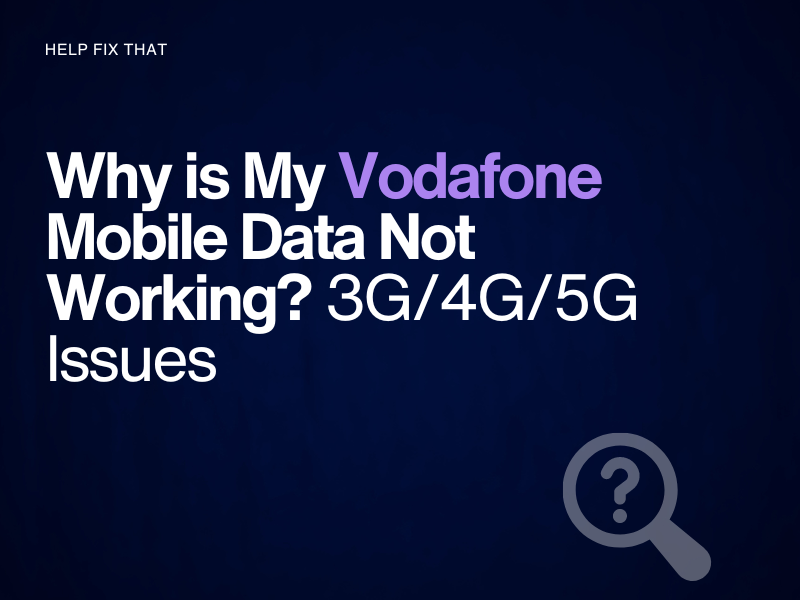
Leave a comment