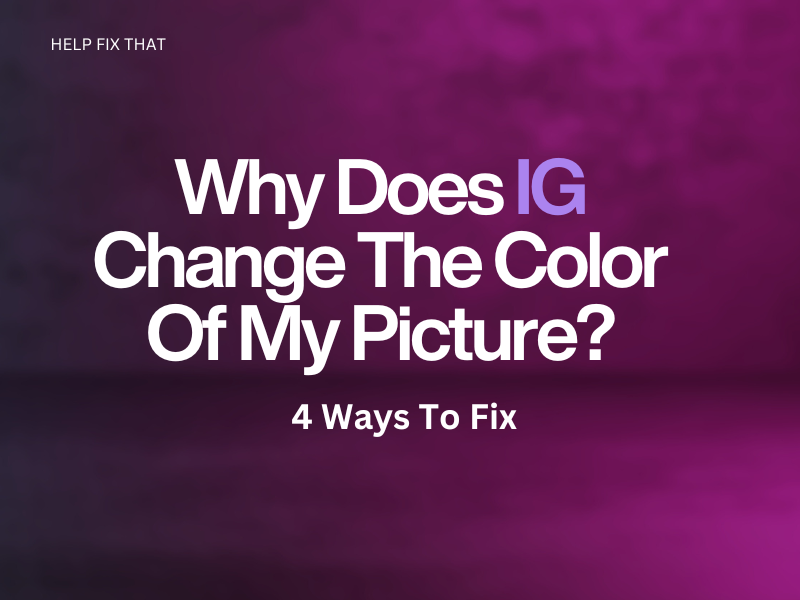Are you annoyed that Instagram automatically changes the color of your picture and its quality after you upload it on the platform? Have you ever wondered why this happens despite the good picture file quality?
In this post, I’ll go through exactly the possible causes for this strange glitch and the 4 methods to rectify the problem.
Why Is Instagram changing the color of my picture?
Image Compression Algorithm
Although Instagram is one of the biggest networking platforms, the app has a limited data storage pool.
In fact, a survey found that 95 million posts are uploaded daily, which is an immense amount of data and presents a big challenge for the platform.
Therefore, when you upload images, Instagram compresses and encodes them using its compression algorithm so that they take up less space in its data centers.
The app also customizes the data/pixels in your photos, resulting in compromised quality and changes in color patterns.
Wrong Color Profile
Another reason is related to the color profile of the image you are uploading on Instagram.
Instagram uses the sRGB color profile by default. Consequently, it might be challenging for the app to display your image with accurate colors if you try to input a file created using a different profile.
Incorrect Aspect Ratio And File Format
The native image resolution and format of Instagram are 1080×1080 and JPEG, respectively.
So, if you upload an image in a different resolution and format, the app will have to convert it using the compression algorithm, which can also change the color and quality of the picture.
How Do I Stop Instagram From Changing The Color Of My Pictures?
Use The Phone’s Native Camera
Instagram’s camera helps apply filters to your images but compresses them while uploading, destroying their color and quality.
Therefore, use your phone’s native camera instead to maintain the color of your picture, as it has the correct built-in compression tool.
Use Lightroom to Compress the Image
You can stop Instagram from changing the color of your uploaded picture by using the Lightroom app to set the custom color space to sRGB.
- Launch the Lightroom app on your Android or iOS device and log in to your Instagram account.
- Tap the “Import” icon.
- Select your picture and tap “Add.”
- Do the necessary editing and tap the “Share” icon.
- Tap “Export As.”
- Now, set File Type to “JPEG,” Dimensions to “Custom,” and set the long side as 1080px.
- Next, tap “More Options.”
- Set the Color Space to “sRGB.”
- Afterward, go back, tap the “Tick” icon to save the file on your device, and upload it to Instagram to check if it still changes the color of your picture.
Check Your Internet Connection
When you upload your pictures to Instagram using an unstable internet connection, the Instagram algorithm applies restricted encoding and decoding patterns to compress your file, damaging the color of your photo.
To avoid this, ensure that you have a stable Wi-Fi connection while uploading your pictures to the platform.
Note: You can also fix the image uploading quality and color change on Instagram by switching to 4G data. However, if Instagram is not working on mobile data, reset your network settings.
4. Use Monotone or B&W
Instagram tries to remove excess color from your pictures to make them more balanced on a lower-end smartphone. It also does that to match them to its color profile. The best way to fix this issue is to try using monotone pictures by removing excessive hue, saturation, and contrast.
You can also try B&W color, which requires less processing power and looks wonderful on your Instagram profile.
Conclusion
In this article, we’ve tried to explain why Instagram changes the color of your pictures after uploading. We’ve also discussed a few solutions to stop the platform from compressing your images automatically.
With this knowledge in hand and a few simple fixes at your disposal, hopefully, you are now well-equipped to take stunning shots and upload them without compromising on quality and color on your Instagram profile.