Are you getting the E200 error on your Xbox Series X gaming console?
This can be a frustrating problem to deal with, but don’t worry; we have tips and solutions to help you fix it! In this blog post, we will discuss the causes of this error and solve it. We will also provide some helpful resources for further assistance.
What does the Xbox Series X Error E200 Message Mean?
The Xbox Series X Error E200 message means that your console has a hardware issue, most probably its power supply.
If you see this error, it’s important to power down your console immediately and unplug all of its cords. Once you’ve done that, you can try a few different things to fix the issue.
Causes of the E200 Error Code
Hardware Issues: One common cause of the error is a malfunctioning component in the Xbox Series X console. This could be anything from a faulty hard drive to an issue with the motherboard.
Software Issues: Another reason is a software issue. This could be anything from a corrupt game file to an Xbox Series X operating system issue.
Hardware Issues Solution
If you’re experiencing a hardware-related E200 error code, your best bet is to take your console in for repairs. However, if you’re comfortable doing so, there are a few things you can try before taking it in.
One thing you can try is replacing the hard drive. To do this, you’ll need to purchase a new hard drive and follow the Xbox Series X manual instructions on how to replace it.
Another thing you can try is resetting the console’s internal components. To do this, hold down the power button on your Xbox Series X for ten seconds.
Software Issues Solution
If you’re experiencing the error due to a software problem, there are a few things you can try to fix it.
One thing you can try is restarting your Xbox Series X. To do this, hold down the power button for ten seconds and then turn the console back on.
Another option is to reset the console’s settings. To do this, open the Settings app and select System > Console info & updates. Then, select Reset and follow the on-screen instructions.
Finally, if all else fails, you can try reinstalling the Xbox Series X operating system. To do this, open the Settings app and select System > Storage > Download & install updates. Then, select Install new OS and follow the on-screen instructions.
Alternatives in Case You Can’t Fix It
Suppose the above tips and solutions don’t work for you. Thankfully, there are a few more things you can try to fix the issue:
- Restart your console: This may seem obvious, but sometimes, a simple restart is all it takes to fix the problem.
- Power cycle your console: If restarting doesn’t do the trick, try power cycling your console. To do this, press and hold the Xbox button for about ten seconds or until the front LED turns off. Once it’s turned off, wait one minute and press the Xbox button again to turn it back on.
- Check your cables: Make sure that all of your cables are connected securely and that there isn’t any damage to them.
- Update your console firmware: If restarting and power cycling doesn’t work, try updating your console firmware. To do this, go to Settings > System > Updates.
If you’re still experiencing the E200 error after trying all of these solutions, there may be a more serious problem with your console that requires professional assistance. Contact Xbox Support for help.
What Microsoft Is Doing to Address the Problem?
Microsoft has acknowledged the existence of this issue and is working on a fix. In the meantime, they have released a workaround that you can use to fix it.
If you are experiencing this problem, Microsoft recommends doing the following:
- Disconnect your Xbox from the power supply and unplug all cables from the back of the console.
- Press and hold the Xbox button on the front of the console for about ten seconds until the console turns off.
- Once the console is off, wait a minute or two and then turn it back on by pressing the Xbox button again.
- Try playing your game or running your app again to see if this has fixed the problem.
In case this doesn’t work, Microsoft also suggests trying the following:
- Open your console and remove the hard drive.
- Plug the power cord back in and wait for the green light on the power supply to come on.
- Replace the hard drive and close your console.
- Power on your Xbox by holding down the Xbox button on the front of the console.
- Try playing your game or running your app again to see if this has fixed the problem.
If you are still experiencing this issue, Microsoft advises reaching out to them for support.
Tips on How to Prevent the Error from Happening Again
- Avoid leaving your console in standby mode for extended periods. This seems to be one of the main causes of the error.
- Make sure your console has enough ventilation. The Series X gets pretty hot, so it’s important to keep it in a well-ventilated area.
- If you’re using an external hard drive, make sure it’s properly connected and not loose.
- Keep your console up to date with the latest software updates.
- Check to see if there are any updates available for your games or apps.
- Remove any unnecessary files from your console’s hard drive.
- Restart your console regularly.
Conclusion
These are some of the best tips and solutions for fixing the error E200 on your Xbox Series X. We hope that this guide was helpful and that you were able to successfully fix the issue.

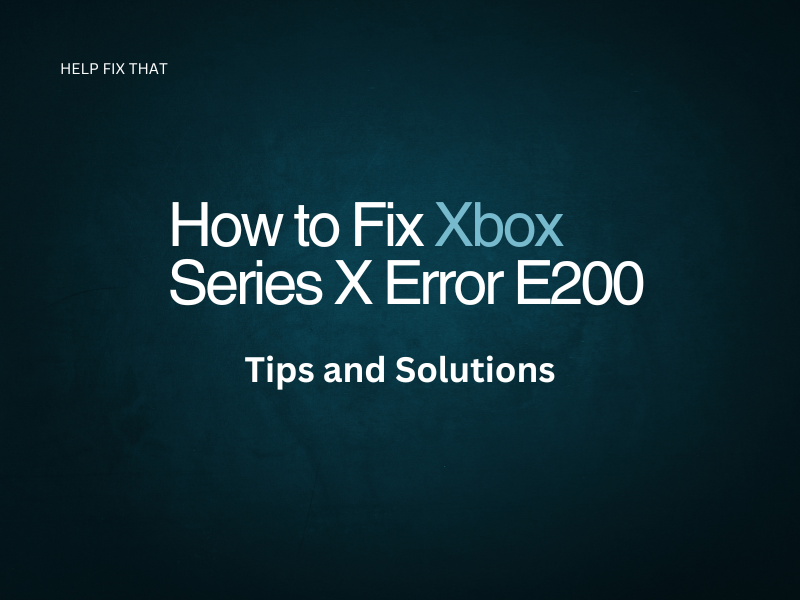
Leave a comment