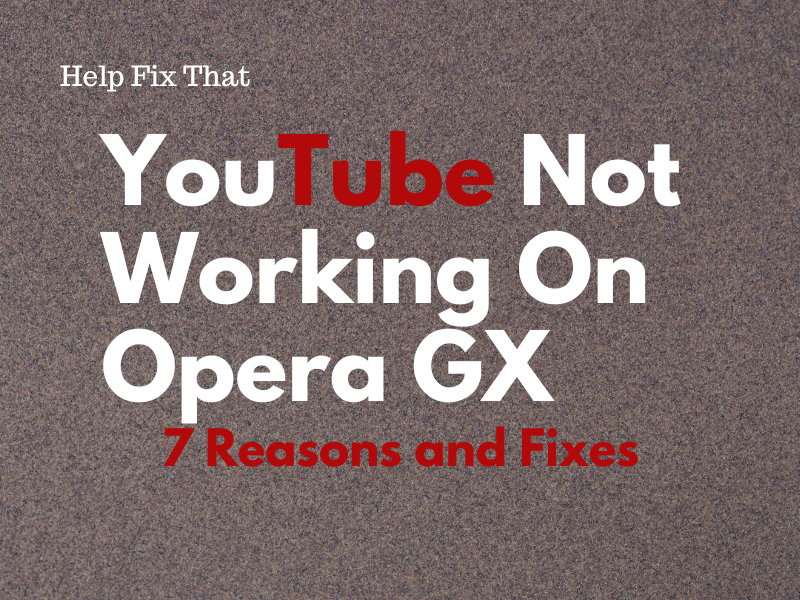Many users report that YouTube is not working on their Opera GX browser, and they cannot watch any of their favorite videos or channels.
In this article, we’ll discuss the possible causes of this issue and how you can resolve it without wasting your time on research.
Why is YouTube not working on Opera GX?
- Network connection issues.
- Block Ads feature or built-in VPN conflicting with YouTube.
- Misconfigured Opera GX settings.
- Expired browser cache and cookies data.
- Bugged Opera GX installation files.
- Hardware acceleration is enabled on the browser when visiting YouTube.
How do I fix YouTube not working on Opera GX?
Troubleshoot the Internet Connection
YouTube relies on a stable and reliable internet connection to seamlessly load and play video content. Otherwise, it won’t function on the Opera GX browser and may throw the “Connect to the Internet” error message.
To verify this to be the source of your issue, check your internet download and upload speed. If the result is unsatisfactory, follow these instructions to get your connection up to par:
- Reboot your router.
- Login to your router and change the Wi-Fi frequency from 2.4 GHz to 5 or 6 GHz to get better internet speed.
- Close any unnecessary programs or pause downloads on other devices while playing YouTube videos.
- If possible, connect your computer directly to the router via an Ethernet cable for a more reliable connection.
Disable Block Ads
The “Block Ads” feature on the Opera GX browser often creates conflict with certain scripts on YouTube and prevents it from loading or playing any video content.
But don’t worry! You can fix this problem by disabling the “Block Ads” option in the browser this way:
- Open the “Opera GX” browser.
- Click “Settings.”
- Select “Privacy and Security.”
- Toggle off “Block Ads.”
If this doesn’t help, make sure you’ve not installed the Adblocker or Adblocker Plus extension on your browser. If this is the case, click the “Extension” option, select the three dots next to Adblocker, and choose “Remove Extension.”
Then, download the uBlock origin extension on Opera GX by following these steps:
- Open the “Opera GX” browser.
- Search for “uBlock Origin Extension.”
- Select “Enable in Opera.”
- Click “Extensions” (upper right corner).
- Click the three dots next to uBlock Origin.
- Go to the “My Filters” tab.
- Copy and paste the following script:
- Click “Apply Changes.”
Now, go back to the YouTube web page and check whether it loads videos this time.
NOTE: Ad-blocker browser extension often causes the YouTube embed video loop to stop working.
Disable Built-in VPN
The Opera GX browser has a built-in VPN that allows you to change your virtual server location.
However, it often causes YouTube to crash due to configuration issues, network congestion, or restrictions in the virtual location you are connected to.
Therefore, it’s best to disable the VPN on your Opera GX browser with these steps:
- Open the “Opera GX” browser.
- Click “Settings.”
- Go to “Privacy and Security.”
- Click “Enable in Settings” next to VPN.
- Toggle off “Enable VPN.”
Next up, press F5 on the keyboard to refresh YouTube and verify the fix.
Reset Opera GX Settings
Sometimes, any customized or incorrect settings on the Opera GX browser interfere with the normal functionality of the YouTube web page.
The best solution here is to reset all the settings on the browser in the following way:
- Open the “Opera GX” browser.
- Click the Opera logo.
- Select “Settings.”
- Choose “Advanced.”
- Scroll and click “Reset Settings.”
- Select “Restore Settings to Their Original Defaults.”
- Click “Reset.”
Afterward, reload the YouTube web page and see if the problem persists.
Disable Hardware Acceleration
Hardware acceleration in the Opera GX browser reduces the load on the CPU to assign more tasks to the CPU. This results in improved performance, especially when it comes to video streaming.
However, when enabled on the browser, it often conflicts with YouTube and results in malfunctions.
To fix this, disable “Hardware Acceleration” with the steps given below:
- Open the “Opera GX” browser.
- Click the Opera logo.
- Click “Settings.”
- Choose “Advanced.”
- Select “System.”
- Toggle off “Use Hardware Acceleration When Available.”
Now, click “Relaunch,” choose “Quit Opera,” and check if YouTube works this time around!
Clear Opera Cookies and Cache Data
Another solution is to clear the Opera GX browser cookies and cache data. This will reset all the corrupt files and information on the browser and give it a fresh start. Here’s how:
- Open the “Opera GX” browser.
- Click the Opera logo.
- Click “History.”
- Choose the time range.
- Select “Browsing History.”
- Choose “Cookies and Other Site Data.”
- Choose “Cached Images and Files.”
- Click “Clear Data.”
Next, restart the Opera GX browser and verify the fix.
In case the issue persists, click your profile on YouTube and Google, log out of your account, and then do these steps:
- Type in “opera://settings/content/all” in Opera GX.
- Search for YouTube.
- Click “Clear Displayed Content.”
- Do the same for Google.
Then, sign in to your YouTube/Google accounts, and hopefully, the problem won’t bother you anymore.
NOTE: Corrupt YouTube cache data can also prevent it from working on your iPhone 13.
Reinstall Opera GX
The last resort to fix this issue is to reinstall the Opera GX browser on your computer. Here’s how:
- Open “Settings” (on PC).
- Click “Apps.”
- Choose “Apps & Features.”
- Select the app you want to remove.
- Click “Uninstall.”
- Choose “Uninstall” again.
- Open “Microsoft Store.”
- Find “Opera GX.”
- Click “Install.”
Then, launch the Opera GX browser on your PC, go to the YouTube web page, and the problem won’t recur this time.
Conclusion
In this article, we’ve explored why YouTube is not working on Opera GX and in what ways you can sort out this annoying issue.
Hopefully, you can now enjoy a smooth video playback experience on the browser without any hindrance.