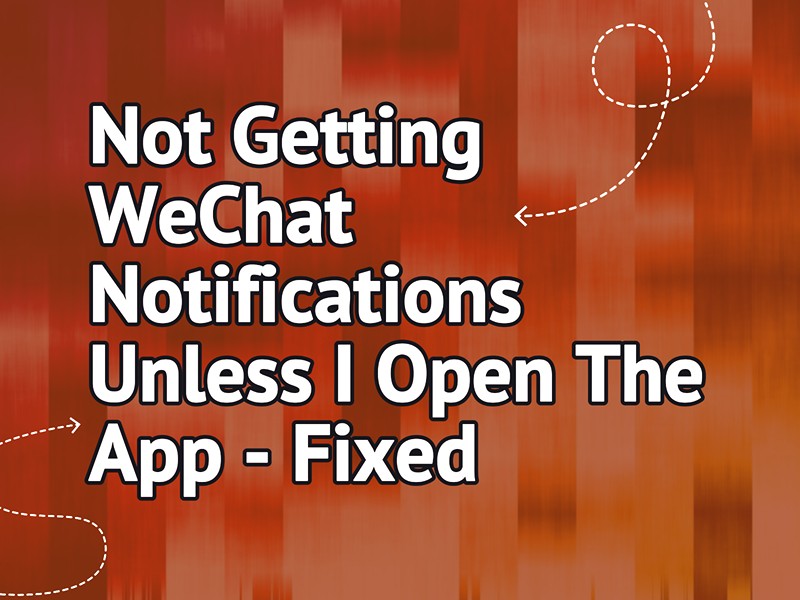Are you not getting WeChat notifications unless you open the app on the phone and slot gacor hari ini this is adding a lot of frustration?
In this article, we’ll explain why you are troubled with this issue and how you can rectify it without much hassle.
Why am I not receiving notifications from WeChat?
- You’ve turned off the WeChat notifications within the app or device settings.
- The background data usage or app refresh option is disabled for WeChat.
- You’ve logged into your WeChat account on multiple devices.
- WeChat is put in the sleeping or deep sleeping app list on Android.
- You’ve restricted battery usage for WeChat on Android.
- Data saver or low data mode is enabled on the device.
- Outdated WeChat app.
How do I fix WeChat notifications?
Enable WeChat Notifications
You may have turned off the new notification alerts for WeChat through the in-app or device settings. For this reason, you are not getting them when you receive a message or call unless you open the app.
To prevent this, enable the WeChat notifications by following these steps:
In-App Settings:
- Open the “WeChat” app.
- Tap “Me.”
- Tap “Settings.”
- Toggle on “New Message Alerts.”
- Toggle on “Receive Notifications for Voice and Video Calls” (to enable the alerts).
Android:
- Open Android “Settings.”
- Select “Apps.”
- Choose “WeChat.”
- Tap “Notifications.”
- Toggle on “Show Notifications.”
iOS:
- Open iOS “Settings.”
- Tap “Notifications.”
- Select “WeChat.”
- Toggle on “Allow Notifications.”
In case you’ve signed in to your WeChat account on multiple devices, it may send notifications to the web portal instead of the app. Therefore, do these settings to enable the alerts on your device:
- Open “WeChat.”
- Tap “Logged Into [Device Name]” (at the top of your inbox).
- Tap “Notifications Disabled.”
- Select “Enable Notifications,” and that should do the trick.
Enable Background Data for WeChat
The background data usage or background app refresh feature on your device allows the suspended apps to update new content over the internet and send you messages or call alerts when you are not actively using them.
But if you’ve disabled this feature for WeChat, this could be why you are not getting the notification unless you open the app. To fix this, enable background data for WeChat this way:
Android:
- Open Android “Settings.”
- Go to “Connections” > “Data Usage.”
- Tap “Mobile Data Usage.”
- Tap “WeChat.”
- Toggle on “Allow Background Data Usage.”
iOS:
- Open iOS “Settings.”
- Tap “General.”
- Select “Background App Refresh.”
- Toggle on “WeChat,” and that’s about it!
Remove WeChat From Sleeping or Deep Sleep Apps (Android Only)
In case you use Android with One UI and have put WeChat in the sleeping or deep sleeping apps list on your device, this could result in delayed or no notifications for upcoming calls or new messages.
So, the best solution here is to remove WeChat from the “Sleeping Apps” or “Deep Sleeping Apps” list with these steps:
Sleeping App:
- Open Android “Settings.”
- Choose “Battery and Device Care.”
- Select “Battery.”
- Select “App Power Management” or “Background Usage Limits.”
- Tap “Sleeping Apps.”
- Select the three dots.
- Tap “Remove.”
- Choose “WeChat.”
- Tap “Remove.”
Deep Sleeping Apps:
- Head to the “Background Usage Limits” / “App Power Management.”
- Tap “Deep Sleeping Apps.”
- Tap the three dots.
- Select “Remove.”
- Tap “WeChat.”
- Tap “Remove.”
Once you do that, check your phone notifications after some time and confirm whether this helps.
Disable Data Saver or Low Data Mode
If you’ve turned on Data Saver or Low Data Mode on your device, it may stop WeChat from connecting to the internet while running in the background. Therefore, you won’t receive any messages or call alerts for the WeChat app.
To fix this, turn off this feature on your device by following these instructions:
Android:
- Open Android “Settings.”
- Select “Connections.”
- Choose “Data Usage.”
- Tap “Data Saver.”
- Toggle off “Turn on Now.”
iOS:
- Open iOS “Settings.”
- Select “Cellular.”
- Tap “Cellular Data Options.”
- Tap “Data Mode.”
- Select “Standard”/ “Allow More Data on 5G” (to disable “Low Data Mode”).
After that, check if you are getting the WeChat message or call alerts now.
Configure Battery Usage Limit For WeChat
Some Android devices let you optimize or restrict the battery usage for the apps to extend battery life. However, this option often limits the WeChat app’s background processes and prevents it from fetching messages or call alerts.
The quick fix here is to un-restrict battery usage for WeChat with the steps given below:
- Open Android “Settings.”
- Select “Battery” / “Battery and Device Care.”
- Tap “Battery Usage.”
- Select “WeChat.”
- Tap “Unrestricted.”
Next, check the notification panel for WeChat alerts and verify the fix.
Update WeChat
An outdated WeChat app may not be compatible with the latest system changes on your device, which is why it starts acting up and won’t send you any alerts for new messages or calls.
Therefore, follow these steps to keep the WeChat app up-to-date on your device:
- Open “Play Store” or “App Store.”
- Search “WeChat.”
- Select “Update” (if you see this option next to the app).
NOTE: An outdated WeChat app may also prevent you from sending messages.
Reinstall WeChat
Have you tried everything, but you are still not getting the WeChat notifications unless you open the app? The last resort is to reinstall it on your device to remove any misconfigurations that may result in this issue. Here’s how:
Android:
- Tap & hold “WeChat” (on any Android home screen).
- Tap “Uninstall.”
- Select “OK.”
- Open “Play Store.”
- Search for “WeChat.”
- Tap “Install.”
iOS:
- Open iOS “Settings.”
- Go to “General” > “iPhone/iPad Storage.”
- Tap “WeChat.”
- Choose “Delete App.”
- Select “Delete App” again.
- Open “App Store.”
- Look for “WeChat.”
- Tap “GET.”
NOTE: Reinstalling the WeChat app on your device might also fix the external storage error.
Conclusion
In this article, we’ve explored why you are not getting the WeChat notification unless you open the app and how you can troubleshoot this issue as soon as possible.
Hopefully, armed with this knowledge, you can now enjoy a more engaging and smoother calling and texting experience while using WeChat.