For users of Sony’s current generation PS5 console, it is not unusual to see an overheating warning message flash in the middle of your screen.
Not to worry, it is fairly common, and many console owners have experienced it. Let’s take a look at the reasons for this message and how you can prevent it to improve the PS5’s performance and prolong its life.
Why does my PS5 keep saying it’s too hot?
A good look at Sony’s current generation PS5 with peculiar overheating issues will reveal a significant difference in weight compared to the old one. The weight difference is traced to the heatsink. The newer version of the console has a smaller heat sink than the older one.
However, overheating is caused by heat not dissipating fast enough. Therefore, a lower heatsink slows down the heat dissipation process. However, this could also be a result of a few other factors.
Installing PS5 in a Tight Corner
When installing your console, ensure you don’t mount it too close to the wall, but instead, leave at least five inches of space between the console and the nearest surface. This gives enough room for air and also assists the heatsink in dissipating the heater faster.
Covering Up the Console
We can relate to wanting to conceal your PS5 console for many reasons. However, do not cover it while it’s being used. This greatly prevents heat from flowing from the interior of the console and prevents cooler air from entering.
Mounting on Rugs and Long Fibre Underlay
While keeping your console away from the bare floor due to dust accumulation is important, it is conversely disadvantageous to mount it on a rug or other surface when rug debris and other buildups clog your air vents.
Weak PSU
The power supply unit gives the console all the energy and power it needs to run effectively. However, over time, it weakens, and when it does, the PS5 begins to overheat. The PSU may be strained at other times due to its effort to supply the required energy to run a high-graphics game. When you notice your console overheating after playing certain games, you might want to avoid those games as they’re straining your PS5.
Dirt Buildup
It may just be due to dust or debris building up in the vent and preventing the internal cooling unit from effectively doing its job. This results in PS5 overheating messages. To fix this, lightly vacuum this debris and dust off the vent. This refreshes the cooling system and gives it access to better airflow.
4 Quick Overeating Indications in PS5
Aside from the warning your console might give you when overheating, there are other signs you may be proactive enough to detect on time, even before the warning message pops up. These signs include:
Unusual Fan Noises
Before now, you would notice that you hardly hear your console’s cooling unit making unusual noises. However, when the PlayStation begins to overheat, the fan begins to make a very audible noise since it is overworking itself to lower the internal temperature of the console.
Console’s Exterior Becoming Warm or Hot
When you notice your console is becoming quite hot or warm, the warning message is just about to pop up. However, just in case you happen to notice on time, it is time to give that game a pause and let your PS5 console have some rest. You wouldn’t want an automatic shutdown, so take the first initiative.
Slow Loading Time
It is also not unusual to find that your game starts to freeze or that the loading rate is annoyingly slow. When this happens, something is not right, and it is often a result of overheating.
Blank Screen
In a bid to automatically shut itself down while overheating, your PS5 may stop transmitting to your computer or TV screen. This often results in seeing a completely blank screen or, in some cases, line streaks appearing on the screen in the middle of your game.
Conclusion
If you have tried all these simple fix options and the PS5 overheating message persists, this could result from a hardware malfunction requiring professional help. Before you try out any further troubleshooting steps, contact Sony for further technical support.

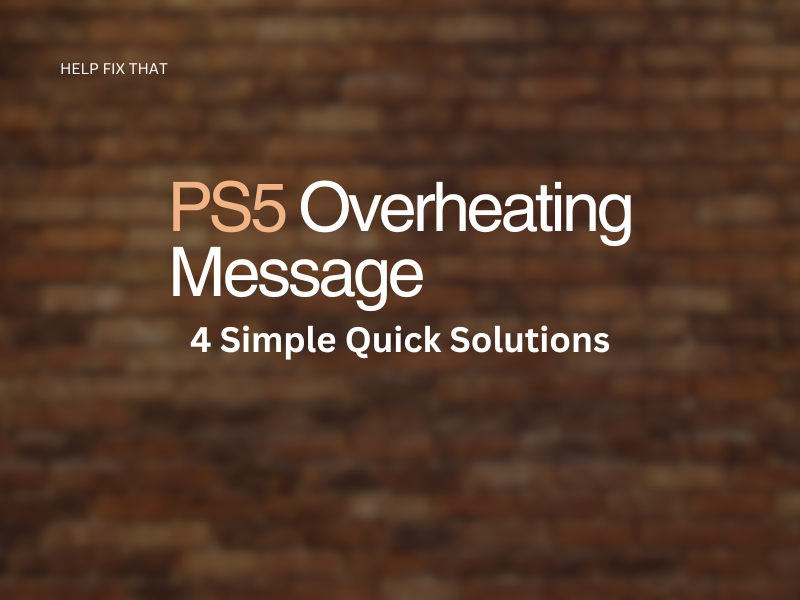
Leave a comment