Do you have a Sky Glass TV that shows a black screen while watching a program or when you try to turn it on? Does the issue happen with or without an error message?
The TV is a new tech, and some of its issues are quite frustrating. No need to go into panic mode. We’ll help you figure out why the problem occurs and how to fix it.
Why is my Sky Glass showing a black screen?
- Sky glass is updating itself, resulting in no control, no voice, and no screen.
- Sky Glass software is experiencing a temporary glitch in its software.
- Power plug or Sky Glass power cables are faulty.
- A streaming app is malfunctioning on the Glass TV.
- You rely on a WiFi connection to stream content seamlessly with the TV.
- Sky Glass is stuck on an update.
- Glass TV is faulty and needs to be replaced.
How do I fix the black screen on Sky Glass?
Restart Sky Glass
A temporary glitch in the Glass software can cause the screen to go black. Therefore, the first thing to do is power cycle the TV and reboot with pre-restored settings.
To do this, plug out all cables from Sky Glass. Next, wait for a few minutes and reconnect the cables. Now, wait a few more seconds before turning on the TV and see if the screen restores its usual picture.
Check power cables and power plug
Sometimes, the TV’s screen goes black without a warning or error. This may mean that it is not turning on at all. To troubleshoot the issue, ensure that the power cable is firmly attached to the power plug and back of the TV.
It’s also possible that the power cable itself is faulty. Therefore, you need to test it with another device. If the issue persists on another device, replace your power cable with the one that Sky Glass recommends.
However, if the other device turns on with Sky Glass power cable, the problem may lie in your main power socket. In this case, insert the power cable into another main power source and verify the fix.
Check streaming apps
Many Sky Glass TV users mention this issue while watching a show through one of its streaming apps. You may get an error that displays the following message when that happens.
“There is a technical fault with this channel. Please try again later.”
The error message usually means that the streaming app you are using to watch the program is malfunctioning. To fix the issue, wait for some time and watch the content on the same channel again. If the error persists, perform the troubleshooting steps in the next sections.
Switch to a wired connection
Our research revealed that WiFi is not suitable for connecting Sky Glass to the internet. It would be best to use an ethernet cable to connect your router to the TV. Alternatively, powerline adapters work a treat as well.
Reset Sky Glass TV
Factory resetting the Glass TV is another quick way to fix the software bugs and eliminate the black screen error. To do this, press the Home button on the Sky Glass remote and navigate to System Management> Reset & Update. Next, select the Factory Reset option.
If the black screen issue is still there, do a hard reset by pressing the side standby button for 20 seconds while unplugging the TV from the mains. Next, wait for 20 seconds and plug the TV back on at the mains. This process will flash the Glass software and will clear every bug causing the black screen.
How do I update my Sky Glass?
Your Sky Glass software might be outdated or stuck on an update, resulting in a black display. However, you can manually update the Glass software by the following method to fix the issue.
- Press the Home button on the Sky Glass remote and scroll down to Settings.
- Next, select System Management and head towards the System Info tab.
- Note down the software version and compare it with the latest Sky Glass version.
- If the version listed on your TV is outdated, run a quick software update under the System Management tab.
There is another way to force a reload of firmware on the Sky Glass TV. To do this:
- Reset Sky Glass with the method mentioned above, but this time, leave Sky Glass powered on for 30 minutes without turning it on.
- After 30 minutes, press the side standby button on the Sky Glass TV.
- Next, switch the TV off from the mains for 20 seconds without unplugging the power cable.
- Finally, switch on the TV at the mains and press the Home button on the Sky Glass remote.
- Now, you will see the Sky logo appear on the screen, and the software will be upgraded automatically to a new version.
After updating the software, start streaming the channels causing the black screen issue earlier. Hopefully, the issue will be resolved this time.
Conclusion
Sky Glass black screen issues usually occur due to a software bug, a malfunctioning power accessory, or an unstable internet connection. However, If none of the troubleshooting steps fixed the issue, there may be a fault in the TV itself. Contact Sky’s helpdesk and ask them for repair or replacement if this is the case.

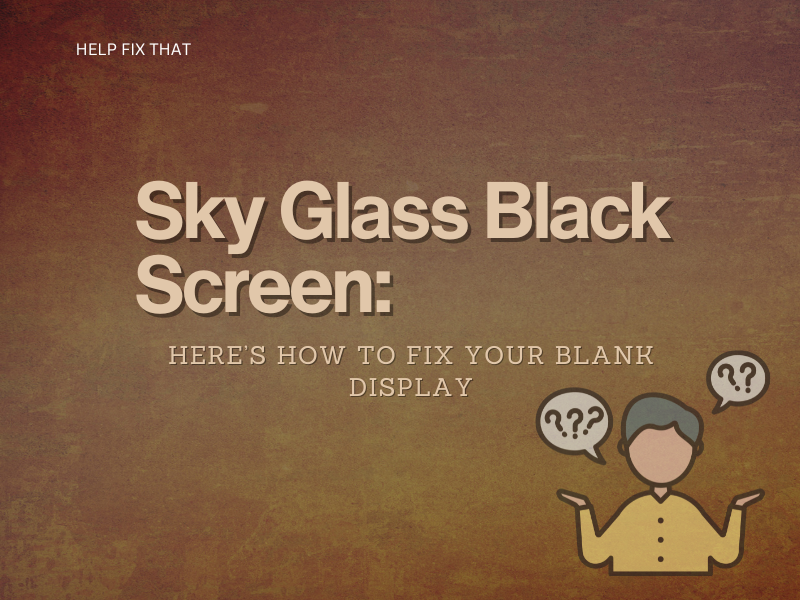

Leave a comment