While streaming on Google Chrome, you can come across a Funimation black screen that stops you from watching your favorite Anime on the site. This usually happens when some extensions, corrupt cache, or cookies hinder Funimation’s ability to stream. However, there may be a chance that the site is not opening correctly or something is interfering with the site’s web player.
Some users can open the site but face video stuttering during playback. In some cases, the audio/video controls are also missing. This causes dissatisfaction among the users, as they cannot watch Anime online.
In this guide, we will discuss some quick fixes that will resolve your issue in a few minutes to continue watching from where you left off.
Check the server status
The first logical step is to refresh your page.
If the Funimation servers encounter a light error, you can resume playback as soon as they are operational.
In case the problem persists after refreshing the page a couple of times, Funimation may be facing technical difficulties, and you should retry after a few minutes.
However, if it still does not work, it could mean that the Funimation servers are down for the time being.
Try another network
There is a possibility that your ISP has put some safeguard protocols and has blocked Funimation. This step is taken as a traffic control action and prohibits access to the site.
Firstly, we will try to connect to another available internet connection.
If you ever helped out your neighbors with their Wi-Fi problem, then there is a good chance you have their password. Follow these steps to switch your internet connection:
- Exit Chrome.
- Open the Task Manager and stop all processes related to Chrome.
- Click on the Wi-Fi icon on the right side bottom corner of your screen.
- From the Available Wi-Fi Connections list, select your neighbor’s Wi-Fi.
- Enter the password to connect.
- Now, Open Chrome and Navigate to Funimation’s site.
- Play anything to see if your problem has been resolved or not.
If you don’t have access to another internet connection, use your mobile data as a hotspot instead.
Let’s say if neither of the two options has resolved your issue, then it’s not your internet connection. Maybe Chrome is having problems playing from the website.
Disable Chrome’s extensions and see if it helps
Extensions play an essential part in enhancing the functionality of Google Chrome, but sometimes users may encounter issues.
These extensions can interfere with the website’s technology and give users a black screen while streaming their laptop browsers.
One way to check whether your extensions are interfering with the site or not is to open an incognito window and access the site.
If there is no black screen and you can easily watch Anime, then the extensions are the culprit. Here is how you can remove them from Chrome:
- Launch Chrome.
- Click the Extensions icon on the top corner of the address bar.
- From the drop-down menu, click on Manage Extensions.
- Now, you can disable all extensions from the toggle buttons.
- Exit Chrome.
- Reopen Chrome and check if the problem is resolved.
Consider clearing Cookies and Cache
However, since Chrome stores cookies and cache to boost the browser’s performance and improve user experience, they can get corrupted. If the Funimation website opens in an incognito window, it means the site is working and there is a problem with your browser.
In case the problem persists after disabling the extensions, this means that your cookies or cache are also corrupted and causing interference.
These steps will guide you to remove cookies and cache from your browser:
- Launch Chrome browser.
- The three dots on the top right corner of your browser represent the menu; click on it.
- In the drop-down menu, take your cursor to More Tools.
- This will create a sub-menu from where you will select Clear browsing data.
- Now, select All Time from the Time Range drop-down menu and choose All Categories.
- Once everything is selected, click on the Clear Data button.
- After all cookies and cache have been deleted from your browser, proceed by relaunching Chrome.
- As soon as Chrome starts, check if the black screen error is fixed.
If all else fails, reinstall Chrome
Even after trying all of the other options, what if Funimation still gives a black screen on Chrome but works perfectly in an incognito window?
There could be a possibility that your Chrome installation is facing some technical difficulties. Here is how you can do that:
- Download the latest version of Google Chrome.
- Click on the search button located on your taskbar.
- Type “Add or Remove Programs.“
- Here, you will find all of your installed programs. Scroll down till you find Google Chrome in your list.
- Right-click on the icon to view more options.
- Select Uninstall from the list.
- The uninstaller will automatically uninstall Chrome.
- Once complete, you should restart your laptop.
- After your laptop turns on, navigate to where the application was downloaded and launch the installer.
- Chrome will be automatically installed on your laptop.
- As soon as Chrome opens the tab, sign in using your Google account and go the Funimation’s website to see if the problem has been resolved.
Still not resolved?
Do you still see a black screen while trying to stream content from Funimation? There is a possibility that Funimation’s servers are facing a long-term technical issue.
The problem is not on your end anymore. All you can do is wait for them to resolve the issue on their end so you can continue watching your favorite Anime.

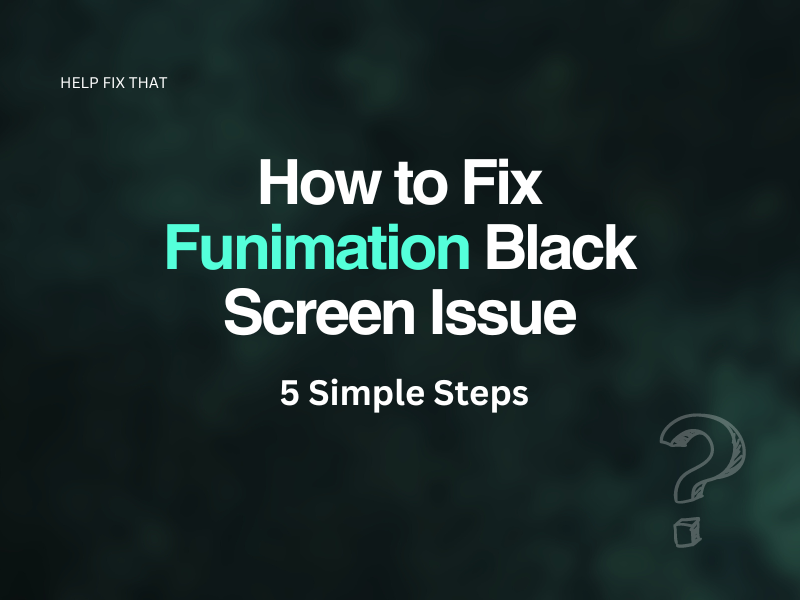

Leave a comment