Lots of TikTok users report that sometimes their filters won’t show. Why is this?
In this post, I’ll take a look at the three main causes of this problem and then go through the simple fixes so you can get your filters back permanently.
Why are my TikTok Filters Not Showing?
- You are using an outdated version of the TikTok app on your device.
- Your device’s cache memory is full, affecting how TikTok should show you the filters.
- Your device does not have enough RAM to operate the TikTok app due to many apps opening in the background.
How to fix filters on TikTok?
Check Service Status
Sometimes, the problem isn’t from the user end but the server end. For example, TikTok may have an issue or are carrying out system maintenance on their servers.
Unfortunately, there’s nothing to do if the cause is from the server-side. Wait for a bit till it starts showing again. However, if you’re confident the servers are fine, try another fix below.
Disable Dark Mode
Some users have reported that disabling dark mode on TikTok helps fix the issue with their filters.
To turn off this mode:
- Tap Me in the lower right corner of your TikTok app to access your profile.
- To access your settings, tap the three dots in the top right corner.
- Select Dark mode.
- Toggle between dark and light modes by tapping the circle under Dark until the dark mode is off.
- Check to see if the filters are back.
Restart Your Phone
Apps suck up RAM in most current operating systems as you use them. So, the more apps you have open or run in the background, the more RAM they consume.
Unfortunately, the more RAM your phone uses, the slower it becomes. It can even affect how some apps work because there’s not enough memory to operate.
However, when you shut programs or clear them manually from memory, they are not fully closed out.
Traces of the app linger; filling up your RAM unnecessarily may cause TikTok filters to glitch. Therefore, try clearing the memory and restarting your phone to see if it’ll resolve the issue.
- Hold down the menu button until “Power Off” or “Restart” pops up to restart your phone.
- If you’re using an android, then hitting restart reboots your phone. If you’re using an iPhone, you’ll need to turn your phone off, give it a few seconds, and then turn it back on.
- Once your phone is fully on, check if filters are back on your TikTok app.
Update Your TikTok App
Another reason can be that your app needs updating. To do this:
- Visit the App Store (iOS) or the Play Store (Android users).
- Search for TikTok from your profile page.
- Alternatively, Android users can select “Manage Apps & Device” from the drop-down menu on your profile page.
- If an update is available on the app, click on update and wait for it to finish running.
- Once the update is complete, open TikTok and see if the filters are back.
Clear Cache Memory
If an app’s cache memory is full or damaged in any way, it can cause some features to stop working. If you’ve tried the fixes mentioned above and your filters are still not showing, then try clearing your cache.
For Android users:
- Click on settings from your application menu page
- On your settings page, scroll down till you see “Apps,” then open it.
- Search for TikTok and click on it.
- Look for storage and click on it. You should see a clear cache or clear data button. Tap on the clear cache to clean the cache memory.
For iOS users:
- Launch the TikTok app and click on your profile.
- Click on the three dashes to bring up the settings and privacy tab.
- Scroll down to Cache and Cellular Data and click on Clear Cache.
- You should see the cache memory reset to zero.
Head to your TikTok page and see if the filters are back. Start creating awesome content.
Uninstall and Reinstall the App
The last resort is to uninstall and then reinstall the app.
Note: If you have any video saved in your drafts, uninstalling the app will delete those drafts.
Here’s how:
- Look for TikTok on your home page or application menu page.
- Next, press and hold the icon until an options screen pops up.
- Finally, click on Remove (iOS) App or Uninstall ( for Android users) to delete the app.
- Once that’s done, head on over to your Play Store or App Store, search for TikTok, and click on install to reinstall it.
Final Thoughts
In this article, we’ve explored why TikTok won’t show you filters on the app and what you can do to fix this glitch.
If you’ve tried all the options above and nothing worked, then you should take the problem to the source. TikTok has a help and support center you can use to report problems with your app.

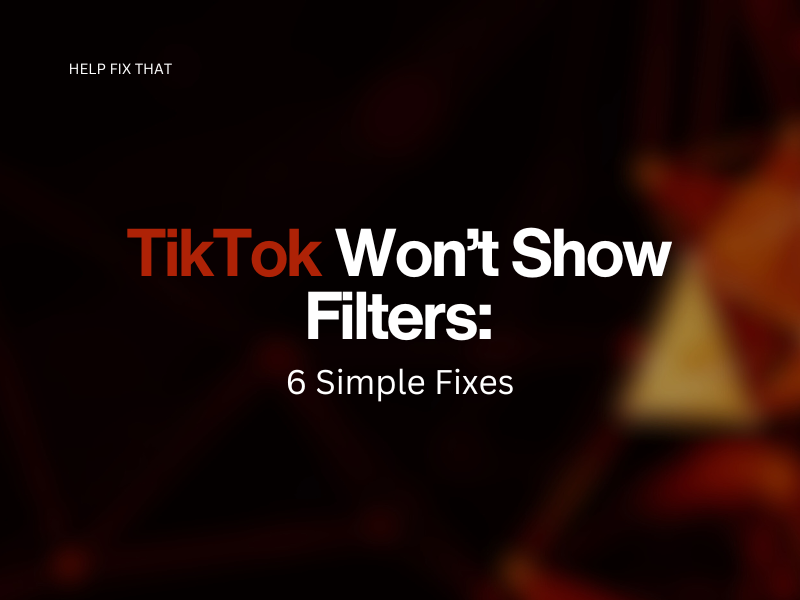

Leave a comment