Lots of users are currently encountering the Sky Go error code 50-2. Luckily, this is usually straight forward to fix.
Many users have been reporting the error code and wondering how they can resolve it. In this article, I will discuss why this happens and outline some easy troubleshooting steps for users who encounter this error code.
Why am I getting Error Code 50-2 on Sky Go?
- You have an internet connection issue on your device.
- The Firewall settings on Windows and Mac are preventing the app from functioning.
- The app’s installation file has become corrupted.
- There is too much load on your device processor.
How to Resolve Sky Go Error Code 50-2 on my pc?
Disable Firewall
If the firewall on your computer or device is blocking access to the Sky Go desktop app, you may not be able to watch programs. You can disable the firewall temporarily to resolve this issue:
Mac:
- To disable the Firewall on your Mac, click on the Apply icon and navigate to System Preferences.
- Now, select the Safety Choice and then Security & Privacy.
- Head over to the Firewall tab and click on the Turn-Off Firewall option.
- Lastly, try accessing Sky Go and see if the issue persists.
Windows:
- Head over to the Control Panel from the search bar and click on System and Security.
- Now, navigate to the Windows Defender Firewall option.
- Under the Private and Public option, choose the Turn Off Windows Defender Firewall (not recommended) and click on the OK option.
- Head over to the Sky Go app to verify the fix.
Uninstalled the app and reinstall
Your Sky Go installation files might have been corrupted, generating the error code. Simply uninstall the app and reinstall it by following the steps below:
Mac:
- Open your Mac and go to the Finder app.
- Click on the Application folder, locate the Sky Go app and remove it.
- Next, click on the Spotlight icon.
- Afterward, search Sky Go and select the show all choices option.
- Delete all the Sky Go installation files and head over to the browser.
- Go to the official Sky Go website, download the app, and see if this fixes the issue.
Windows:
- From your PC, navigate to the Search bar and type Control Panel.
- Next, open the Control Panel and navigate to the Programs.
- Locate the Sky Go app and click on the Uninstall option.
- Head over to the official Sky Go website and download the new version of the app.
How to resolve error code 50-2 on my iPhone?
Switch from cellular data to Wi-Fi connection, restart your phone, and open the Sky Go app. If the error code is still there, uninstall the app from your iPhone and reinstall it. However, if the issue persists, try clearing the cache data on your iPhone if restarting does not work.
How to resolve the error code 50-2 on Android?
If you have huge cache data on your Android device or the cache data is corrupted, your device won’t work efficiently. It can also affect how the Sky Go app performs. Therefore, you will end up receiving the error code 50-2. To fix this:
- Grab your device and head over to the Settings.
- Select the Apps>Apps options and find the Sky Go app.
- Afterward, tap on the Storage option and select Clear Cache.
- Go to the Sky Go app and check if the error code is resolved.
Conclusion
We hope that the solutions outlined in this article helped resolve this strange Sky Go error, and you can now watch your shows without any interruption. However, if these steps fail to help you, contact Sky customer service for help.

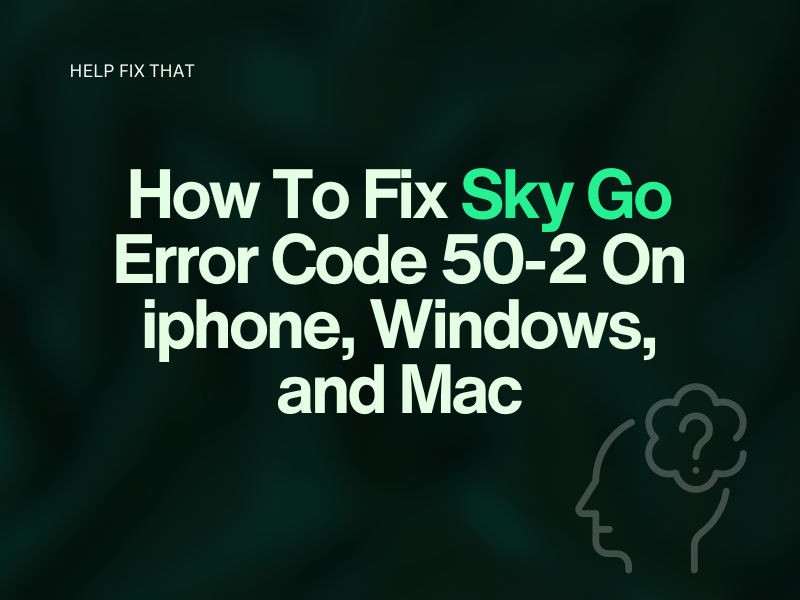

Leave a comment