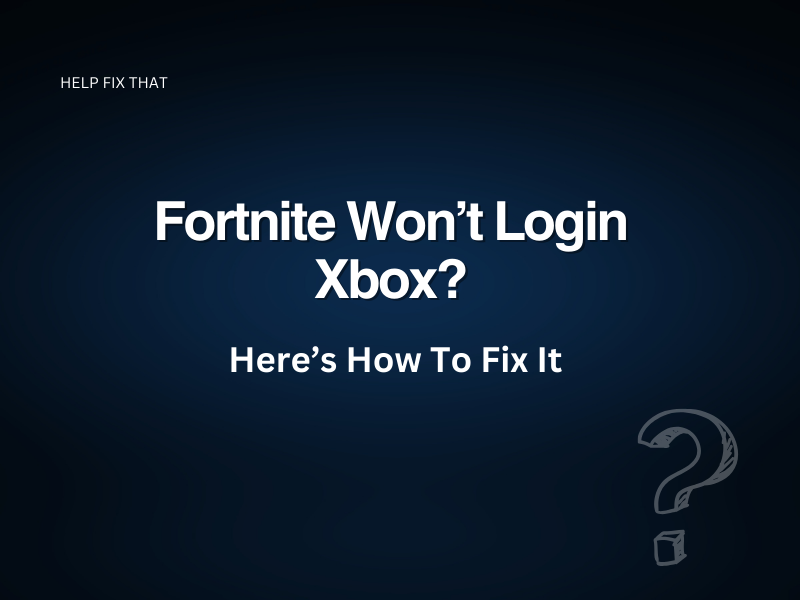Is your Xbox won’t letting you login to Fortnite, and you wonder why? Running into issues while playing your favorite game in the limited time you get can be disappointing.
However, there are some reasons for this glitch, but you can fix it easily and quickly.
Why can’t I log into Fortnite on Xbox?
Your account has been suspended or banned
If your Fortnite account has been suspended or banned, you won’t be able to log into Fortnite. The game’s policy on account integrity and violations of terms can result in a temporary or permanent ban. A player may have their suspension length limited by how long it takes to resolve any issues, but once resolved, they will be unblocked and able to play again without restrictions.
You are not using the correct login information
You might not be using the correct login information. Make sure to enter your email address and password correctly. If you have forgotten your password, you can reset it easily.
Server issues
Another possibility is that there are server issues with Fortnite or Xbox. If this is the case, you will need to wait until the servers are back up and running.
You have a poor internet connection
You may also face login issues because of a poor or unstable internet connection. Fortnite needs a good and stable internet connection. If the network connection is poor, you may experience game lags or login issues.
Fortnite is not updated on Xbox
If the Fortnite is not updated on Xbox, you may also experience login issues.
How do I fix Fortnite not signing in on Xbox?
Update Fortnite on Xbox
- Power on your Xbox console.
- From the home screen of your Xbox, select My Games & Apps.
- Go to Manage and select Updates.
- Look out for Fortnite on the list and select it to start updating it.
- After downloading and installing the update, log in again to check verify the fix.
Try to unban your Fortnite account
If your Fortnite account has been banned due to any reason, try to unban yourself from Fortnite. You can submit an appeal to start playing again. To do this, follow these steps:
- Go to the website of Epic Games on your web browser and scroll down to select Accounts.
- Click on Contact Us.
- Log in to your account to move to the Support Request page.
- Enter your Display Name and Contact Email ID.
- Select a platform that is Xbox.
- Explain your problem in detail and give a solid reason why you deserve to get unbanned.
- Next, submit an email request.
You can use a VPN to unban your account in case of a Fortnite IP ban.
- Select a premium VPN service and download and install it.
- Connect to a new server. Make sure to select a nearby server.
- Create a new Fortnite account to get back into the game.
Restart the router
Consider checking your internet connection if there are no Fortnite updates available, and your account is not facing a ban.
Restarting your router or modem should be the first thing to do. Sometimes, a simple restart helps you fix the network connection issues.
Unplug the router from the power outlet. Wait for a minute, and then plug it back to check if the problem still exists.
Check internet connection issues on Xbox
Run a network test to ensure that your Xbox has no problem connecting to the internet and is receiving a good signal. To do this, follow these steps:
- First, press the Xbox button on your controller.
- Navigate to Profile & System and select Settings.
- Next, proceed to the General tab and choose Network Settings.
- Select Test Network Connection. If the connection is good and stable, click on Continue. If there is a network issue, you will be notified.
- In order to check network details, go back to Network Settings and choose Test Network Speed & Statistics.
The system will take time to check your internet speed; therefore, you need to have some patience.
Restart the internet connection with Xbox
Another solution is to restart the internet connection with Xbox.
- On your Xbox controller, press the Xbox button.
- Go to Profile & System and select Settings.
- Select General and then Network Settings.
- Click on the Go Offline option.
- Wait for a minute and click on Go Online to reconnect your Xbox to the internet.
Contact customer support for assistance if you have tried all this and are still having trouble logging in.
Conclusion
Fortnite is a hugely popular online game that millions of people play every day. Unfortunately, some Xbox users have been having trouble logging in to the game. In this guide, we have discussed some possible solutions to this problem. If you are one of the unlucky few who can’t seem to get into Fortnite on Xbox, try these solutions, and hopefully, you will be up and running in no time.