Apple’s Face ID can be disabled after water damage, which is a great feature to improve the security of your iPhone.
This article will discuss the potential reasons for this option to malfunction after exposure to liquid and how you can fix it to get it working again before trying costly repairs.
Does water affect iPhone Face ID?
If your iPhone has come in contact with the water, the primary Face ID circuits are also exposed to water.
The Face ID on the iPhone X is matched to the logic board, so it is impossible to replace a single part and make the Face ID work again. You need professional help with replacing multiple parts.
Also, a water-damaged iPhone is not covered under the one-year warranty program. Therefore, repairs can be costly.
How do I enable face ID after water damage?
Wipe your phone with a microfiber cloth
The first thing you need to do is wipe your phone with a microfiber cloth. This will help remove any water on the camera and surface of your phone.
Press the power button to turn off the device and remove the SIM card tray. Use the cloth to gently wipe away any water or debris from the Face ID sensor and SIM card slot. Don’t wipe too aggressively.
Note: After water damage, avoid humidity and sudden temperature changes. Keep your phone in a dry place. Ensure that all ports and openings are clear before placing it in a dry, well-ventilated area.
Use uncooked rice or silica gel to absorb moisture
You can also use uncooked rice or silica gel bags to absorb moisture from your water-damaged phone and help fix the face ID. Silica gel is usually found in new shoe boxes or electronic packaging. To do this:
- First, press the Power button to turn off your phone.
- Place your phone in a ziplock bag and put uncooked rice or silica gel.
- Make sure to fully cover the phone with rice or silica gel.
- Wait for a few hours, or place it overnight.
- Rice or silica gel will help absorb any moisture present inside your phone.
- Finally, turn on your iPhone and see if the face ID is working now.
Dry out the phone using a hairdryer
If you’re in a hurry, you can also try using a hairdryer to dry out your phone by following the steps outlined below:
- Make sure to turn off your device by pressing the Power button.
- Plug the hairdryer, press its Power button to turn it on, and blow the air onto the phone.
- Be sure to keep the hairdryer at least 10-12 inches away from your phone to avoid damaging it.
- Also, make sure to move the hairdryer around so that all parts of your phone dry out evenly.
- After some time, unplug the hairdryer and turn on your device.
- Use your face ID and see if the issue persists.
Note: You can also dry out your iPhone using a vacuum cleaner. This will soak out all the water that is getting inside. But make sure that the vacuum cleaner is not set to high or maximum speed.
Dry out in the sun
Another quick way to dry out your phone is by placing it in the sun for a few hours. Just make sure that the sun isn’t too hot, as this can further damage your phone.
- Grab your iPhone and press the Power button to turn it off.
- Look for a suitable spot with moderate sunlight.
- Place your device there for some hours.
- Now, turn on your device by pressing the Power button on its side.
- Check the face ID and check if it has started working or not.
Factory reset your iPhone
If all of the above steps fail, your last resort would be to factory reset your iPhone to fully wipe out any glitches or bugs generated due to water damage to the face ID.
To factory reset your device, back up all your data and do the following steps:
- Grab your iPhone and head over to the Settings menu.
- Under the Settings, Tap on the General option.
- Now, click on the Transfer or Reset iPhone option and select Erase all Content and Settings.
- Once the reset is complete, set up your device and see if the face ID is working now.
How do I know if my phone is damaged from water?
To know whether your phone is damaged by water, check the liquid contact indicator (LCI) on your phone. To do so:
- Check the sides of your iPhone to find the SIM tray.
- Use a paper pin or sim tool to eject the tray by inserting the pin in the small hole.
- Grab a flashlight and turn it on.
- Now, shine the light on the iPhone sim tray area and look for the red, silver, or white color.
- If you see white or silver color, it means that your phone is okay.
- On the other hand, the red color indicates that water has accumulated inside.
Conclusion
If you find yourself in the unfortunate situation of having Face ID disabled after water damage, don’t panic. In most cases, you can quickly resolve the issue by following the above-mentioned solutions.
However, if the damage is severe and the Face ID still isn’t working after taking these steps, you may need to have your device checked by Apple. They will be able to determine if any additional repairs are needed.

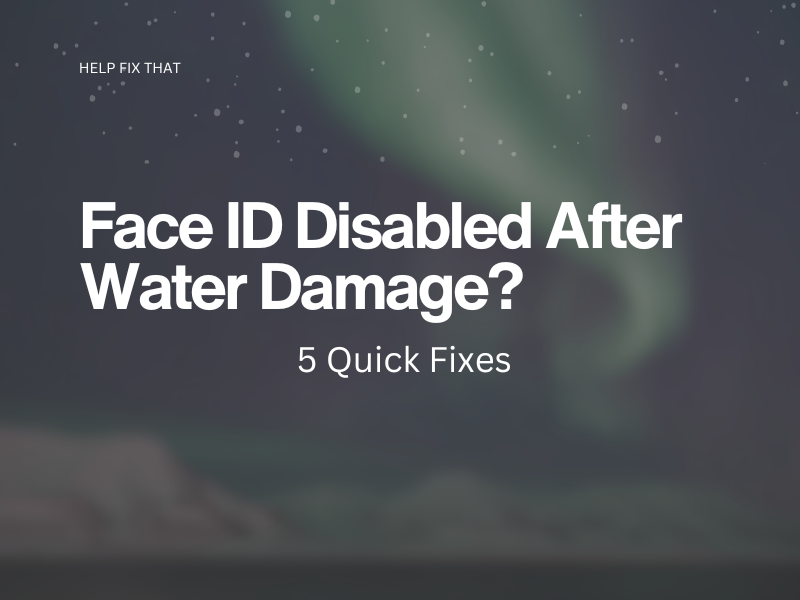

Leave a comment