Do you have a Bush TV, but the colors are off, the channels are missing, or the screen is fuzzy, which might lead you to wonder how to retune it to fix the issues?
If you don’t know how to do this, don’t worry – we can help! So follow along, and we’ll have your Bush TV behaving like new in no time.
Why are channels missing on my Bush TV?
Frequency change
One of the most common reasons for a Bush TV to lose channels is that the station has changed its frequency. This often happens with digital channels, as they are constantly being updated and improved.
If this is the case, all you need to do is run a channel retune on your TV. This will update the channel list and should bring back any missing channels.
Not tuned properly
Another possibility is that your Bush TV isn’t properly tuned to the antenna. If you live in an area with a strong signal, this shouldn’t be a problem. But if you live in a rural area or your signal is weak, you may need to adjust the antenna to get better reception.
The channel has gone off-air
It’s possible that the channels you’re trying to watch have gone off the air. If this is the case, there’s unfortunately nothing you can do to bring them back.
How do I retune my bush TV?
Auto-retune the TV
To automatically retune the TV and scan all the available channels, do the following:
- Turn on your TV and press the Menu or Home button on your remote.
- Now, go to the Installation option and press the OK button on the remote.
- Choose the Auto Channel Scan option and press OK.
- Next, select Digital Aerial; A pop-up message will appear asking you to confirm the action.
- Select the Yes option and press OK on your remote.
- Again, a pop-up message will appear asking you to clear or update the previous channel list.
- Select Clear by pressing the OK button on your remote.
- Wait for the TV to scan for the channels.
- Afterward, set your preferences related to your region, choose the Save option, and press OK.
- Finally, press the Menu button and your auto-tune process is complete.
- You will find that channels are added to your TV channel list.
Note: If the TV still does not add new channels after auto-tuning, unplug the aerial cable from your TV, perform the auto-retune, and plug the aerial cable back in. Repeat the auto-retune process. Your Bush TV should now add and show new channels.
Manually retune the TV
If your TV is not picking up all of your channels, you may need to manually retune it. To do so:
- First, switch your TV on and press the Menu button on your remote control.
- A menu will appear on the screen.
- Select the Installation option from the menu and press the OK button on the remote.
- Scroll down and select the Manual Channel Scan option.
- Here, set the channel bandwidth and frequency.
- Press the OK button to start the scan process, and then press the Menu button on the remote when the scan process is complete.
- Your TV channel list will now be updated with the new channels.
How do I update my Bush Smart TV?
Sometimes, you’ll need to update the Bush TV software to keep it running smoothly and remove any glitches that are preventing it from retuning. To do so:
- Turn on your TV and on your remote, press the Menu button
- Next, scroll to the Settings option and press the OK button.
- Now, go to the Software Upgrade option and press OK on your remote.
- Head over to Scan for Upgrade and press OK
- Your TV will now scan for any available software updates.
- If any update is available, install it and try retuning your TV to verify the fix.
How do you reset a Bush TV?
If your Bush smart TV is acting up, and you can’t find new channels in your list, you may need to reset it. This will restore the TV to its factory settings and should fix any software issues. For this:
- Press the Power button on the supplied remote control to switch On your Bush TV.
- Now press the Menu button on the remote, scroll to the Install and Retune option, and press the OK button.
- Now, scroll to First Time Installation and press OK on your remote.
- Select Yes on the confirmation screen.
- Your TV will restart itself and will be set to the default settings.
- Set the language, country, search type, and Teletext.
- Afterward, set the preferred mode and select Yes on the confirmation screen.
- Next, select the Digital search type and your TV will perform an auto-retune.
- Finally, set the region and exit by pressing the Menu button on the screen.
- Now your TV is re-tuned, and new channels will be added.
Note: You can also power reset the TV to resolve any minor technical problems and fix the retuning issue.
Conclusion
Bush TVs are a popular choice for budget-conscious consumers. However, they can be temperamental and prone to requiring retuning from time to time.
In this article about how to retune a Bush TV, we have explained the whole process in simple, easy-to-follow steps. Hopefully, with these approaches, you are able to add new or older channels with ease.
However, if you are unable to do so, contact Bush TV customer support. for further guidance or replacement of the hardware.

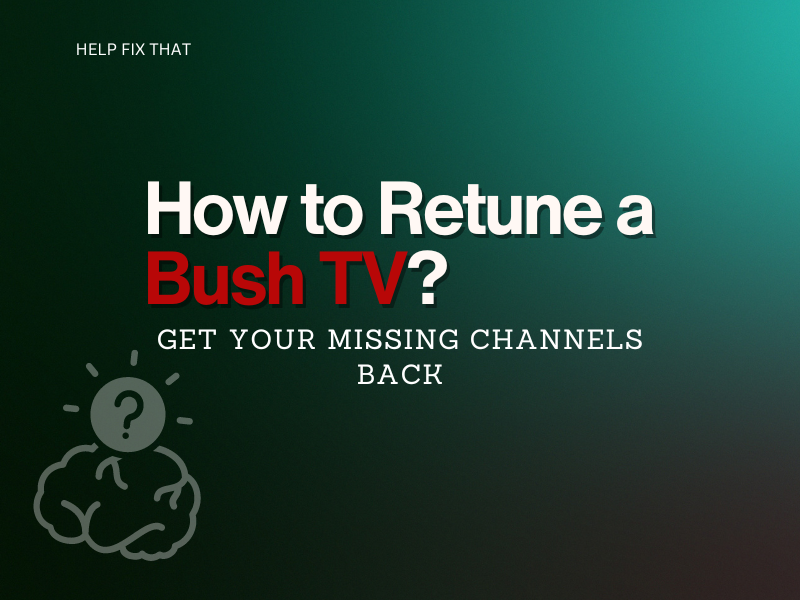

Leave a comment