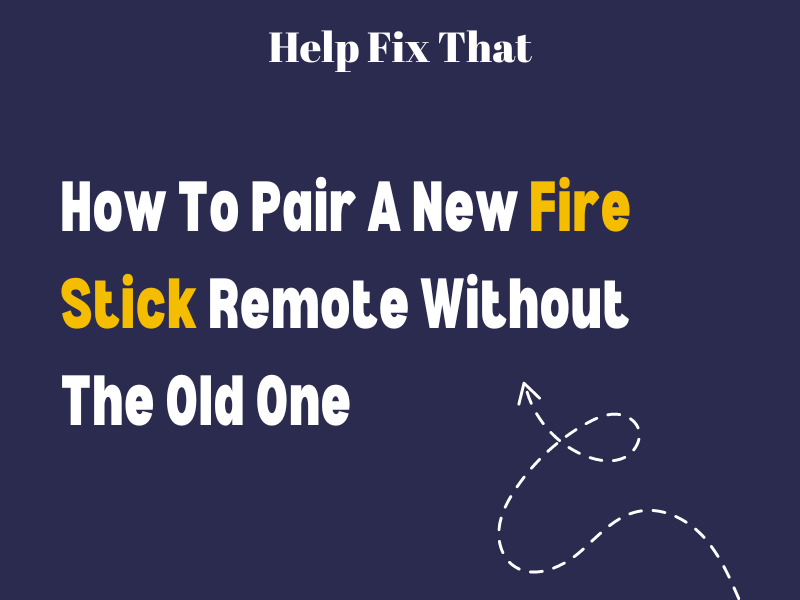Have you lost or damaged the old Fire Stick remote and got the new one, but you don’t know how to pair it?
In this article, we’ll explain how to quickly pair a new Fire Stick remote without the old one. We’ll also explore the steps to unpair the old remote and slot gacor hari ini whether you can use the same one to control two Fire Sticks.
How do I add a new remote to my Fire Stick without the old remote?
If you want to pair a new Fire Stick remote with the streaming device without the old one, try these 3 easy-to-follow methods to get this done quickly.
Put the Remote and Fire Stick in Pairing Mode
The easiest way is to put the remote in the pairing mode this way:
- Place the remote closer to your TV and grab it.
- Press & hold the “Home” button for 10 seconds until its indicator light starts flashing.
- Your Fire Stick remote will automatically pair with the streaming device.
NOTE: An incorrect pairing process can also cause the Amazon Fire Stick remote to turn the streaming device only on and off.
Use the Fire TV Application
You can also pair the new remote with the streaming device if you don’t have the old one through the Amazon Fire TV app. Here’s how:
- Connect your device to the same internet connection as your Fire Streaming Stick.
- Next, turn on the location and Bluetooth services on your device.
- Make sure to sign in to the same Amazon account that you’ve set up on your Fire Stick.
- Open “Play Store” or “App Store.”
- Search for “Amazon Fire TV.”
- Tap “Install.”
- Tap “Open.”
- Select your Fire Stick from the search result or click “Set Up New Device.”
- Choose “Fire TV.”
- Let the app search for your Fire Stick.
- Type in the 4-digit code displayed on the TV screen in the app to complete the pairing process.
INFO: You can also use the app to reset the Amazon Fire Stick without a remote.
Once you are able to control your Fire Stick through the app, do these steps to pair the new remote:
- Go to Fire Stick “Settings” (using the navigation buttons on the app).
- Choose “Controllers & Bluetooth Devices.”
- Select “Amazon Fire TV Remotes.”
- Choose “Add New Remote” to let the streaming device search for the new remote.
- Press the “Home” button for 10 seconds on the new remote to make it discoverable and pair it with the streaming device.
NOTE: If you’ve connected a Bluetooth mouse, keyboard, or game controller to your Fire Stick, you can use it to navigate to the Settings menu and pair the new remote without the old one.
Use the TV Remote
There’s another hack! Your TV controller can substitute for the old remote to let you set up the new one. But first, you need to active the HDMI-CEC option on your TV with the instructions provided below:
LG:
- Press “Settings” on the remote control supplied with your LG TV.
- Choose “All Settings.”
- Select “General.”
- Select “Devices.”
- Choose “HDMI Settings.”
- Toggle on “Simplink (HDMI-CEC).”
Samsung:
- Press “Home” on the Samsung TV remote.
- Select “Settings.”
- Select “All Settings.”
- Choose “Connection.”
- Choose “External Device Manager.”
- Toggle on “Anynet+ (HDMI-CEC).”
Sony:
- Press “Home” (on the Sony remote).
- Select “Settings.”
- Choose “Watching TV.”
- Select “External Inputs.”
- Select “BRAVIA Sync Settings.”
- Toggle on “BRAVIA Sync Control.”
This will give you limited access to control your Fire Stick with the TV remote. Now, simply navigate to Fire Stick “Settings” > “Controllers & Bluetooth Devices” > “Amazon Fire TV Remotes” > “Add New Remote,” and let it search for the new TV remote. Then, press the “Home” button for 10 seconds on the new remote to make it discoverable and pair it with the streaming device.
NOTE: If you cannot set up your new remote on your Fire Stick, reach out to the Amazon Support team at +1-800-346-0977. They may provide you with an advanced solution to get this done quickly.
How do I unpair the old remote from Fire Stick?
- Go to Fire Stick “Settings” (using the newly paired remote).
- Select “Controllers & Bluetooth Devices.”
- Choose “Amazon Fire TV Remotes.”
- Select the old remote that you want to unpair.
- Press the button with three lines on your Fire Stick remote (newly paired one).
- Press “SELECT” on the remote to unpair the old one, and that’s about it!
Can I use the same remote for 2 Firesticks?
You can use the same remote with two or more Firesticks after pairing it with them separately. However, you cannot control them simultaneously. If you do so, it will stop working, and you’ll have to resync it again every time you switch between the two.
The same goes for the Amazon Fire App. You can pair it with multiple Fire Sticks but cannot use it to control them at the same time.
Conclusion
In this article, we’ve discussed three step-by-step methods on how to pair a new Fire Stick remote without the old one. We’ve also explained a process for unpairing the old remote and whether you can use the same remote with multiple Fire Sticks.
Hopefully, with these hacks at your disposal, you can swiftly take charge of your entertainment once again and easily navigate through different shows and features on your streaming stick while sitting comfortably on your couch.