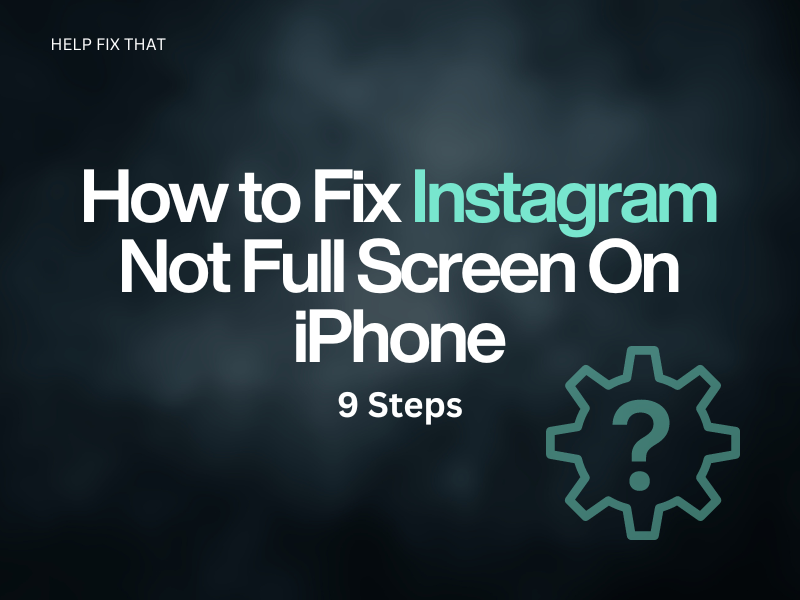Are you trying to watch Instagram stories, but they are not displayed in full screen on your iPhone? Do you see empty black bars showing up at the top and bottom of the screen? Unfortunately, many users have been experiencing this issue lately. However, there are a few simple workarounds to fix this quickly.
In this article, I’ll explore nine simple methods to fix this problem on your phone at the earliest.
Why Is Instagram Not Full Screen on iPhone?
- Temporary Instagram or iPhone software glitches.
- Outdated app version
- Corrupted cache data
- Incorrect display settings
- A low aspect ratio of the image
- New iOS update
How Do I Make Instagram Full Screen On My iPhone?
1. Restart the iPhone
- Press and hold the “Side” and “Volume Up/Down” buttons simultaneously on your iPhone.
- When the slider appears, drag it to the left to power off your iPhone.
- Wait for 30 seconds for the system to refresh completely.
- Now, press the “Side” button to power on the device and check if the Instagram app is full screen now.
2. Force Quit the Instagram App
- First, swipe up from your iPhone’s home screen to launch the “App Switcher.”
- Now, swipe right to find Instagram.
- Swipe up on the Instagram app page to force close it.
- Relaunch the app and see if you can see new posts on Instagram in full-screen mode on your iPhone.
3. Offload the Instagram App
- Open “Settings” from the iPhone’s home screen or App Library.
- Go to “General.”
- Then, tap “iPhone Storage” and find “Instagram.”
- Next, tap “Offload App.”
- Confirm by tapping “Offload.”
- Launch the Instagram app, sign in, and see if this resolves the problem.
4. Change Aspect Ratio In Camera
- Launch “Camera” on your iPhone and tap the “Photo” option above the “Shutter” button.
- Swipe up on the screen and tap the “Aspect Ratio” option.
- Choose the “16:9” option from the list, and the viewfinder will get elongated to adjust to the new image aspect ratio.
- Now, take a picture in the new image aspect ratio.
- Launch the Instagram app and click the “+” icon from the navigation bar.
- Go to “Story” and upload the new image from your iPhone Photos app to see if it takes up the entire space.
Note: The 16:9 ratio might result in a decrease in image quality. Therefore, you might not be able to get a decent photo in this setting.
5. Change the Display Settings
- Go to “Settings.”
- Tap “Display & Brightness.”
- Select “Display Zoom.”
- Tap “Default.”
- Tap “Save” to change your iPhone screen display, and that’s about it.
6. Update the Instagram App
- Go to “App Store” on your iPhone from the Home screen/App Library.
- Search for Instagram and tap to open the app page.
- If a new app update is available, tap “Update” to install the latest version and see if this resolves the display or posts unliking issues on Instagram.
7. Uninstall and Reinstall Instagram App
- Tap and hold the Instagram app on your iPhone home screen/App Library.
- Tap “Uninstall.”
- Open “App Store.”
- Search for “Instagram“ and tap to open the app’s info page.
- Tap “Get” to reinstall the Instagram app on your device.
- Now, launch Instagram, sign in to your account, and see if the app is full screen now.
8. Update The iOS Software
- Open “Settings” from the App Library or Home screen.
- Now, go to “General.”
- Tap “Software Update.”
- Select “Download and Install” or “Install Now.”
- Enter your passcode if prompted, tap “Install Now,” and that’s all about it.
9. Reset the iPhone
- Go to “Settings.”
- Tap “General.”
- Tap “Reset or Transfer iPhone.”
- Select “Erase All Content And Settings.”
- Enter your passcode if asked and follow the on-screen prompts to fix the problem.
How Do I Fix Instagram Not Full Screen After iOS Update?
If Instagram is not showing full screen after the new iOS update, there is nothing you can do to fix this issue. Instead, wait till the Instagram developers update the app to meet the latest iOS update requirements.
In the meantime, you can reach out to iPhone Support or Instagram through the app to report the problem.
Conclusion
In this article, we’ve explored why Instagram is not showing a full screen on your iPhone and have provided quick and simple ways to fix the display issues on the app.
After following the solution outlined in this article, we hope you can now enjoy a full-screen experience on the Instagram app when posting or watching Stories.