Recently, many Nintendo Switch users have been experiencing a blinking green light when they put the console in the TV dock. The Dock also flashes green light even if the users replace the console’s battery with a charged one. Occasionally, the console does not work sitting on the Dock, and nothing displays on the monitor as well.
You might face a few problems with the console and its Dock, and the constantly flashing green light is one of them. Let’s find out why you face such an issue and what troubleshooting steps can fix it.
Why is my Nintendo blinking green?
- The Nintendo Switch dock is in an error state.
- You have plugged the cables into the Dock in the wrong order.
- The Nintendo Switch power cable is not providing enough juice to the peripheral.
- The HDMI cable is faulty or not attached correctly.
- You have not inserted the AC adapter directly into a power outlet.
- The pins on the Dock or the console port are bent.
- The Nintendo Switch dock is faulty and needs to be replaced.
How do I get my Switch dock to work?
Change power outlet
The AC adapter needs ample power to let the Dock charge the console and smoothly display images on the monitor. However, if your power outlet is malfunctioning, you may see a green blinking light on the Dock suggesting an issue with the power output. So insert the Dock’s AC adapter into another power outlet and see if this fixes the problem.
Check AC adapter cable
There are no batteries inside the Switch dock. Therefore, an AC adapter is needed to supply power to the Dock. Your power outlet is often good, but the USB cable connecting the adapter and the Dock is faulty. Try replacing the cable and see if the problem persists.
Troubleshoot HDMI cable
The HDMI cable connects your Switch Dock to your TV. You may see a flashing green light on the Dock indicating an issue with the HDMI cable. To troubleshoot, connect your TV with another device such as a laptop or computer through the HDMI cable.
If you can’t see video output from your laptop/computer to your TV, you have found the culprit. After replacing the HDMI cable, plug the Nintendo Switch back into the Dock, reconnect all cables, and verify that you don’t see a flashing green light anymore.
Power cycle the entire setup
If your Nintendo Switch dock is still flashing green light, back up your unsaved data and power cycle your entire setup in the following way.
- Unplug the HDMI cable and the power cable from the Nintendo Switch dock.
- Next, press and hold the Switch power button for 15-20 seconds to turn it off.
- Wait for 30-45 seconds. During that time, power cycle your TV or monitor as well.
- Finally, plug the HDMI and power cable back on the Dock and the TV and see if the green light is blinking or not.
Try another Dock
If none of the troubleshooting steps fixes the issue on hand, check whether your Nintendo Switch Dock is faulty or not. There have been many instances where the Switch Dock itself is malfunctioning due to internal hardware components going bad. In this case, you won’t be able to make the Dock work.
To confirm your suspicions, borrow another Dock from your friend or family and try plugging your Nintendo Switch in it. If you don’t see a flashing green light with the borrowed Dock, it means you need to repair or replace yours.
Check the console and Dock ports
Before sending your Dock for repairs, grab a magnifying glass and look carefully for any damage to the USB C port on the Switch. If the pins in the port are not bent or look good, inspect the pins on the Dock’s port as well as these pins can get damaged too.
You can use an object to straighten out the bent pins yourself. Afterward, power off your Switch and put it in the Dock to verify the fix. It is worth mentioning that carrying out repairs by yourself involves risk. If any one of the pins comes out, you won’t be able to reattach it and will need an engineer to replace the whole port.
Now, if you are still seeing the green light on the Dock, you may need to troubleshoot the console’s hardware as well.
Conclusion
We hope that this guide helped you fix the blinking green light issue on the Nintendo Switch Dock. Before starting the troubleshooting steps, check all the cables are firmly connected to the TV and the Dock. If the problem is persistent, contact Nintendo Switch support and talk about your situation.

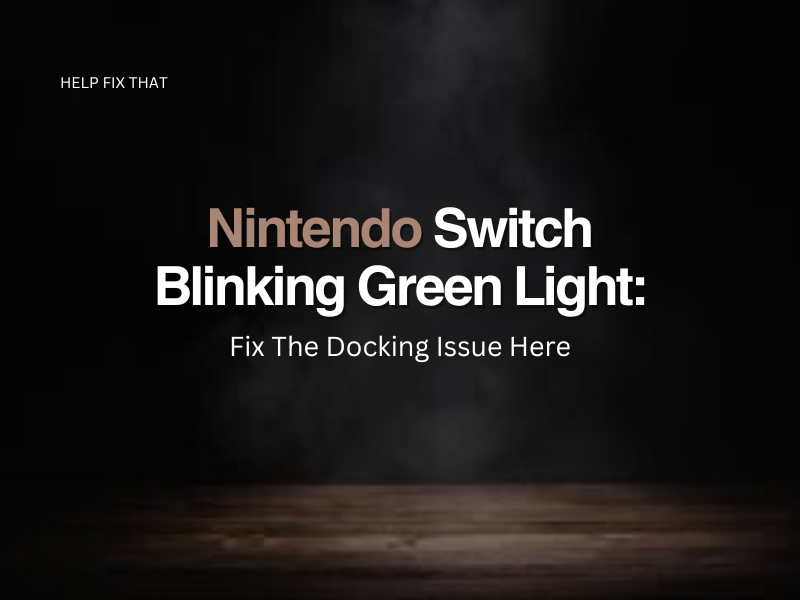

Leave a comment