HBO Max is a relatively new streaming service with many great features, however, quite a few users are complaining that the streaming app won’t cast to TV.
In this article, we will outline a few potential causes for this problem and their solutions.
Does HBO Max work with Chromecast?
Yes, HBO Max does work with Chromecast. To cast, open the app on the casting device and make sure that your Chromecast is plugged securely into the TV and connected to the same Wi-Fi network. Select the Cast button in the top right corner of the screen, select your device, and enjoy watching your shows.
Why can’t I cast HBO Max on my TV?
- Your TV and Chromecast device are not connected to the same internet.
- The HBO Max account is having an issue.
- The Chromecast device or HBO Max app is outdated.
- HBO Max server is down.
- Your internet signal strength is poor.
- The HBO Max app cache is full.
What to do if HBO Max won’t cast to my TV?
Check your network speed
The HBO Max app requires a strong and stable internet connection to function correctly and cast to a bigger display via a Chromecast device. Therefore, ensure that your Wi-Fi signal strength is full. To do this, you can run a speed test on your network.
Afterward, follow the steps below to speed up your internet:
- Place your router in an open area with no signal interference and closer to your devices.
- From the router’s admin page, change your router’s bandwidth from 5GHz to 2.4GHz, as Chromecast only works on this band.
- Power cycle your router/modem to refresh the network settings.
- Contact your internet service provider to fix any issues with the Wi-Fi on their end.
Note: After following the above tips, make sure to rerun the internet speed test to verify that the connection is strong and stable.
Re-login to your HBO Account
Another reason for the HBO Max app casting issue is that there might be some temporary issues with the account settings. Try re-logging into the app by following the steps below:
For Android:
- From your Android phone’s Home screen, head over to the HBO Max app and launch it.
- Now, click on the Profile option and choose the Settings menu.
- Under the Settings option, tap on Sign out to log out of your account.
- Wait a few minutes and enter your credentials to log in again.
For iOS:
- If you are using an iPhone or iPad, go to the HBO Max app or website.
- Now, tap on the Profile option and select Sign Out from the side menu.
- Login again after a few minutes and see if the issue persists.
Connect to the same network
- First, connect the Chromecast dongle to your TV via the HDMI port.
- Now, open the Google Home app, choose your device, and head over to the Settings menu.
- You will find the connected network information under the Device Information header.
- Check the network to which Chromecast is connected and connect all the devices to the same connection.
- Finally, try casting the HBO Max app to your TV and see if this works.
Clear HBO Max app cache data
Try clearing the HBO Max app cache data because if it becomes huge or corrupted, the app’s performance will be affected. To rule this out:
- On your Android device, launch the Settings menu and tap on the Apps option.
- Now, search for the HBO app and tap on it.
- Next, go to Storage and tap on the Clear Cache option.
- Confirm the action when prompted.
- Afterward, launch the HBO Max and verify the fix.
Update HBO Max
If your HBO Max app is not updated to the latest version, it might not work with your TV. This is because the old version might have some software glitches preventing the HBO Max app from working correctly.
To update the app, do the following:
- Head over to the Google Play Store or App Store on your device.
- Enter HBO Max in the search bar and select the app from the search result.
- Now, tap on the Update option if available.
- Once the update process is complete, try casting the HBO Max app and see if this resolves the casting glitch.
Note: In case the HBO Max server is facing an outage, its app won’t work or cast.
Update Chromecast firmware
If the issue persists, update the Chromecast firmware in the following way:
- First, ensure that the Chromecast dongle is connected to your TV.
- Now, launch the Google Home app and select the Reboot option.
- Chromecast will now update automatically to the latest version.
- After the update, see if you can cast the app to your TV.
Conclusion
This article discussed some of the reasons for HBO to experience casting issues. Hopefully, with these five solutions listed above, you can watch HBO content on your TV in no time.
However, if the problem persists, try changing the Chromecast device name and removing any unique characters or connect with HBO Max support.

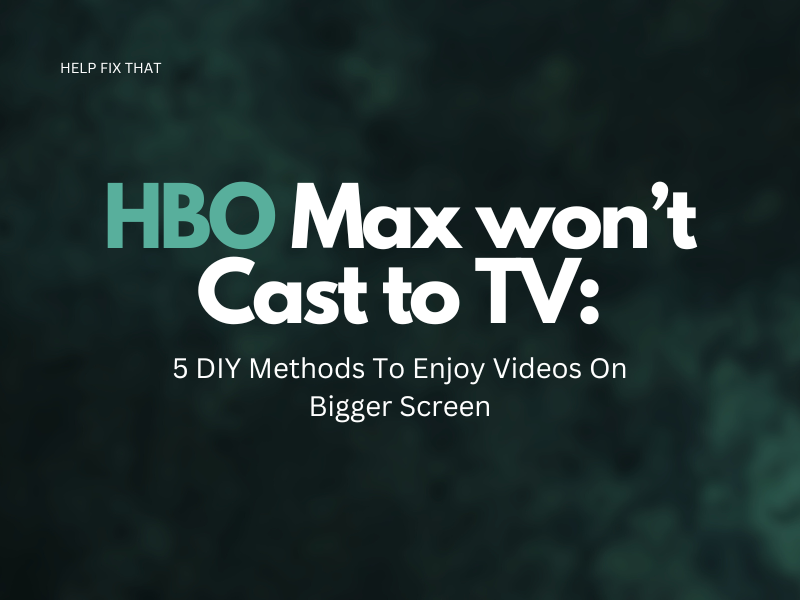

Leave a comment