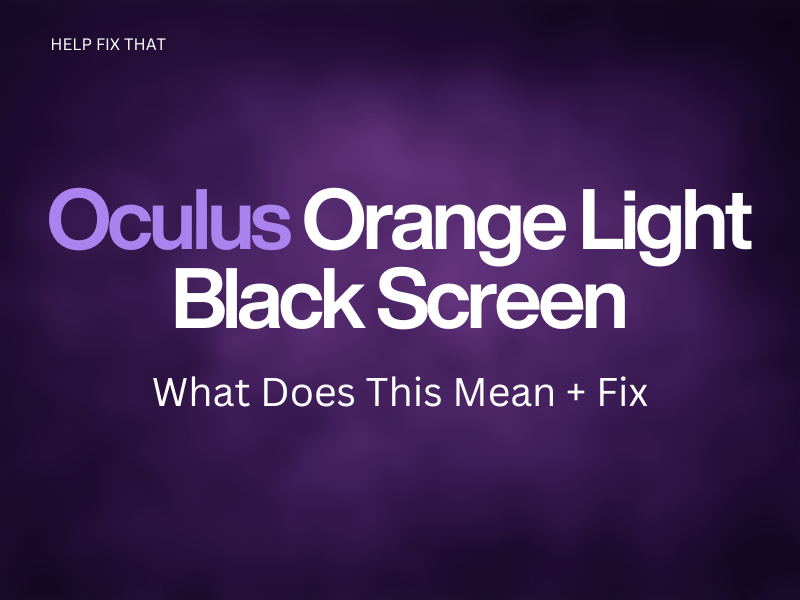Is your Oculus headset displaying a solid or flashing orange light with a black screen of death while you are trying to charge its battery?
We’ll cover below what this indicator means on the headset and how you can quickly resolve the issue before contacting Meta Support.
What does the Oculus orange light black screen mean?
Usually, this light status on your headset could mean the battery is dead or it can’t supply enough juice to turn it on. Sometimes, a dirty proximity sensor cannot detect you are wearing the VR headset and shows a blinking orange light.
How do I fix Oculus flashing orange light with a black screen?
Ensure the Charging Cable Connection is Secure
An incorrect or faulty charging cable connection can prevent your headset from charging, leading to this problem.
To ensure a firm connection, connect one end of the charging cable to the power adapter and the other to your VR gadget’s charging port. You’ll hear a click sound, indicating the charging pin is securely plugged into your Oculus.
Also, check the cable for any visible signs of damage, such as loose connectors or frayed wires, and replace it with a new one from an Oculus store if needed.
Use a Genuine Charger
A third-party charger often fails to provide sufficient charge to the Oculus batteries. This prevents it from waking up and shows the light status with a dark black display.
Always use a genuine charger with your headset, and ensure it shows a solid rather than a blinking orange light. Let it charge for 30-40 minutes until the indicator turns green, then try turning it on.
INFO: To provide sufficient power to your headset, use the USB 3.0 port while charging it using your PC.
Leave the Headset to Charge
You might have left your headset on after using it, causing the battery to drain completely.
Consequently, this light status indicates that your Oculus Quest is charging, but the batteries don’t have enough power to turn on the screen.
So, leave your VR gadget to charge for at least 30–60 minutes and see if the orange light turns green after some time. Also, disable the Auto Wake feature on your headset to prevent it from draining the battery quickly.
NOTE: Make sure you are not using your Oculus extensively while charging, as it can cause the headset to overheat, resulting in this annoying issue.
Force Restart Oculus
- Press & hold the “Power” button near the strap on your Oculus headset until it turns off.
- Wait 30 seconds for the system files to refresh.
- Press “Power” again to turn on the headset.
If you cannot force-restart your headset through the “Power” button, try booting it through the bootloader menu this way:
- Press and hold your headset’s “Power” and “Volume Down” buttons for at least 10-15 seconds.
- Use the “Volume Up or Down” button to highlight “Exit and Boot Device.”
- Press “Power” to select this option to reboot the headset and fix the issue.
Clean or Cover the Proximity Sensors
The Oculus headset has a proximity sensor positioned at the front, typically between the two lenses, and detects whether you are wearing it.
But sometimes, the sensor gets dirty, or the connectors go bad, and it faces difficulty detecting your forehead.
This fails the headset to activate and turn on, resulting in this status light. It’s possible you may also see a black screen showing three dots at this point.
So, clean the proximity sensor with a microfibre cloth and check whether you can see anything on the screen now. If not, take an opaque tape, cut a small piece, and cover the sensor. Now, wear the headset, and check if it wakes up from the sleep mode.
Perform Factory Reset
- Hold your VR headset’s “Power” button until the boot menu appears on the screen.
- Press the “Volume Up/Down” button to select the “Factory Reset” option.
- Press “Power” to select.
- Next, select “Yes, erase and Factory reset.”
- Press “Power” to begin the reset process.
Afterward, charge your headset for at least 30-60 minutes until the solid orange light turns green, and try turning it on to verify the fix.
Factory resetting your headset can also help you free up some space on your Oculus headset.
NOTE: You can also reset your Oculus through the Meta Quest app on your device. Simply open the app, navigate to “Menu” > “Devices,” and select your headset. Next, go to “Advanced Settings” > “Factory reset,” and choose “Reset” to confirm the process.
Conclusion
In this article, we’ve explored what the orange light with a dark screen means on the Oculus and easy troubleshooting steps to resolve the issue quickly.
Hopefully, with these fixes, you can return to VR gaming on your headset without interruptions. However, if none of the above hacks work, contact Meta Support and provide them with all the necessary details about the issue and the troubleshooting steps you have already taken.