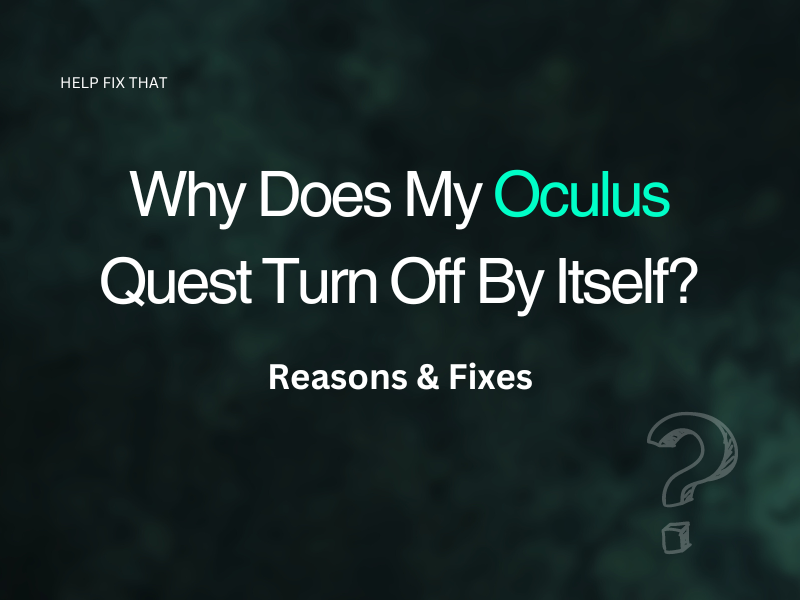Are you having problems with your Oculus Quest turning itself off? This is a common issue.
In this guide, I’ll go through:
- Why does your gadget malfunction this way?
- What steps can you take to prevent this problem from occurring? Then, you can get back to enjoying your games and applications without being interrupted by the black screen.
Why does my Oculus Quest 2 keep powering off when I turn it on?
- The headset safety feature is active due to overheating issues.
- Corrupt software files.
- Corrupt downloaded games or applications.
- Low battery power.
- The Guardian or the Auto sleep feature is on.
How to stop Oculus Quest from turning off by itself?
Charge Your Oculus Headset
Your VR headset will lose power after constant usage and automatically turn off by itself if the batteries are almost depleted and blink a red light.
To fix this, charge your headset for 2.5 hours before engaging in gameplay. If the issue persists, it’s possible the batteries are completely worn out and need replacing.
You’ll be in luck if your Quest or Quest 2 is under warranty because you can then change the batteries for free.
INFO: Oculus Quest batteries last for almost 2-3 hours on one 2.5-hour charge.
A few users often make a mistake while connecting the charging cable to the headset. They think the gadget is charging, but the connection is not secure.
The process is a bit tricky because you need to insert the cable into the VR headset, raise the bottom a bit, and then release it after hearing the clicking sound. This is the only way to make sure the cable is firmly connected and the Oculus is charging.
Force Restart The Headset
If your Oculus headset batteries are good and can hold the charge, the next quick fix is to force-restart the headset. Here’s how:
- Turn off the headset.
- Press & hold the “Power” and (-) volume buttons on the side.
- After the boot menu appears, use the Volume up or down button to hover over the “Boot Device” option.
- Press the “Power” button to select the option, and this will force-restart your Oculus Quest.
Finally, wait for the headset to restart, use it for a little while and see if this fixes your issue.
Let Oculus Cool Down
Your Oculus Quest or Quest 2 has a built-in safety feature that shuts it down when it overheats. In this case, simply take a break from the VR experience and store your headset in a cool room for a couple of hours. Hopefully, it will start right back up and won’t turn off again.
Adjust Auto Sleep Timing
The headset has an Auto-Sleep feature that preserves battery life and switches off by itself when no movement is detected. If you don’t like this to happen, adjust the timing of this feature by doing these steps below:
- Open “Settings.”
- Select “System.”
- Select “Power.”
- Choose the maximum time next to the “Auto Sleep Headset” feature, and it won’t turn off by itself for that duration.
Update Oculus Software
You can stop your VR gadget from turning off automatically by updating the firmware to ensure all corrupted files have been replaced. Your Oculus should automatically update; however, after any type of interference, you will need to complete a manual software update.
To do this:
- Open Oculus “Settings.”
- Select “System.”
- Select “Software Update.”
Your Oculus will now check for an available update, and If there is one available, confirm you want to go ahead with the update and allow your device to complete the installation.
Next, use your headset and verify that it is not turning off by itself and that the black screen is gone afterward.
Disable Oculus Guardian Feature
The Guarding function on the Oculus is a safety feature that puts boundaries in place when you are playing. This is to assist when you get too close to an edge.
Many users have taken to Reddit and advised that when this setting is turned on, it can sometimes interfere with the normal functioning of your VR Headset.
The guardian feature is beneficial for gameplay; however, it sometimes causes your headset to switch off by itself. Therefore, try turning off this feature with the given steps:
- Sign up for a developer account on the Oculus website and wait for approval.
- Restart your headset and connect it to the Meta Quest app.
- Open “Settings” on the app.
- Choose your headset.
- Press on the “More Settings” followed by the “Advanced Settings.”
- Select “Enable Developer Mode.”
- Open “Settings” on your headset.
- Select “See All.”
- Choose “Developer Options.”
- Toggle off “Guardian.”
Now try playing a game, deliberately push yourself to break a boundary, and verify that the Oculus Quest stays on this time.
Note: Once you disable the “Guardian” setting, if your Oculus is still switching off, we recommend you re-enable the feature as it is good for your safety when playing.
Conclusion
In this article, we’ve discussed why your Oculus Quest switches off by itself and what solutions can help you escape this predicament.
Hopefully, one of the methods has worked for you, and you are now back on track for the ultimate VR experience. If the problem is still there, try deleting a few apps or games that may have been exposed to viruses during the download process.