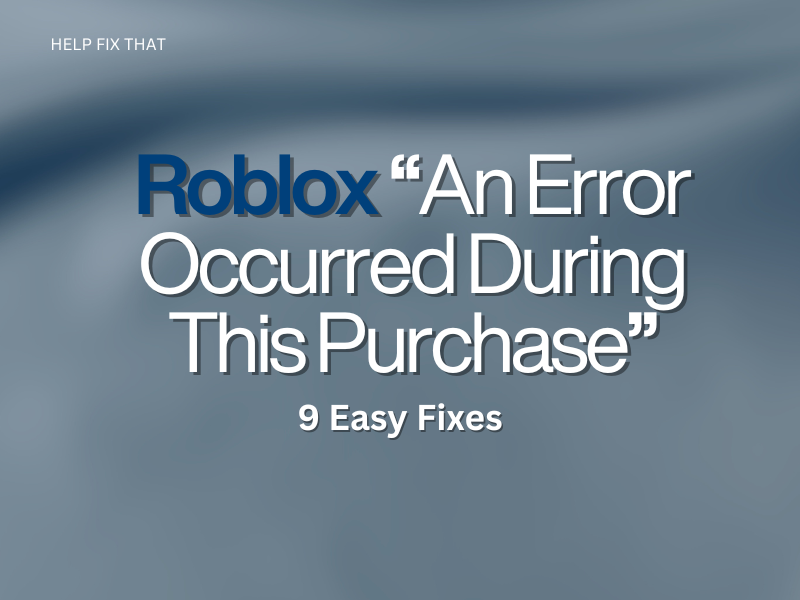Are you trying to make a purchase via Roblox but encountering the “An error occurred during this purchase” message? Various factors can cause this error; however, you can fix it with a few workarounds.
In this comprehensive article, we’ll discuss why you are getting the purchase error message on Roblox and figure out a few ways to get rid of the code quickly.
Why do I see a Purchase Error on Roblox?
- Incorrect payment information
- Wrong payment method selection
- Roblox app glitching
- The spending limit on the account is breached
- Roblox servers are down
- Corrupted Roblox app or outdated device software
How do I fix my Roblox purchase error?
Check Your Payment Information
Ensure that your payment information is correct and up-to-date on Roblox in the following way:
- Sign into your Roblox account.
- Click “Settings.”
- Select “Billing.”
- Review and update your payment information if necessary. Make sure that the name on the card is spelled correctly and the expiration date is correct. Also, ensure that the billing address on the account matches the one on file with the card issuer.
Note: If you’re using a debit or credit card, also check that your card is not expired.
Try a Different Payment Method
If the issue persists, try using a different payment method for purchasing on Roblox and getting rid of the error message.
To add a new payment method on Roblox, follow these steps:
- Sign into your Roblox account.
- Click “Settings.”
- Select “Billing.”
- Click “Add Payment Method.”
- Select Paypal or redeem the Roblox gift card and verify the fix.
It’s important to note that some payment methods may not be available in certain countries or regions.
Use a Web Browser
If you see the error message on the Roblox app, the platform may be experiencing a glitch. To solve this issue, open a browser on your PC, head to the Roblox website, log into your account, and make a purchase there.
TIP: If you still cannot buy anything, clear your browser cache or disable the browser extensions and see if this fixes the issue.
Sometimes, the issue may be caused by a compatibility problem with your current browser. Try purchasing using a different browser, such as Google Chrome or Mozilla Firefox.
Remove Spending Limit
The restricted spending limit on Roblox can result in a purchase error, which you can resolve by removing it with these steps:
- Sign into your Roblox account.
- Click on the “Settings” gear icon on the upper right corner of the page.
- Click “Parental Controls.”
- Toggle off “Monthly Spend Restrictions” and verify that you can purchase now.
While at it, also check “My Balance” from the Roblox main page. The low balance can lead to a purchase error.
Check Server Outage
The Roblox purchase error message may appear if their servers are down for maintenance or other technical issues.
To verify this suspicion, check the Roblox server status page or social media pages for any server maintenance announcements or issues and wait until their developers sort out the problem.
Server outages can also sometimes result in a “No Network” error message on Roblox.
Update Phone Software
Make sure your mobile device is updated when purchasing through the Roblox Android or iOS app. To check this, open the Settings menu on your device, locate the “Software Update” option, and verify that you have the latest OS installed on it.
Reinstall Roblox App
You can also reinstall the Roblox app on your mobile device to make the purchase error go away.
To do this on an Android device, uninstall the Roblox app under the “Apps” section. Next, open the “Play Store,” search “Roblox,” and tap “Install.”
On an iOS device, tap and hold the Roblox app on the Home screen and tap “Remove App” and “Delete App.” Now open the “App Store,” search “Roblox,” and tap “GET.”
INFO: If Roblox is not downloading on your Mac, try using a different browser.
Contact Roblox Support
If you’ve tried all the above steps and the issue persists, contact Roblox support for further assistance. Their support team can help you troubleshoot the problem and provide additional solutions.
Provide as much information as possible, such as the error message you’re encountering and the steps you’ve already taken to troubleshoot the problem. The support team will review your request and provide further instructions on how to resolve the issue.
Check your internet connection
A weak or unstable internet connection can cause issues when making purchases on Roblox. So make sure your internet speed is adequate, and the Wi-Fi signals are strong, then try making the purchase again.
Note: An unstable internet connection can also cause Roblox to keep disconnecting on your PC.
Conclusion
The Roblox “An error occurred during this purchase” error message can be caused by a spending limit, incorrect payment details, a server outage, or a weak internet connection. We hope the solutions outlined in this guide can help you troubleshoot and fix this problem.
Sometimes, the issue may be temporary and caused by high traffic on Roblox. In this case, wait for a few hours and try making the purchase again.