Wondering why your Snapchat Score is not updating even when several days have passed?
Features such as the Snapchat Score have been developed to keep users engaged and reward them for their time using the social media app. The Snapchat Score displayed on your profile evaluates how often you use the app, how many times you share content across the platform with other users and several other factors.
Here’s everything you need to know about the Snapchat score feature and how to fix any issues with it.
What to do when Snapchat Score is not Updating?
Reboot the Phone
- Press and hold the Power button on your device until you see the Power menu screen.
- Tap on the Shutdown button (Slide to Power off on iPhone) and wait while the screen turns off.
- Once the phone reboots, launch the Snapchat app to check if it works optimally.
Update the Snapchat App
- Head over to the Google Play Store app on your Android or the App Store on your iPhone.
- On Android, press the menu button and select My Apps. On iOS, press the Updates tab at the bottom of the app screen.
- Here, you will be able to see all the apps installed on your phone that have an update pending.
- Look for the Snapchat icon in the list and then press the Update button right next to it.
Clear Snapchat App Cache
- Head to the Settings on your phone from the app drawer.
- Scroll to find the Apps or Application Manager
- With the list of apps in front of you, scroll down to find the Snapchat app icon.
- Press the Force Stop button to end the background processes that may be running.
- Then go ahead and tap the Clear Data button and press the Clear Cache button, too.
Uninstall and Reinstall Snapchat
- Head over to the Google Play Store app on your Android or the App Store on your iPhone.
- Using the search bar, look for Snapchat and open it.
- Press the Uninstall button to remove the app and confirm your action.
- Let Snapchat be uninstalled, and then reboot your phone by pressing and holding the Power
- Boot up the phone, head back to the Google Play Store (Android) or App Store (iOS), and search for Snapchat.
- Press the Install button and complete the process. Finally, launch the app to see if the problem is solved.
Final Words
Several users all across the board have reported this specific issue, and there does not seem to be a viable fix directly from Snapchat. Since the issue is not widespread and quite randomly affects users, there is not a dedicated solution to it. However, there are a bunch of general fixes that you can put to the test and find a way to bring back the Snapchat Score easily.

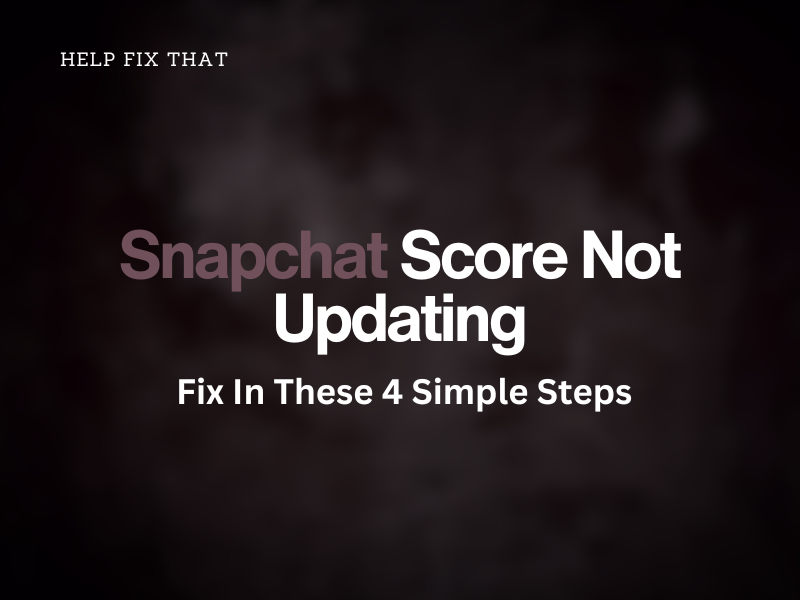

Leave a comment