Are you experiencing problems with the sound quality of your Virgin Media box? Does it keep losing audio as well?
We feel your pain. In this article, we have put together a list of potential solutions to fix the problem once and for all.
Why does the sound on my Virgin Box keep cutting out?
- There is a problem with the digital audio settings on your TV.
- You have a poor internet connection.
- The connection cables between your TV and Virgin box might be loose.
- There could be an issue with the HDMI cable you are using.
- The Virgin box might be facing interference from other electronic devices.
- The Virgin box itself is faulty.
How do I fix the Virgin box sound problem?
Check all connections
One of the most common reasons your Virgin box may keep losing sound is a loose cable connection. This includes the power cord and any other cables that are connected to the box.
Check that all connections between your TV and Virgin box are secure. If any cable is loosely connected, do the following:
- Grab the Virgin box and remove all the Cables.
- Now, detach all the cables from the TV.
- Wait for 30 seconds and plug in all the cables again.
- Make sure they are firmly attached, turn on the box, and see if the issue is resolved.
Restart your Virgin Media box
The next solution is to restart your Virgin Media box to clear out any technical glitches the box is experiencing and causing the sound issue. To do so;
- Locate the Power button on the Virgin Media TiVo box and press it to turn off the box.
- Also, disconnect the Virgin box from the main power supply and wait for 15 to 30 seconds.
- Now, plug in the box to the primary power source and press the Power button to turn it on.
- Check the virgin box sound and verify the fix.
Troubleshoot the internet connectivity problem
A weak internet connection can also affect the sound quality of your Virgin Media box. Try running a speed test to see if your network connection is up to par, and follow the tips below to increase your internet speed:
- Restart your router or modem and reconnect.
- Place the Virgin box and router closer to each other.
- Connect directly to the router using a cable, i.e., an Ethernet cable.
- You may need to upgrade your package.
- Contact your ISP and ask them to fix the backend problem.
- Once your internet connection is up and running, check the Virgin box sound and see if the issue persists.
Note: Another reason for the Virgin Media box sound issue is interference from other electronic devices. If you have any other devices plugged into the same power outlet as your box or TV, try unplugging them and see if the problem is resolved.
Try a different HDMI port
If you’re using an HDMI cable to connect your TV to the Virgin Media box and the sound keeps going out, the HDMI port or the cable itself might be faulty. To rule this out:
- Unplug the HDMI cable from both the TV and Virgin box.
- Wait for 30 seconds, plug in a new HDMI cable, and see if it works.
- If not, plug the cable into a different HDMI port on both devices.
- Check the sound and screen on Virgin TV and see if the box still keeps losing it.
Reset the Audio Settings
Another reason why you may be experiencing this issue is because of the incorrect audio settings on your TV or Virgin box. Try resetting the audio settings on both devices. To do so:
- Grab your Virgin box remote and press the Home button.
- On the Home menu, go to Help & Settings and select the Audio option.
- Now, select the Dolby Audio option and change the settings from Dolby Digital to PCM.
- Once you update the settings, turn on any channel to see if the problem is resolved.
Note: Also, make sure to reset the audio settings on your TV by pressing the Home button on the remote > Settings > Dolby Digital and turning off the option.
Reset Virgin box
If you have followed all the steps mentioned above but everything failed, the last approach is to reset your Virgin Media box to fix the sound in the following way:
- Press the Power button on the Virgin Media box and turn it off.
- Now, press and hold the + button and the long flash button on the box.
- Keep holding both buttons and press the Power button to turn it on.
- Once you see the Virgin box startup screen, release all the buttons, and your reset process will complete.
- After the reset, check the audio and verify the fix.
Note: Still experiencing audio glitches? Contact Virgin Media. Their team of customer service representatives will help you troubleshoot the problem. It’s also possible that the box you have is defective and needs replacing.
Conclusion
It’s incredibly frustrating when your device suddenly starts malfunctioning, especially when the problem is as big as a sound loss. If your Virgin box keeps losing sound, we have outlined six troubleshooting steps in this article to help you resolve the problem and get you back on track.
Keep in mind that some steps may vary depending on the specific model of Virgin Media box you have. Thus, if you’re not sure how to complete a particular step, check your user manual.

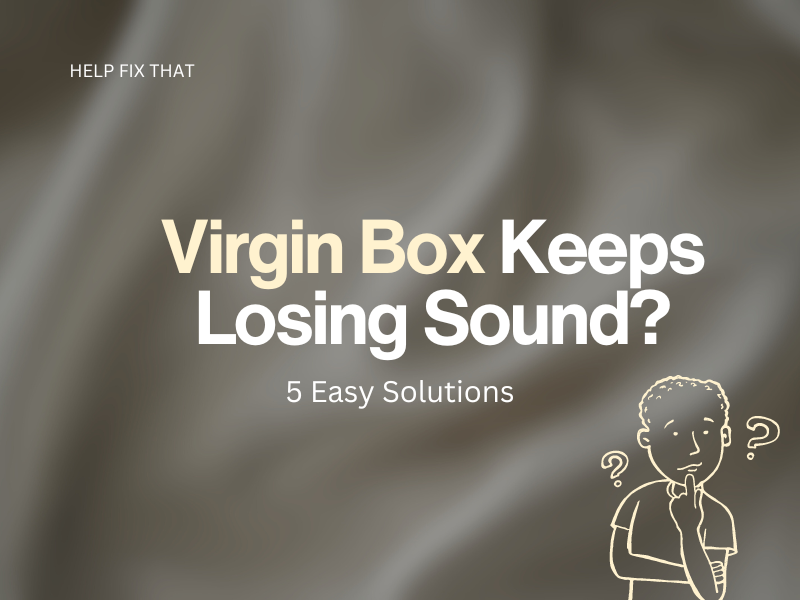

Leave a comment