Occasionally your T Mobile app may crash, stop, freeze, or just stop responding. This can be a result of many causes, but most app issues can be resolved by updating the app and clearing the cached data.
The T Mobile app is available on smartphone devices running Android 6.0 or higher, and iPhones with Apple OS 10 or higher. Unfortunately, you can’t use the app on an iPad.
In this article, we’ll look at why your T Mobile app keeps stopping, and the most common solutions to fix the issue.
Why does the T mobile app keep stopping?
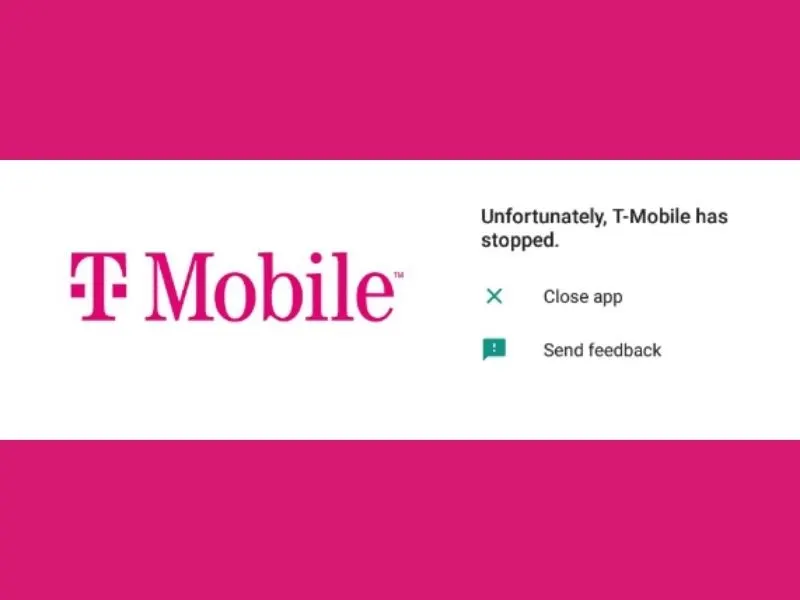
Does your T mobile app keep stopping and crashing intermittently? Below are the possible causes of this issue.
- You are using the T mobile app with the Easy mode enabled on your Android phone
- The T mobile app has gathered junk data
- You are using an outdated version of the T mobile app
- You are trying to access the app with a VPN
- The T mobile app installation files are corrupted
How do I stop my T mobile app from freezing?
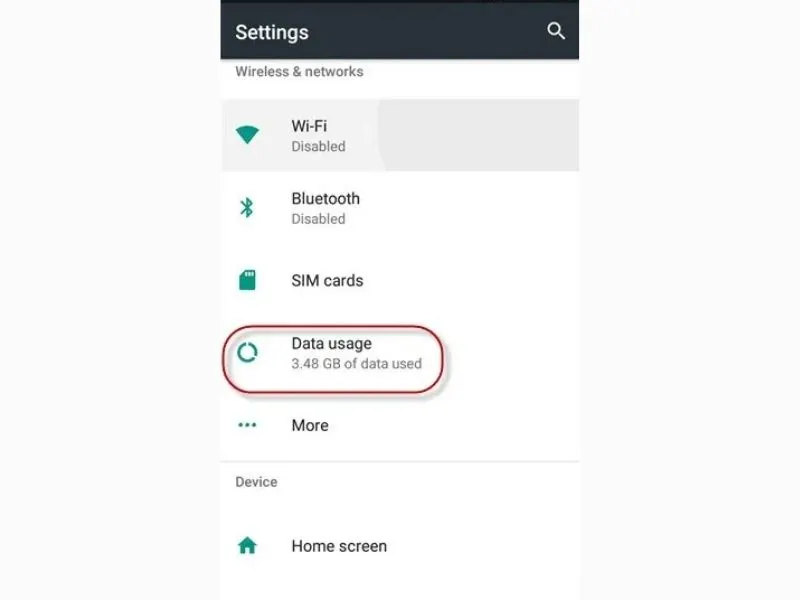
The following troubleshooting steps can fix the T mobile app error on your smartphone.
Change device
Sometimes, a smartphone operating system can trigger the “Unfortunately, T-Mobile has stopped” error. This error is more common on Android devices. Therefore, we recommend that if you have an iPhone on hand, try downloading the T mobile on it and check if that fixes the error.
Easy mode
The easy mode in Android phones allows the users to choose specific apps to show on their home screen in the form of huge icons. However, the T mobile app doesn’t seem to work appropriately when you turn on Easy mode on your smartphone.
Therefore, you can try turning off the Easy mode option on your Android phone and then use the app. Hopefully, this time you won’t see the error on the T mobile app.
Disable background data usage
Some T mobile users suffer from app-stopping issues because the background data usage is enabled on their smartphones. Background data usage allows the apps on your phone to search for new information even if they are not active on the screen.
Although background data usage settings keep you from waiting for new information, it can degrade the performance of your smartphone in terms of battery life and data usage, hence leading to the error message. To turn off background data settings on your Android phone:
- Head to the Settings menu on your Android phone
- In Settings, tap on SIM card & mobile data
- Next, tap on Data usage and then select the Mobile data usage option
- Locate the T mobile app and tap on it
- Toggle to turn off the Background data settings
- Now head back to Data usage and tap on WIFI data usage
- Again select the T mobile app and turn off the Background data settings
To do this on an iPhone:
- Navigate to your iPhone Settings and tap on the General menu
- Next, tap on background app refresh
- Now you can turn off background app refresh completely by toggling it off or you can individually turn off Wifi or Wifi & Celluar Data options
Clear T mobile app cache
T mobile app collects small bits of information in its cache to speed up performance. However, these cached files can become overloaded or corrupted over time and cause various app-related issues. To fix this, you need to clear the app cache on your cell phone in the following way.
- Go to Android phone Settings –> App management –> App list
- Scroll to locate the T mobile app and tap on it
- Now navigate to Storage usage and tap on Clear data and Clear cache
On an iPhone, you can clear the T mobile app cache by navigating to Settings –> General –> Storage. Afterward, tap on the T mobile app and then tap the “Offload App” option.
What happens if you force stop T Mobile App?
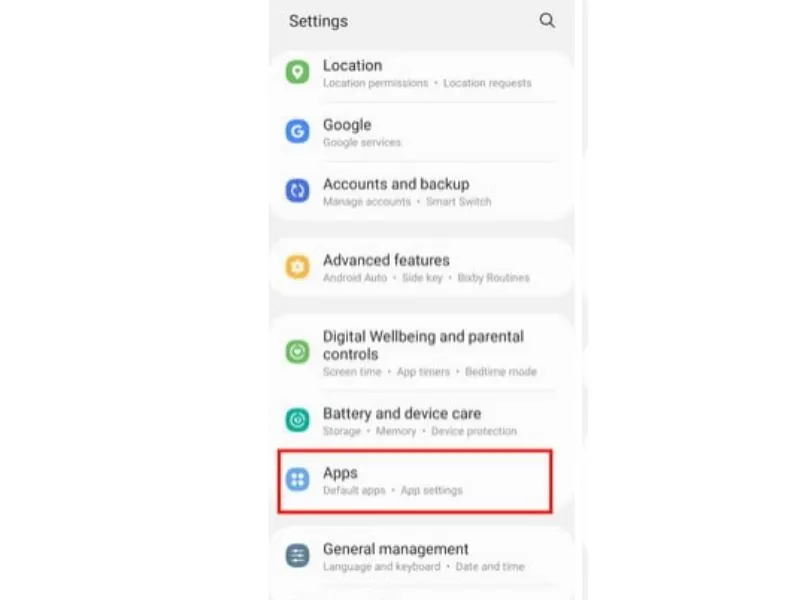
Most smartphone users believe that when they close the apps on their phones, the apps terminate entirely. However, the fact is that the apps remain active in the background by constantly sending notifications and updating their content.
Therefore, sometimes you need to completely shut down and restart the T mobile app by force closing it to get rid of the issue on hand.
To do this on an Android phone, navigate to the Apps Manager and tap on the T mobile app. Under App info, tap on Force close. To do this on an iPhone, launch the app switcher and swipe up the T mobile app to force close it. Next, open the T mobile app again and verify that the error is fixed.
How do I update my T-Mobile?
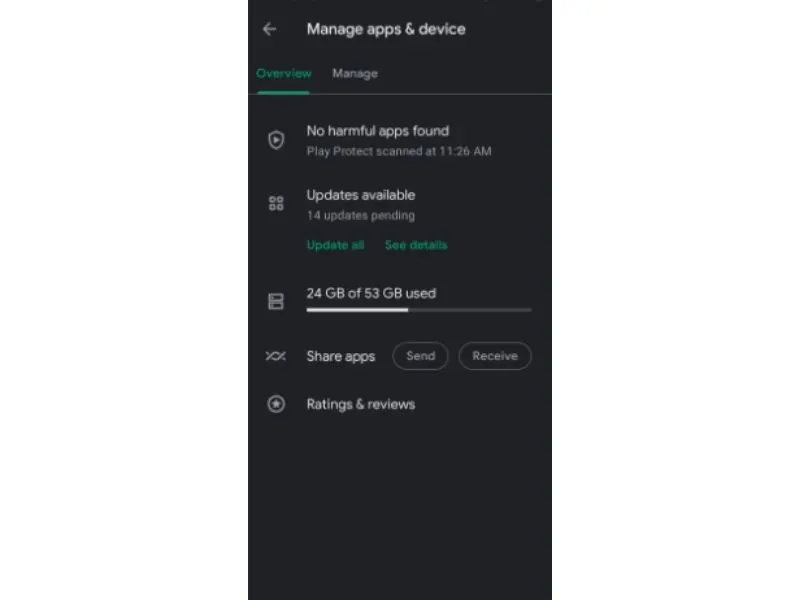
Updating your T mobile app to the latest version seems to fix the “Unfortunately, T-Mobile has stopped” error for many users. To do this:
- Make sure you have an active WIFI or mobile data connection
- Next, head to Play Store on Android phone or App Store on iPhone
- Now tap on your profile picture and select “Manage apps & device”
- Tap on “Updates available” and check if you see an update option next to the T mobile app
- Finally, tap on “Update” to download and install the latest T mobile app version
Conclusion
We hope that this guide helped you fix the T mobile app crashing and stopping issues. However, if the error persists, try accessing the T mobile app by disabling the VPN on your smartphone. Alternatively, uninstall the T mobile app and reinstall a fresh and clean version from the Play Store or App Store to fix the bug.



Leave a comment