Is your T-Mobile data not working? Are you unable to go online or access the internet on your phone? It’s very frustrating when your cellular data gives up on you, especially when no nearby Wi-Fi is available.
If you’re having issues with no service or slow connection on your T-Mobile, don’t worry. In this article, we’ll go over some of the most common methods for fixing this problem.
Why is my data on T-Mobile not working?
- Your device is not compatible with 4G.
- You have crossed the data usage limit.
- You’re in an area with no or limited coverage.
- The APN settings on your device are incorrect.
- Check to see if there is an outage in your area.
- Make sure that your phone is registered correctly on the T-Mobile network.
How do I get T-Mobile data to work?
Check your device for 4G band capability
The data issue might be arising due to a 4G band problem. To fix this, you’ll need to check your device’s capabilities and make sure it’s compatible with the 4G bands used by T-Mobile.
Once you’ve verified that your device can connect to the correct 4G band, you can then proceed with troubleshooting other potential causes of the issue.
If you’re unsure how to check your device’s 4G band compatibility, consult your device’s manual or the manufacturer’s website.
Restart your device
Before playing around with your phone and changing settings, ensure that the problem isn’t with your device itself. First and foremost, restart your phone in the following way:
- Press and hold the power button on your phone for a few seconds until a power menu appears.
- From the menu, select the Restart option.
- After your phone restarts, turn on the cellular data and see if this works.
Remove and re-insert your SIM
Try removing and reinserting your SIM card. This simple step can often resolve mobile data issues. To do so:
- Locate the SIM tray on your device. For most devices, the SIM tray is located on the side.
- Use a SIM tool or a paper clip to eject the tray.
- Remove the SIM card from the tray and clean it with a soft cloth or wipe.
- Wait for some time and reinsert the SIM.
- If needed, restart your device and turn on the data to see if the issue persists.
Turn on and off Flight mode
Turning ON the Flight mode on your device and turning it off again can help refresh the network and fix the data connection issue. To do so:
- Head over to the Settings option on your device.
- Now, tap on the Connection option.
- Next, toggle the button next to the Flight mode option to turn it on.
- Wait for a few seconds, and then toggle the button again to turn off the Flight mode.
- Now, open an app or website on mobile data to see if the issue is resolved.
Check the data usage limit
If you have set a data usage limit on your device, your data connection will stop working once you cross the data limit. Check the usage limit and increase it or turn it off by following the steps below:
- Grab your device and head over to the Settings option.
- Next, navigate to the Mobile Network option under the Settings or Connections option.
- Now, tap on the Data Usage option and change the daily or Monthly Data limit to none.
- Finally, check your data connection, and your issue should be resolved.
Ensure that you are in the coverage area
If you are experiencing a data connection problem and have a “No Service” or “Emergency Calls Only” message shown on the screen, it might be the case that you are out of the coverage area. To get proper coverage, do the following:
- Move away from places with too many obstacles.
- Check the T-Mobile coverage map.
Note: Also, check the T-Mobile server for service outages on any third-party server-checking website.
Install the new carrier settings update
To resolve the data issue on T-Mobile, install the carrier settings update on your iPhone by following the approaches below:
- Press the Power button to turn on your device and navigate to the Settings option.
- Next, head over to General and scroll down.
- Now, tap on the About option and head over to the Carrier Settings Update.
- If any updates are available, tap to install.
- Afterward, turn on the data and see if the issue persists.
Change APN settings
Wrong APN settings can affect the mobile data connection on any device. To change or reset the APN settings, you’ll need to access the APN settings through your phone’s settings.
- Head over to the Settings option and choose the Connections option.
- Next, tap Mobile Networks.
- Now, tap Access Point Names and change the settings manually.
- Alternatively, tap on the three dots on the top right side of the screen and select Reset to default.
Reset network settings
Another thing you can try is resetting your network settings. This will clear out any old or corrupted data that might be causing the problem.
- To reset your network settings, go to Settings.
- Next, tap on the General Management option.
- Now, select the Reset Network Settings option.
- You may need to enter your passcode.
- Now check the data and verify the fix.
Conclusion
If you have issues with your T Mobile data not working, we hope that the 8 solutions listed above helped you resolve the problem. If all of these fail, or you’re not comfortable trying it yourself, always feel free to reach out to T-Mobile customer service for assistance.

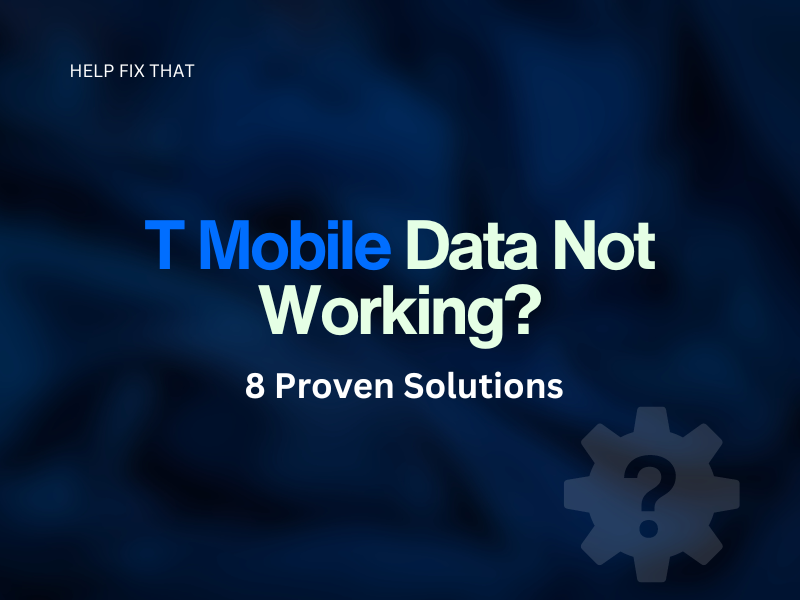

Leave a comment