Virgin Mobile, a major provider of phone services, has made it possible for you to access the internet indoors and outdoors, but sometimes its mobile data service stops working, and it can be incredibly annoying.
In this article, we will discuss some easy troubleshooting steps for you to resolve this glitch on Virgin Mobile.
Why is my data on Virgin Mobile not working?
- The data usage limit is enabled on your device.
- Your device’s APN settings are invalid.
- Your data package is expired or used up.
- Virgin Mobile SIM is having some problems.
- You are out of the coverage area.
- The Virgin Mobile server is down.
How do I fix my Virgin Mobile data on my phone?
Take out and re-insert the SIM
Sometimes, the SIM is not placed correctly, generating the mobile data issue. Remove the SIM and insert it again in the following way:
- To locate the SIM tray, check near the battery or the sides of your device and use a paperclip or SIM tool to remove the tray.
- Take the sim from the tray, clean it using a wipe, and place it back.
- Restart your device if needed, browse a website, check the mobile data, and verify the fix.
Note: You can also try resetting your Virgin Mobile network settings on your device. To do so, head over to Settings > General Management > Reset Network Settings. Enter your password if asked and see if this fixes the data issue.
Disable the data usage limit
If you have set a data usage limit on your device, chances are that you have surpassed that limit due to which you are now unable to use the data on your Virgin Mobile. Disable the device usage limit by following the steps below:
- Grab your device and launch the Settings menu.
- Under the Settings or Connection option, tap on the Mobile Network option.
- Afterward, head over to the Data Usage option, and then set the daily or Monthly data limit to zero, and see if this works.
Check the data plan allowance
Another reason can be that you have used up all your data package. To check the data allowance, follow the steps outlined below:
- On your device, head over to the Google Play Store or Apps Store and search for the Virgin Mobile app.
- Launch the app and enter your Virgin mobile account credentials.
- Tap on the login/sign-in option.
- Here, you can see your data allowance in real-time under the Usage option; upgrade the plan if needed.
Install the carrier settings update
Updating the carrier settings can help troubleshoot the mobile data issue. To do this on an iPhone:
- From the Home page on your device, head over to the Settings option and scroll down.
- Select the General option and tap on About.
- Afterward, tap on the Carrier Settings Update option and install the latest updates, if available.
- Once the update is complete, turn on your data to verify the fix.
To update the carrier settings on Android, go to Settings>More>Mobile Networks>Carrier settings and tap on Update Profile.
Check the server status
If Virgin Mobile is facing any server outage issues, your device will have no signals, resulting in mobile data issues. To check for server outage, do the following:
- See if your screen is displaying any No Service or Emergency Calls Only messages.
- Use any third-party website to see if the Virgin Mobile server is down.
Note: Also, make sure that you are not out of the Virgin coverage area.
Reset APN
On Android
- Grab your phone and, from your Home Screen, head over to the Settings app.
- Now, tap on the Connections>Mobile Network.
- Under the Mobile Networks menu, tap on the Access point names.
- Tap the three dots or Add option depending on your Android device.
- Now, tap on Name and type Virgin Mobile Internet.
- Under APN, type goto.virginmobile.uk.
- Set the username to user, MMSC as http://mms.virginmobile.co.uk:8002, MMS Proxy as 193.30.166.2, and MMS Port as 8080.
- Next, set the Authentication type as PAP and APN types as internet+MMS.
- Finally, tap on the three dots and select the Save option to save your settings.
- Check your internet and verify that the problem is resolved.
On iPhone
- On your iPhone, go to the Settings app and tap on the Cellular Data option.
- Now, tap on the Cellular data network option and set the APN settings.
- Type goto.virginmobile.uk in the APN box, set the Username to user, MMSC as http://mms.virginmobile.co.uk:8002, MMS Proxy as 193.30.166.2:8080 and
- MMS Max Message Size as 1048576.
- Now, at the top of the screen, tap the left arrow three times and press the Home Button.
- See if the 3G, 4G, or 5G option appears on your screen near the data connection option.
Conclusion
If Virgin mobile data is not working on your device, this article helped you fix the issue with 5 quick troubleshooting steps. We hope that you have now got the internet access back on your device and can easily browse or get in touch with your contacts.
However, if you are still having problems, you may need to contact Virgin Mobile for help.

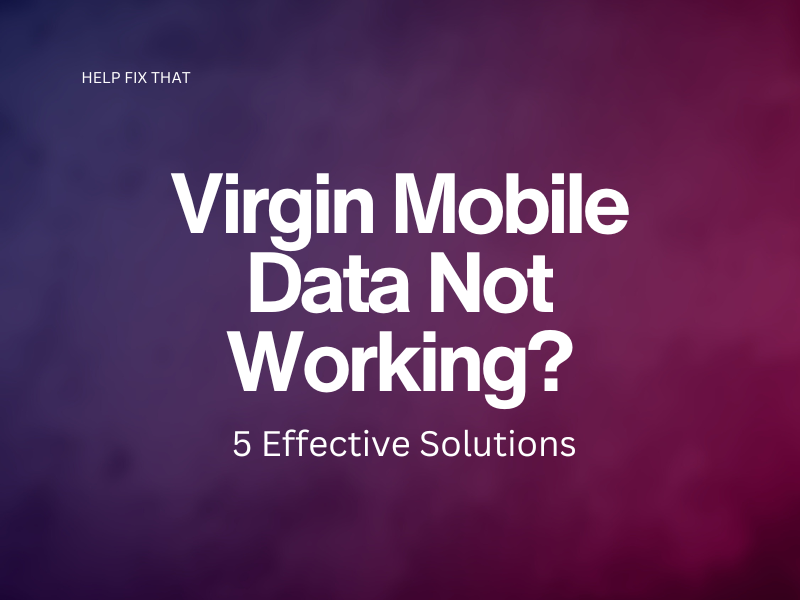

Leave a comment