The TalkTalk TV box is a great way to browse through various channels using an aerial connection or the internet; however, it can be incredibly annoying when you look for your favorite show and face issues with the streaming box not finding any channels.
Therefore, in this article, we discuss why you are facing this issue and how to troubleshoot with easy solutions.
Why is my TalkTalk box not picking up channels?
- Your TalkTalk box’s signal quality or strength is poor.
- The TalkTalk box is facing signal interference from other devices and objects.
- There are some software issues with your TalkTalk box.
- You have not updated the TalkTalk box to the latest version.
- Certain channels are not available in your region.
How do I get the channels back on my TalkTalk box?
Restart your TalkTalk box
One of the first things you should try is restarting your TalkTalk TV box. This will help fix any technical glitches preventing your box from finding channels.
To do this:
- First, unplug your TalkTalk box from the main power socket.
- Now, wait for 30 seconds.
- Next, plug your TalkTalk box back into the main power socket.
- Turn on your TalkTalk box and start tuning channels to see if the issue is resolved.
Check the cables and connections
If the aerial cable and other cables are not securely connected, it can prevent the box from finding channels or even recording anything. To rule this out:
- Check the aerial cable at the back of the TalkTalk box and the wall. Remove it and attach it firmly.
- Check the HDMI cable for any faults, replace it with a new one, and ensure it is firmly attached.
- Once done, check your TalkTalk box and see if it can find the channels now.
Note: Ensure that your internet connection is also stable. If not, restart your router or modem and re-connect the TalkTalk box. You can also place the box closer to the router for better signal strength or use an Ethernet cable for direct connection.
Check the quality and strength of the aerial signal
Sometimes, your TalkTalk box faces this issue due to poor signal strength and quality. Therefore, ensure that the signal quality is strong when tuning the box. To check this:
- Press the YouView or Menu button on your TalkTalk box remote.
- Head over to the Settings menu by pressing the up arrow button on the remote.
- Under the Settings menu, select the TV Signal Quality option.
- Check the signal quality and see if it is below 80%.
- If yes, unplug the aerial cable and try connecting it to another aerial port in your home.
- Afterward, search for the channels again and see if the TalkTalk box can find the channels.
Note: Make sure the channels you are searching for are available on your postcode. You can use the availability checker to confirm this. If they are not available, your TalkTalk box won’t be able to find them.
Reduce signal interference
- Place the TalkTalk box away from metal objects.
- Turn off any Bluetooth device, monitor, or any other device working on radio waves or frequency.
- Check the aerial on your roof and see if it has been moved from its place due to bad weather.
- Afterward, try finding channels and see if the issue persists.
Update your TalkTalk box
- On your TalkTalk box remote, press the YouView or Menu button.
- Now, press the up arrow key and select the Settings option.
- Under the settings menu, choose Software information.
- Afterward, select the Update Software option to update the TalkTalk box to the latest version.
- Finally, try finding channels on the box to verify the fix.
Soft Reset your TalkTalk box
- Press and hold the Power button on the TalkTalk box for 10 seconds.
- Now, wait for the TalkTalk box to restart.
- Finally, search for channels and see if the issue is resolved.
Hard reset the box
- Press the Power button on your TalkTalk box, and simultaneously press and hold the + and – buttons.
- When the Maintenance mode is displayed on your screen, release both buttons.
- Navigate to the Factory reset keep recordings option using the + or – buttons.
- Afterward, press the Power button to confirm your action.
- Once the progress bar is complete, your TalkTalk box will restart to complete the reset process.
- After the initial setup process, tune the channels and verify the fix.
Conclusion
In this article, we discussed why your TalkTalk box is not finding channels and walked you through a step-by-step process of resolving this problem. Hopefully, with these quick solutions, you will be able to get your favorite channels back in no time.
If the issue is still there, get in touch with TalkTalk through live chat or post your problem in the TalkTalk Community.

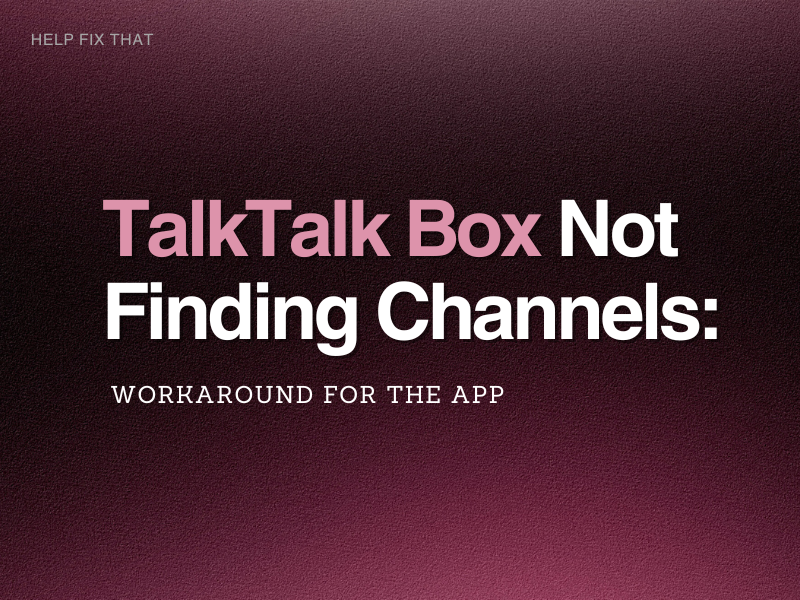

Leave a comment