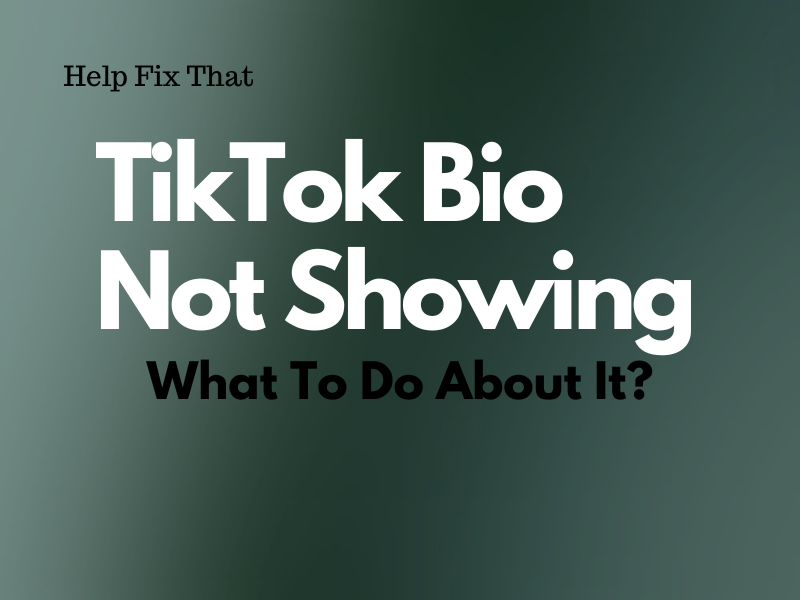A lot of TikTok users report that their bio is not showing up on the profile even if they try setting it up multiple times.
Are you one of those users and wondering why this is happening? Read this guide to know the possible cause and and explore some easy-to-follow fixes to resolve the problem quickly.
Why is TikTok not showing in my bio?
- Bugs in TikTok app.
- Regional restrictions on TikTok.
- Restrictions on the TikTok account.
- Slow internet connection speed.
- Outdated TikTok app.
- Corrupt TikTok cache data or configuration files.
How do I get TikTok to show my bio?
Force Stop The App
The first and often the easiest solution is to force-stop TikTok on your Android or iOS device. Here’s how:
Android:
- Open “Settings.”
- Tap “Apps.”
- Select “All Apps.”
- Choose “TikTok”
- Tap “Force Stop.”
iOS:
- Swipe up on your iOS device screen and stop in the middle to access the “Recent Apps.”
- Scroll right or left to find “TikTok.”
- Swipe up on the TikTok preview card to force-stop the app.
After that, re-launch the TikTok app and check whether this fixes the problem.
Use VPN
Since TikTok is restricted in some regions, it might lack some features or provide limited access to them. This may include the bio stop appearing on your account profile.
The best solution here is to use a VPN service on your device to access TikTok with its full features. Here’s how:
- Open “Play Store” or “App Store.”
- Find a reliable VPN service (with good reviews and many downloads).
- Tap “Install” or “‘GET.”
- Open the VPN app.
- Select the region, preferably Japan, Indonesia, or the Philippines.
- Tap “Connect” and relaunch TikTok to verify the fix.
Check Internet Connection
It might be possible that when you are trying to set up a bio on your profile, your internet connection speed is slow or unstable at that time. For this reason, when you save it, it won’t appear on your profile. Some users also notice this to be the cause of video buffering on TikTok.
To troubleshoot network issues, first, run a speed test on your network, and if the results are unsatisfactory, do these steps to get your internet connection up to par:
- Activate and deactivate the Airplane mode on your device (to refresh the network connection).
- Connect your device with another Wi-Fi network or switch to your phone’s mobile data.
- Restart your router by disconnecting it from the wall outlet for 30 seconds and plugging it back in.
- Close any apps on your device that are running in the background and eating up the bandwidth.
- Log into your router’s dashboard and update its firmware to the latest version.
Appeal to TikTok
Another possibility for this glitch is that your account has been restricted for violating the TikTok community guidelines.
To resolve this matter, you need to make an appeal to TikTok to remove the restriction from your account. To do this:
- Open “TikTok.”
- Check the Inbox and look for any notification from TikTok regarding the ban/restriction.
- Tap the notification.
- Choose “Submit an Appeal” or “Appeal” and follow the on-screen instructions to submit your appeal.
If this doesn’t help, you may need to create a new TikTok account to set up your profile correctly.
IMPORTANT: TikTok has a policy that protects underage (below 18) users from being exposed to any harmful content. Such users do not get any option to set bio links on their profile.
Clear TikTok Cache
TikTok stores temporary files (Cache) on your device to load its content more quickly for a greater user experience. However, these files often get outdated or corrupted and may result in various problems, including setting up a bio.
But fret not! You can quickly resolve this reason by clearing the TikTok cache data on your device this way:
TikTok App:
- Open “TikTok.”
- Choose “Me/Profile.”
- Tap the three lines.
- Select “Settings and Privacy.”
- Select “Free Up Space.”
- Tap “Clear” next to “Cache.”
- Select “Clear.”
iOS Settings:
- Open “Settings.”
- Select “General.”
- Select “iPhone / iPad Storage.”
- Tap “TikTok.”
- Choose “Offload App.”
- Select “Offload App” again.
Android Settings:
- Open “Settings.”
- Choose “Apps.”
- Select “All Apps.”
- Tap“TikTok.”
- Choose“Storage.”
- Tap “Clear Cache.”
- Tap “Clear Data.”
Update TikTok
TikTok frequently releases updates to improve performance, install fixes for bugs, and enhance user experience. But if you use an outdated version of the app on your device, it may affect the display of certain features, including the bio on your profile.
The quick workaround here is to update the TikTok app to the latest version on your device with these steps:
Android:
- Open “Play Store.”
- Tap the Profile icon.
- Select “Manage Apps and Devices.”
- Tap “See Details” under “Updates Available.”
- Select “TikTok.”
- Tap “Update.”
iOS:
- Open “App Store.”
- Tap your Profile icon.
- Go to the “Available Updates” section.
- Tap “Update” next to “TikTok.”
Next, open TikTok, and hopefully, the problem will be solved for good.
If this doesn’t work, reinstall the TikTok app on your device to remove any misconfigurations or corrupt installation files that are responsible for this issue.
Use TikTok Web
The problem still persists? The best alternative (for the time being) is to do this using the TikTok web portal. Here’s how:
- Go to the TikTok Sign-In page using your preferred browser on your phone or computer.
- Use the QR code or any other given method to access your TikTok account.
- Hover over your profile.
- Choose “View Profile.”
- Click “Edit Profile.”
- Type in your bio.
- Click “Save.”
Press “F5” to refresh the page, and the bio will appear on your profile.
Conclusion
In this article, we’ve explained why your TikTok bio is not showing up on your profile and explored 7 ways to fix this glitch.
Hopefully, you’ve found this article helpful and can now customize your TikTok profile so others can engage with your videos more.