The TikTok app has taken the world by storm, and for good reason. It’s a fun, easy way to create and share short videos with friends. But what do you do when TikTok won’t record video?
In this post, I’ll go through:
- The 5 possible reasons why this happens
- The steps to take to fix the issue
Why is my TikTok not recording video?
- Your phone may not have enough storage space for the video.
- The TikTok app might not have access to your phone’s camera.
- There may be an issue with your phone’s camera or with the TikTok app itself.
- The cache data might have become huge or corrupted.
- You are running the TikTok app on an outdated version.
How do I fix the TikTok video recording issue?
Grant camera permissions to the app
If your TikTok is not recording videos, the first thing you need to check is whether you have granted the app access to your phone’s camera. When the camera permission is not granted, you will not be able to record a clip or even go live on the TikTok app.
On iPhone
- Grab your iPhone and open the Settings app.
- Here, you have two ways to grant the camera access.
- First, simply scroll down and tap on the TikTok app.
- Now, toggle the button next to the Camera option.
- If this option doesn’t appear on your device, try the alternative method by heading over to the Settings.
- Scroll down and tap on the Privacy option.
- Tap on the camera option in the list and toggle the button next to the TikTok app to grant permission.
- Try recording a TikTok video to verify the fix.
On Android
- From the Home screen, head over to the Settings menu and tap on the Apps option.
- Scroll down to the TikTok app and tap on it.
- Now, tap on the Permissions option.
- Under the Denied header, tap on the Camera option and select Allow.
- Now that you have been granted access, launch the TikTok app to see if the issue persists.
Power cycle your device
Another way to resolve the video recording issue on TikTok is to power cycle your device. This will help remove any minor bugs or glitches that the device is experiencing.
Follow the steps below:
- First, press and hold the Power button on your device for a few seconds.
- A menu will appear; select the Restart option to reboot the device.
- Remove the device charger, wait for a few minutes, and press the Power button.
- Once the device turns on, launch the TikTok app and try recording a video to check if the problem is resolved.
Free up some space on your device
The TikTok app needs to have enough memory space to record clips and store their files. If your device is full, free up some space by following the tips below:
- Delete any unused apps.
- Delete large, unnecessary files.
- Move your files to an SD card.
Note: You can also create a cloud backup of your files and apps before deleting them. This will ensure that your data remains safe and is available when you need it in the future.
Clear TikTok cache
Another thing you can do is clear the cache data of the TikTok app. This will help resolve any issues any video recording and trimming sound issues. To do this:
- Launch the TikTok app on your device.
- Head over to the Profile from the bottom right side of the screen.
- Now, tap on the three horizontal lines and tap on the Settings and Privacy option.
- Afterward, tap on the Clear cache option.
- Finally, open the TikTok app and see if TikTok can record videos now.
Note: TikTok cache can also be cleared from your device Settings>Apps>TikTok>Storage>Clear Cache.
Uninstall and reinstall the TikTok app
One reason why your TikTok app is unable to record videos is that the app’s installation files are corrupted, and you need to reinstall the app by following the approaches below:
- Open your device, press and hold the TikTok app.
- The Uninstall option will appear; tap on the option or drag the app to the uninstall area.
- Now, open the Google Play Store or App Store and search for the TikTok app.
- Tap on the Install option.
- Once the app is installed, launch it and see if the issue persists.
Update TikTok app
Updating the TikTok app can also help with resolving the video recording problem. This is because, if you are running TikTok on an old version, it will affect its performance. To update the app, follow the approaches below:
- Open the Google Play Store and head over to the Profile option.
- Tap on the Manage Apps and Device option.
- Head over to the Manage tab, locate the TikTok app, and tap on it.
- Now, tap on the Update option.
- After the update, try recording a TikTok video, and your issue should be resolved.
Note: Make sure to stay online and have an active internet connection while updating the app to avoid network errors. Also, allow the Play store to access background data.
Conclusion
TikTok is a popular app for creating and sharing short videos, but sometimes it can be difficult to work out how to get it just the way you want, with problems like not being able to record a video, among other issues.
Thus, if your TikTok won’t record videos, try one of the solutions listed above. In most cases, granting the camera permission or clearing the cache will fix the problem. However, if the issue persists, contact TikTok support for further assistance and guidance.

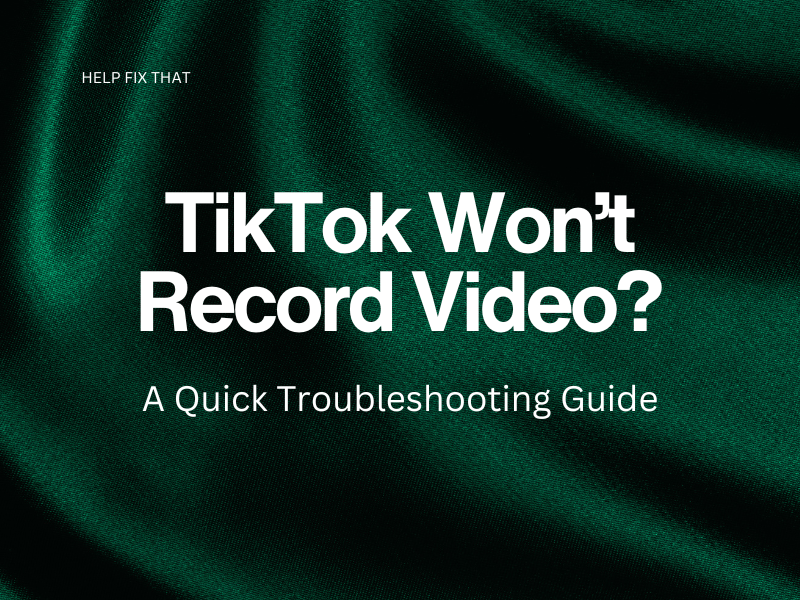

Leave a comment