Sky Q is one of the latest TV boxes to hit the market, promising new features and an improved user experience. However, there have been reports that some users are experiencing problems with their Sky Q box stuck on the startup screen.
Don’t worry – we’ve got you covered. This article will outline a few possible solutions to fix your Sky Q box.
Why is my Sky Q box not responding?
- The Sky Q box is experiencing some minor technical issues.
- Your Wi-Fi signals are interfering with the Sky Q box signals.
- The Sky Q box settings are invalid or corrupted.
- The box itself has become faulty.
- Sky is experiencing a network outage.
How do I fix my Sky Q box when stuck on startup?
Do a simple restart
The first and simplest thing you can try to get the Sky Q box out of the stuck state is to restart it. To do this:
- Unplug the Sky Q box from the power socket.
- After waiting for a few seconds, plug the power cord back in.
- Now, turn on your Sky Q box and see if this troubleshoots the problem.
Change Sky Q Mesh channel
If you’re using a Sky Q, the interference between the box and your Wi-Fi may be causing the issue. Try changing the Sky Q 5ghz mesh channel by following the steps below:
- Head over to the Settings menu and type 0 0 1 to launch the hidden settings menu.
- Here, change the 5ghz channel from 36 to 44 and press the Confirm button.
- Afterward, press the Home button to exit the menu.
- Now restart your Sky Q box and see if the issue is resolved.
Try software recovery
Another method to fix the Sky Q box is to try the software recovery process. To do so:
- Turn off the Sky Q box and hold the Standby button.
- Now, switch on the box and keep holding the standby button until the red and blue light starts flashing at the front of the box.
- Next, the box will initiate the software update process.
- If the light doesn’t flash after at least 30 seconds, repeat the above steps.
- Afterward, your Sky Q box will turn off, and only the red light will flash.
- Now, restart the box and press the Home button.
- If your screen is stuck while updating the software, turn off the box from the mains and switch it back on.
- On the Hello startup message on the Sky Q box screen, press and hold the Standby buttons, and your Sky Q box will start the software update.
- Finally, verify that your box is booting normally.
Note: The update process on the Sky Q box takes approximately 15 minutes to complete.
Reset Sky box
You can reset your Sky Q box to fix the startup issues. First, soft reset the box by long-pressing the Standby button on the remote to switch it off. Next, unplug the box from the main wall and wait for 3-5 minutes before plugging it back into the main power outlet.
Now turn on the box, press the Home button on the Sky Q remote, and reset the box’s hard drive in the following way.
- Go to Settings, press 0 twice, and then press 1 to head over to the Reset option.
- Now choose Reset Hard Drive and accept TOU.
- Next, press the Select button and wait until the instructions disappear.
- Afterward, press the Standby button at the front of the box and turn on the device you are using with your Sky Q box.
- Finally, confirm whether your screen still gets stuck on the startup.
Note: The hard drive reset process will erase all your settings, files, or other content. Therefore, set all the settings and preferences again after the reset.
If the issue persists, do a complete factory reset.
- Grab your Sky Q remote and long-press the Home button.
- From the on-screen menu, choose the Settings option and press 0, 0, and then 1.
- Once the reset menu appears, press the Select button on your remote.
- Now, select the Reset option and then choose the Factory Reset option.
- A warning message will appear; press the Select button to accept and start the factory reset process.
- Once the factory reset process completes, press the Standby button on the box.
- Next, test the Sky Q box settings, including video and sound of the Sky Q box, Wi-Fi, and other settings.
- Finally, verify that your Sky Q box can move ahead from the Startup screen.
Where is the Sky Q reset button?
If you want to reset the Sky Q box without a remote, do the following:
- First, unplug the Sky Q box from the mains
- Turn the box and find the Reset button at its back.
- Press and hold the Reset button until the lights start flashing.
- On the box, press the Standby button.
- Finally, the Sky Q box will restart to complete the resetting process.
- Now, see if the issue is resolved.
Conclusion
Hopefully, this article helped you fix the Sky Q box stuck startup issue. We recommend that you start by restarting your Sky Q box and soft reset it before trying more complicated steps in the guide.
However, if the problem persists, contact Sky support to book an appointment with an engineer who can come to your home and take a look at the issue.

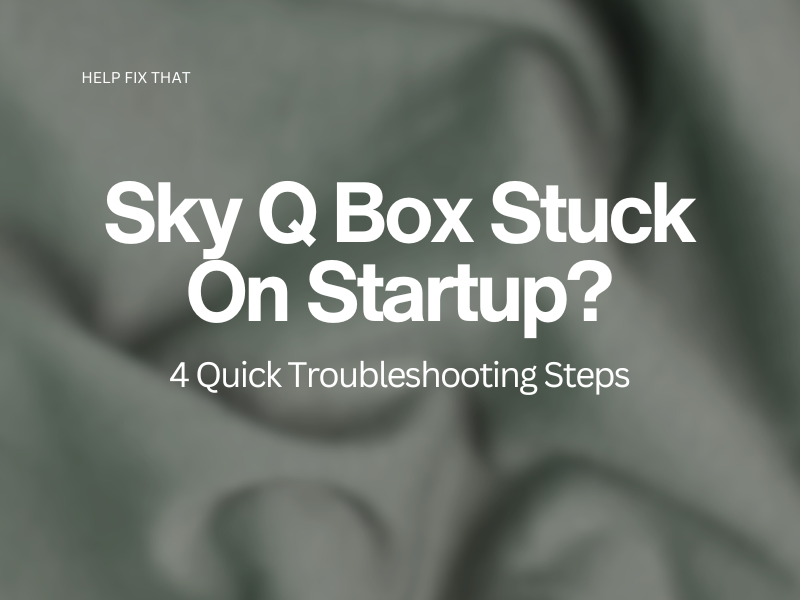

Leave a comment