Quite a few users face a Twitter error “Can not find account” message, which forces them to look for solutions.
If you are one of those users who can not access your account due to the error, this article will explain why you are experiencing the issue and how you can resolve it in five different ways.
Why does Twitter say it Cannot find my account?
Android and iOS users worldwide are reporting that when they try to log in to their Twitter accounts, they get the error message stating, “Sorry, we could not find your account.” The users were successfully able to sign in to their account before, but the error pops up now and then.
Te reasons for this error can be:
- Your device is experiencing a temporary glitch in the software and needs restarting.
- You are using incorrect login credentials to access the app.
- The Twitter app cache is corrupt and needs to be cleared.
- JavaScript is disabled on your Android or iPhone device.
- Network connection settings are misconfigured on your device.
How can I get my Twitter account back?
Restart your device
Android and iPhone devices running on delicate operating systems often get temporary bugs or session errors in the software, resulting in issues while using different apps on them. However, this can quickly be resolved by simply restarting the device. To do this:
- Press the power button on the right side of your Android phone and select ShutDown.
- Now wait for a few minutes and press the power button again to turn o your device.
- To restart an iPhone, press and hold the side button and the Volume button for a bit.
- Drag the slider to the Off position and wait for 30 to 45 seconds for a complete restart.
Hopefully, when you launch the Twitter app now, you won’t be seeing the error message anymore.
Check login credentials
You may have forgotten the Twitter username or password and are using the wrong credentials to access your account. If this is the case, reset your password instead of typing the incorrect one, which will result in account suspension.
To reset your Twitter account password through email, follow these steps.
- Access the login page on the Twitter website or launch the Twitter app on your device.
- Under username and password, choose the Forget Password option.
- Next, enter the email address, username, or phone number.
- Also, choose the email address you want to receive the reset link and tap Reset Password.
- Now check your email, click on the link, and type in the code in the text field.
- Finally, tap on Submit and choose a new password.
If you cannot access your email, you can also get the password reset code on your cellphone. Instead of choosing the email address during the password reset process, enter your phone number and tap on Search.
Next, confirm that you want to receive the code on your phone and tap on Continue. Afterward, enter the code into the text field and choose a new password on the prompt. Now launch the Twitter app on your phone and see if this fixes the log-in issue.
Clear app cache
Twitter app cache can corrupt over time and give rise to numerous errors. To keep the app working, you need to clear its cache from time to time. For this:
- Grab your phone and tap on the Settings icon on the Home screen.
- Now navigate to the Apps section; search and tap on Twitter.
- Next, select the Storage option, tap on Clear cache, and restart the device.
To clear the Twitter app cache on iOS, you need to offload the app. Navigate to Settings > General > iPhone Storage > App Library from the Home screen and tap on the Twitter app. Finally, tap on the Offload App and restart your iOS device.
Now relaunch the Twitter app on your Android or iOS device and verify the fix.
Enable JavaScript
If JavaScript is disabled on your Android device, you can face difficulties logging into your Twitter account. To enable JavaScript on your Android device, navigate to Settings > Advanced > Site and Downloads. Next, toggle the switch next to the “Allow JavaScript” option to enable it.
In the case of an iOS device, you can enable JavaScript by navigating to the Twitter app under Settings > General > iPhone Storage. Now toggle the switch next to JavaScript to the ON position. If you are using Safari to access the Twitter app, go to Settings and tap on Safari. Finally, toggle the switch next to the JavaScript to the ON position.
Use your PC to log in
Another way to get rid of this error on Twitter is to log in from a PC. After you access your account on the computer, turn off your mobile device for 5 to 10 minutes and relaunch the app. This will reset your network connection and get your Twitter account back on your Android or iOS device.
Conclusion
We hope that this guide about the Twitter error “Cannot find account” helped you fix the issue, and now you can tweet your messages without any trouble.
However, if you successfully resolved the error but are now getting the account suspension message, tap on the Reactivate option that appears after you input your login details to access your home timeline.

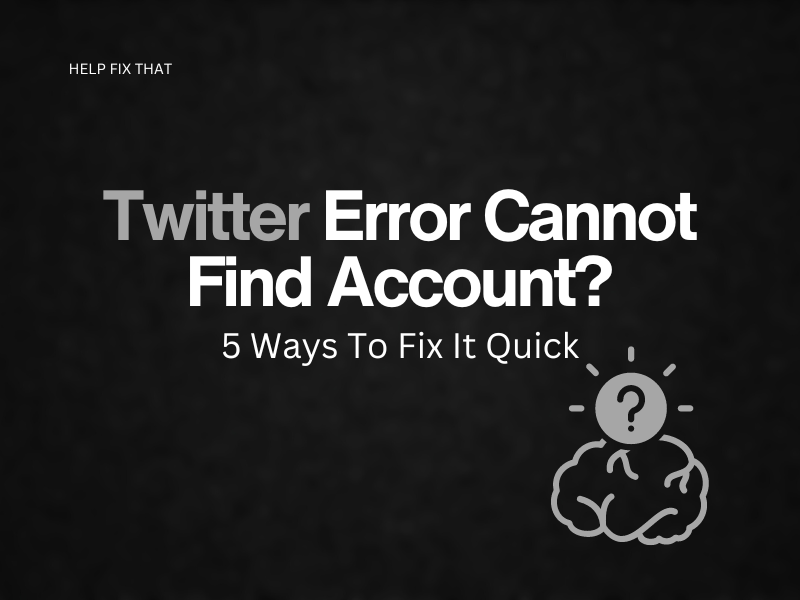

Leave a comment