It’s frustrating when your Virgin Media Router is flashing green. Without a working internet connection, it’s easy to fall behind in your career and studies.
Let’s dive into some other common reasons why this issue occurs.
Virgin Media router options
Ordinarily, Virgin Media offers a free router with your broadband package. This standard device is called a Hub 3 router. Gig1 customers can opt for a Hub 4 router upgrade at no additional cost. You can also choose to use your own router to access Virgin Media’s broadband services.
However, Virgin Media routers come with Virgin Media customer service. You’ll quickly find repairs and call-outs with each product with a peace of mind guarantee. Let’s dive into faulty indicator lights.
What do router lights mean?
In other words, a Virgin Media router uses LED lights to indicate the device’s activity. There are typically three different lights on your device. You’ll find a power light, Internet light, and wireless light. All of these lights will help identify any issues with your router.
Specifically, the indicator lights are usually white, blue, red, and green. These colors can be different indicators on different devices. They can also be in different places for other devices. Keep reading to find out why your green lights are flashing on a Hub 3 device.
Why is my Virgin Media Hub 3 router flashing green?
First, take a look at your device and identify the power and WiFi light. The power light will be at the base of your device. The WiFi indicator will be the top light on the front panel. Here are common green light issues:
- The power light flashes green: Your hub should be working if the power light flashes green and the WiFi light is green. The issue then lies with your pairing device. Try restarting your laptop, phone, or any compatible device experiencing issues.
- The WiFi light is flashing green, and the power light is green: If your WiFi light is flashing green and your green power light is on, this indicates that your internet is not working. The device is on, but you cannot connect to the internet.
- The WiFi light is flashing green, and the power light is white
- The WiFi light flashing green indicates that your internet is working. The white power light means that your Hub 3 is ON.
- If you cannot connect to the internet, your device might be the issue.
- Ensure that your Hub 3 is attached to the power supply firmly. If it is not connected, plug the cable into the wall socket.
- Otherwise, reboot your device by disconnecting the cable from the wall socket. Then after a few minutes, plug the cable into the wall socket.
- Your Hub 3 will need five to ten minutes to reboot.
- Thus, verify that the white cable is connected to the Virgin Media wall socket to fix this issue. Check for secure connections and tighten the line to the splitter on your device.
Your internet should connect this time!
Why is my Hub 4 router flashing green?
In contrast to the Hub 3, the Hub 4 has an automatic software update feature. This means that your device will begin the update when the company releases and updates. A green light flashing slowly will indicate that your device is updating.
Final words
Accordingly, if your Virgin Media router is flashing green and these helpful tips cannot resolve your issue, try these tactics:
Use a thin paper pin to punch the hole on the back of your router. This will reset your router to the factory settings. Alternatively, change the router’s channels or switch to a LAN connection via an Ethernet cable.
The default username and password for all Virgin Media routers are ADMIN and ADMIN. Resetting your name and password must be done on a separate internet connectivity device.
If your Internet-compatible device is not working with a Virgin Media router, ensure that your device uses the latest system update.
In conclusion, having internet access is imperative in this day and age. With any luck, these troubleshooting methods should have you up and running online in no time. Other issues might lie in your actual device. Therefore it will require a new appliance. Contact Virgin Media customer service to resolve this issue.

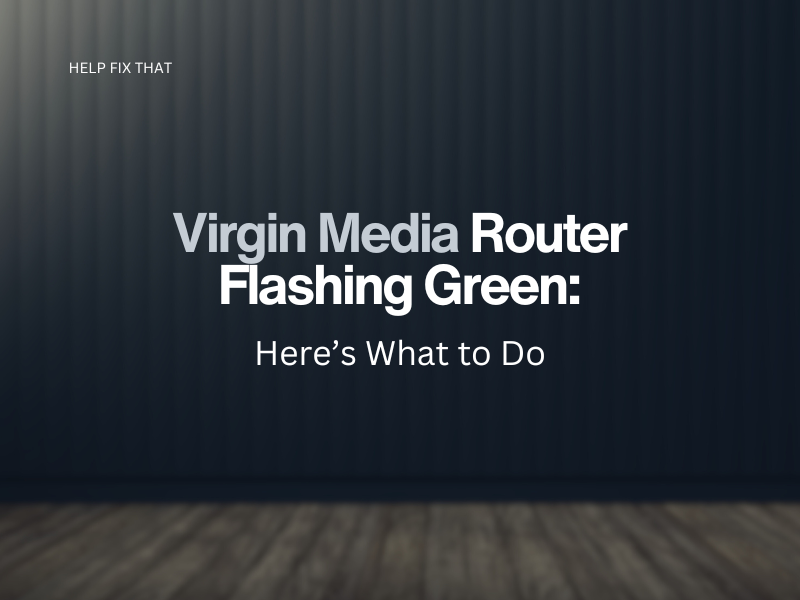

Leave a comment