Are you using Virgin Media Super Hub 1, 2, or 2ac and looking for an update? Do you know the latest features and performance upgrades from Virgin Media Hub 3 and Hub 4? This guide will help you take advantage of Virgin Media’s latest enhancements and make the necessary upgrades for a better user experience.
Virgin Media Super Hub is an advanced wireless router capable of more than 100 Mbps speeds. It allows you to connect to 20 different devices to stream music, play games, and download large files. You can also connect up to 4 devices by using an Ethernet cable with 4 ports.
The Super Hub supports a less congested 5 GHz frequency for faster wireless performance. However, Virgin Media’s Hub 3 and Hub 4 are far superior to all the previous hubs. Let’s find out how to update your Super Hub to a more desirable router package.
How Do I Update My Virgin Media Superhub?
Select Virgin Media customers can update from an older Hub to a new Hub 3 or 4. To check your eligibility, go to your Virgin Media account and see if there is a pending update or upgrade notification waiting for you.
You will remain on your existing contract and won’t pay extra to update from Superhub 2 to Hub 3 or Hub 4 (except for a small delivery fee). Virgin Media will ask you to return the old Superhub.
While performing the Virgin Media Super Hub update, uninstalling the old Superhub and installing the new Hub takes almost an hour. Here are the steps:
- Switch off your old Hub at the socket and remove the power supply lead.
- Remove the connector cables from the old Hub by using the spanner tool provided.
- Check the packaging of your new hub that contains the details of how to return your old Hub.
- Connect the new power supply (In blue color) to the new Hub.
- Take the connector cable from your old Hub and connect it to the new one using a spanner.
- Connect one end of your Ethernet cable to your new Hub.
- Plug the power supply into the main socket and connect the other end of the power supply to your new Hub.
- Switch on your new Hub by pressing the power button on the backside of the Hub.
- Your new Hub will now try to make a new connection to Virgin Media’s network.
- Wait for the WIFI light to emerge and your base light is solid white.
- Connect any device or your computer to the new WIFI by using the login credentials written on the back of your new Hub or on the card that came with it.
How Do I Update My Virgin Media Modem?
You can update your Virgin Media modem by accessing the Advanced Settings. To do that:
- Make sure you are connected to the Virgin Media Hub 3 or Hub 4.
- Open a browser on your computer and type in 192. 168.0.1
- Use the credentials to log in to your account to access the Advanced Settings page
Once the Advanced Settings page is opened, you can:
- Change your SSID and password
- Set up and modify Guest Network Settings to set control for kids or link the same internet using devices.
- Run diagnostics tests on the router
- Enable or disable modem mode
How long does it take for Virgin hub to update?
If firmware updates are available for your Hub, Virgin Media automatically loads them to your Superhub. However, Superhub 2ac is an old router, so Virgin Media won’t be maintaining it with the new software updates.
As far as Hub 3 or Hub goes, all the necessary firmware updates are loaded automatically. On your Hub or Hub 4, you will see an LED flashing green when the updates are loading up. Also, you may experience internet outages during that time. However, users reported that these updates can take from 5 to 30 minutes to complete. After the update, the green light won’t be flashing. Therefore, reboot your and wait for a few minutes to completely connect to the Virgin Media network.
If your Virgin Hub keeps updating for more than 30 minutes or the updates happen frequently, you should contact Virgin Media support to send an engineer. This can be due to a faulty Hub device. Virgin Media offers free Hub replacement, so it is better to get an opinion from their engineer.
Are Virgin Updating Their Routers?
According to Virgin Media, their customers are about to get firmware updates to increase internet speeds. Virgin Media’s new “Intelligent WIFI Plus” firmware updates are rolling to its Hub 3 and Hub 4 routers that will:
- Increase existing channel optimization
- Band steering capabilities to assign detected devices the best channels and frequencies
- Remove broadband blackspots to enhance speeds up to three times so that the subscribers can do browsing, streaming, working, or playing games with ultimate ease
Additionally, you will get free “Pods” that you can place around your home. It will create a mesh network. As a result, these pods will deliver the same high-quality signal to all of the rooms in your house. Furthermore, the firmware update ensures that your device is connected to the most efficient pod throughout the day.
Virgin Media’s existing “Oomph” and “Gig1” customers can subscribe to this new update for free. However, others have to pay an additional £5 a month.
Conclusion
We hope that this guide helped you update your Super Hub properly and with ease. Although a few users reported some errors while a Virgin Media Super Hub update was in progress, Virgin Media’s upcoming firmware updates are likely to fix these issues and capture more of the internet broadband market in the UK.

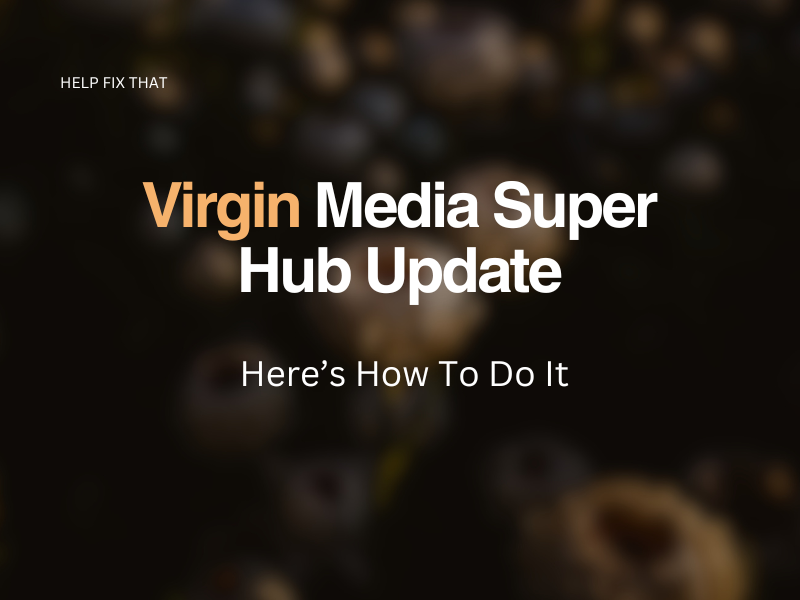

Leave a comment