If you’re looking into boosting your internet speeds but are not sure how to go about it, converting your hub into a modem is a great way to go, whether you’re with Virgin or another internet provider.
Modem mode is great for improving internet speeds around the home. If you have a Virgin Media modem, this guide will give you all the information you need to know about the Virgin Media superhub 3 Modem mode.
What is modem mode?
Modem Mode is turning your Hub into your own Wi-Fi kit, transforming the hub into a stand-alone DOCSIS 3 Modem. Turning your Superhub 3 into Modem Mode allows you to create a multi-node mesh system to boost the Wi-Fi connection in your home. A mesh system is ideal for black spots in your house (dead Wi-Fi zones) and boosts the Wi-Fi to higher strength in your home.
Although you can buy internet boosters, modem mode can provide faster speeds, and is more effective. If you’re interested in setting your router into modem mode, keep reading for more information on how to do so.
Superhub 3 modem mode login
If you are looking to go ahead and turn your Superhub 3 into a modem, here’s the login you need to get started.
- Enter 192.168.0.1 into the address bar of your browser
- Then locate the password for login – which is printed on the bottom of your router
- Once you’re logged in, select modem mode (located on the left of the screen)
- Select enable modem mode, then apply changes
- When in Modem mode to access your home changes, the IP changes from 192.168.0.1 to 192.168.100.1
Can I restore it to router mode instead of the modem?
Yes, you can put your Superhub back into router mode with ease. Here are the steps to reverse this:
- Enter 192.168.100.1 into the search bar on your web browser
- Login using the default password on your box
- Click Modem Mode, then disable and apply changes
- This will prompt the hub to reboot and activate router mode.
You can also use the reset button on the back of your router by using a paperclip to press the pinhole for 30 seconds; this will also reboot your router from modem mode back to router mode.
Virgin hub 3 modem mode ports, do they all work?
When you use your router in Modem Mode, only one of the ports will now work instead of 4. This means any additional ethernet cables and connections will not work. However, there are alternatives to these ports, such as adding an unmanaged switch to add additional ethernet ports.
Port 1 can only be used to connect your mesh wifi system and will not work to do anything else.
Virgin media modem mode Red light
When you notice a red light on your router, this usually means there is an error on your router. If you see this even in modem mode, you may be concerned. However, when your Superhub 3 is in modem mode, you can expect the light to be magenta. However, this may look red. This is standard for modem mode.
What is the Virgin Media Superhub 4?
The Virgin Media Superhub 4 is the latest Superhub, which you can upgrade to for free if you’re looking to upgrade as a Gig1 broadband customer. According to Virgin Media is also a great improvement on the Hub 3.
Whether you’re a new customer or an existing one, Virgin advises that anyone can use the latest equipment with its best Wi-Fi hardware specs so far. The Superhub 4 has 11 in-built antennae, boosting the Wi-Fi speeds in your home further.

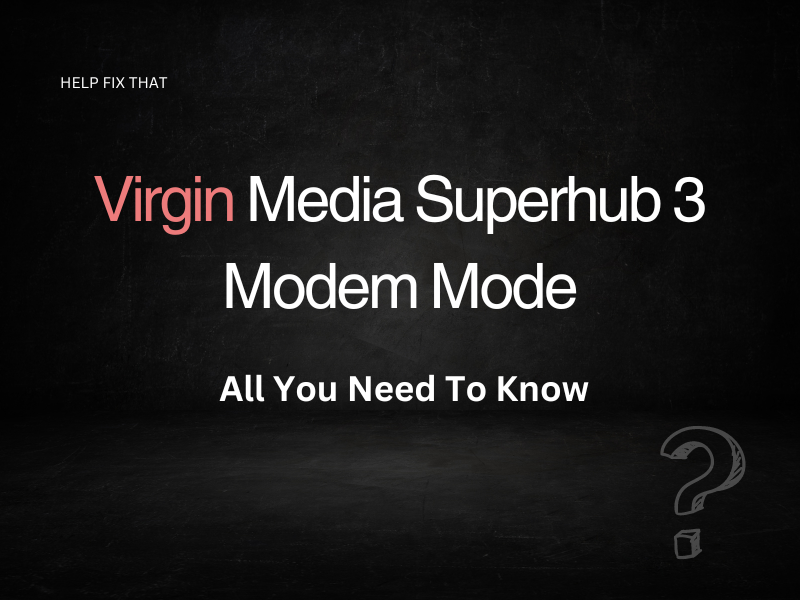

The article was helphul as Virgins documentation on this is next to useless. A couple of additional points….
1. In model mode only 1 IP address is assigned (no DHCP)., so if you use an external switch to add ethernet ports, you have a problem as only one IP address is available across all devices. e.g. mesh wifi using one port and ethernet connected PC will not work on the switch.
To get around this you either need to install an additional router to providing routing functionality (IP addressing, etc) or….
switch off VM WiFi and keep all ports working and DHCP (multiple IP addresses) active, which is what I think most people actually want to achieve. I haven’t found this mentioned anywhere else, but to do this keep the VM Hub in Router mode and go to the Advanced Settings>Wireless>Wireless signal and disable 5GHz and 2.4GHz signals. Don’t forget to apply changes. After this the Hub will work exactly as before but with no WiFi