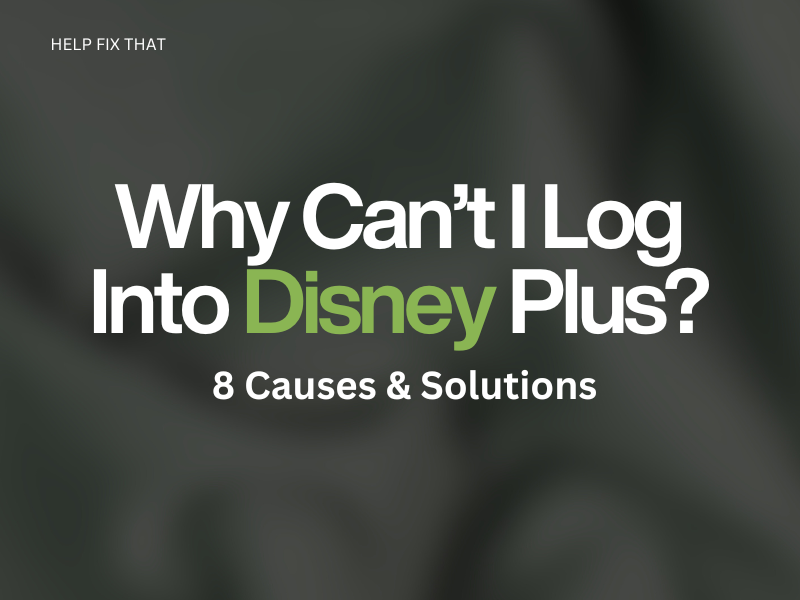Disney Plus has taken the world of streaming by storm with its vast collection of movies, TV shows, and original content. However, there’s nothing more frustrating than settling down for a night of binge-watching on the platform only to find that you can’t log into your account.
Below, we’ll explore why you are facing this sign-in issue and how to help you get back to streaming your favorite shows and movies in no time.
Why Can’t I Log Into Disney Plus?
- Wrong login credentials
- Unstable internet connection or Disney+ content is restricted on a network
- Adblocker or uBlock Origin extensions are enabled on the browser
- Corrupted Disney Plus app cache or installation files
- Outdated Disney Plus app
- The Disney Plus server is down
How do I log back into Disney Plus?
Check the Login Credentials
First and foremost, ensure that you use the correct login information while trying to access your Disney Plus account. To do this, double-check any typos or spelling errors, such as wrong letters, characters, or capitalization, and then try again to log in to your account.
In case you can’t remember your password, you can reset it by following these steps:
- Go to the “Disney Plus” website using your preferred browser on your PC or launch the Disney+ app on your mobile device.
- Tap “Forgot Password” on the login page to receive a one-time code via email or text message.
- Enter the verification code and click “Continue.”
- Finally, create a new password for your account and try logging into your Disney Plus account to see if this resolves the issue.
Troubleshoot the Internet Connection
Since Disney Plus is an online streaming service, it requires up to 5 Mbps of internet speed to run smoothly without any interruption. But, if your current download and upload speed is less than recommended, you will face login issues on the platform.
To troubleshoot your internet connection and resolve the Disney Plus login issue, do the following steps:
- Unplug your router from the mains, wait 2 mins, and then plug it back in to refresh the internet session and reduce lag.
- Disable any VPN or proxy services that can interfere with your Disney Plus connection.
- Move the device running Dinsey+ closer to the router or access point to improve the Wi-Fi signal strength.
- Disconnect devices that are not in use or pause downloads and uploads on other devices to reduce congestion on the network.
- Contact your internet service provider to check for any known issues at their end or outages in your area.
Once your internet connection is stable, try logging in to your Disney Plus account to verify the fix.
Note: You might fail to sign into your Disney Plus account on a school or workspace network with content restrictions. To fix this issue, switch to mobile data or make a Wi-Fi hotspot, connect your PC to the cellular network, and try to access your account on the browser.
Disable the Brower Extensions
Sometimes, browser extensions such as Ad Block or uBlock Origin may interfere with the login process and prevent you from accessing your Disney Plus account.
To resolve this issue when accessing Disney+ on Google Chrome, try disabling the browser extensions by following these steps:
- Launch “Google Chrome.”
- Tap “Ellipsis.”
- Select “More Tools.”
- Click “Extensions.”
- Toggle off the switch next to the extension that you want to disable.
- Refresh the Disney Plus login page and try logging in again.
Ad-block extensions can also cause the black screen issue on Disney Plus.
Clear Browser Cache and Cookies
Caches and cookies are temporary data that your browsers use to enhance the performance of websites by speeding up their loading times. However, these data can become corrupted and cause unexpected errors, leading to the login issue on Disney Plus.
To rule out this possibility, clear the browser’s cache and cookies in the following way:
- Launch your preferred browser and tap the “Ellipsis” (three dots) icon.
- Click “More Tools.”
- Select “Clear Browsing Data.”
- Choose the target “Time Range.”
- Checkmark “Cookies and other site data” and “Cache images and files” to add them to the process.
- Click “Clear Data.”
- Afterward, refresh the browser, go to the “Disney Plus” website, and verify the fix.
Clear Disney App Cache Data
Occasionally, corrupted Disney+ cache data on your Android or iOS device can also lead to technical issues on the app that can prevent you from logging into your account.
Therefore, try clearing the Disney Plus app cache data on your mobile device with these steps:
iOS:
- Go to “Settings.”
- Tap “General.”
- Select “iPhone Storage.”
- Locate and tap on “Disney Plus.”
- Tap “Offload App.”
- Tap “Offload App” again.
Android:
- Launch “Settings.”
- Tap “Apps.”
- Tap “All Apps.”
- Select “Disney Plus.”
- Tap “Storage.”
- Tap “Clear Cache.”
Now launch the “Disney Plus” app on your device and see if the problem persists.
INFO: Some users have reported that clearing the cache data can also troubleshoot the Disney Plus out of sync issue.
Update Disney App
An outdated Disney app may contain bugs and security vulnerabilities that cause login issues on the platform.
Therefore, update the app on your iOS or Android device to the latest version this way:
- Launch “Play Store/App Store.”
- Use the search option to find the Disney Plus app.
- Tap “Update.”
Afterward, open the Disney app on your device, enter your credentials, and tap “Login” to access your account.
Reinstall the Disney App
Failed updates or unexpected server outages can corrupt Diney Plus installation files. Due to this, the app will not function correctly, which can lead to login issues.
To counteract this issue, uninstall the Disney Plus app on your device and reinstall a fresh version.
- Tap & hold the “Disney Plus” app on your device’s home screen or App Library.
- Tap “Uninstall.”
- Select “OK.”
- Launch “Play Store” or “App Store.”
- Search for “Disney Plus.”
- Tap “Install” or “Get.”
- Finally, open the app and try logging in to your Disney Plus account.
Check the Disney Server Status
Disney Plus is an online platform that relies on its servers to provide uninterrupted services to its users. However, if the servers experience downtime, the app may encounter unexpected issues or stop working altogether.
To determine whether server issues are causing the login problems, go to the Downdetector Disney Plus page to check the current service status and past issues.
If the server is down, wait for the Disney Plus developer team to get the service back online.
Conclusion
In this article, we’ve discussed why can’t you log into your Disney Plus account and also provided effective solutions to help you troubleshoot the problem without wasting time searching for obsolete fixes.
Hopefully, you can now access your Disney Plus account and enjoy your favorite shows and movies streaming on the platform.