Are you all set up to play your favorite game, but your Xbox Series X won’t sync with your controller?
Want to know how to fix that issue? These easy fixes might just help solve the problem.
Why Is It That My Xbox Series X Won’t Sync With My Controller?
The issue might be that the console is having trouble connecting to Wi-Fi. However, there could be a myriad of other causes, such as needed or recent updates and signal strength.
In most cases, switching your Xbox Series X controller and console off and back on will fix the issue. If doing this doesn’t work, you can also try updating your console and controller firmware. Alternatively, move closer to your console when you try to sync. Be sure to move any objects between you and your Xbox out of the way, as well.
How do I Sync My Controller to my Xbox Series X?
Sync the Controller Using a USB Cable
Usually, pressing the sync/pair/bind button on the side of your console and your controller should work. However, some players have had issues syncing their Series X controller wirelessly this way.
Luckily, the easiest way to pair or sync your controller and console is directly using a cable:
- Connect your controller to your Xbox Series X console directly with a USB cable.
- For Xbox One controllers, you need a micro-USB cable.
- For Xbox Series X/S controllers, you need a USB-C cable.
- Not all consoles come with these cables, so you may need to buy them separately.
- Once connected, press and hold the X button on your controller to sync the two.
- Make sure that your controller has batteries and is adequately charged.
- Once paired, you can now unplug the USB cable.
- Now, you should be able to use your controller wirelessly.
Make Sure Your Controller Is on When Pairing it to Your Console
The console and controller should pair or sync regardless of whether the controller is on or not. You can click the pair button on your Series X controller while it’s switched off.
Of course, you do need to make sure your Series X controller has a charged battery pack to pair wirelessly. However, if you are pairing an Xbox One controller to the Xbox Series X, it needs to be powered on. Otherwise, you’ll experience the same issue.
Make Sure That You Press the Pair Buttons Long Enough
When pairing your Xbox controller and console, you must press the pair/sync buttons long enough — ideally for 20 seconds.
Here is the correct way:
- Press the pair/sync/bind button on your console for around 20 seconds.
- Afterward, press the pair/sync/bind button on your controller for around 20 seconds.
- You can press these buttons on your console first, then on your controller afterward. Or vice versa.
- After pushing both the console and controller pair/sync/bind buttons, their X button should light up and blink fast.
- If either or neither blinks fast, you haven’t pressed the pair/sync/bind button long enough.
- If this is the case, repeat the process, making sure to press the pair/sync buttons longer.
Hard Restart Your Xbox Console
Switching your console and controller off and on may help fix any syncing issues. However, if it doesn’t, you should try a hard restart, too. A hard restart is slightly different from simply shutting down your console and then restarting it.
To hard restart your console:
- Shut down your Xbox Series X console by pressing the X button until it powers down.
- Additionally, turn off your controller, unplug its USB cable, and remove its battery pack.
- Unplug your Xbox console’s power plug, as well.
- Wait around 5 minutes.
- Once this time is up, plug in the Xbox Series X console’s power cable.
- Then, press the console’s X button until it powers up.
- Once powered up, you can now attach the controller’s battery and switch it on, too.
- Try to sync your controller wirelessly or with your USB cable again.
Hard Reset Your Console
A hard reset is a much more drastic step to take. Only try this if nothing else has solved the issue of your Xbox console not syncing with your controller. When you hard reset (factory reset) an Xbox console, you will lose all of your data and anything not synced to the Xbox network.
To hard reset your Xbox Series X console:
- Press the Xbox X button to open the menu.
- Navigate to Profile & system > Settings > System > Console info.
- Then, select “Reset console.”
- You’ll now be presented with three options.
- “Reset and remove everything” – selecting this option, will hard/factory reset your Xbox Series X console.
- “Reset & keep my games and apps”—Selecting this option will soft reset your console without removing your games or apps.
- “Cancel” – if you change your mind about resetting your console, you can select this option to quit.
- Before you hard reset, you can try a soft reset to see if it fixes the issue, as well.
Conclusion
If your Xbox gaming console won’t sync with its controller, you can try these handy fixes to solve the issue. Otherwise, you can also contact Microsoft or chat with other players on Microsoft and Xbox forums to find other solutions.

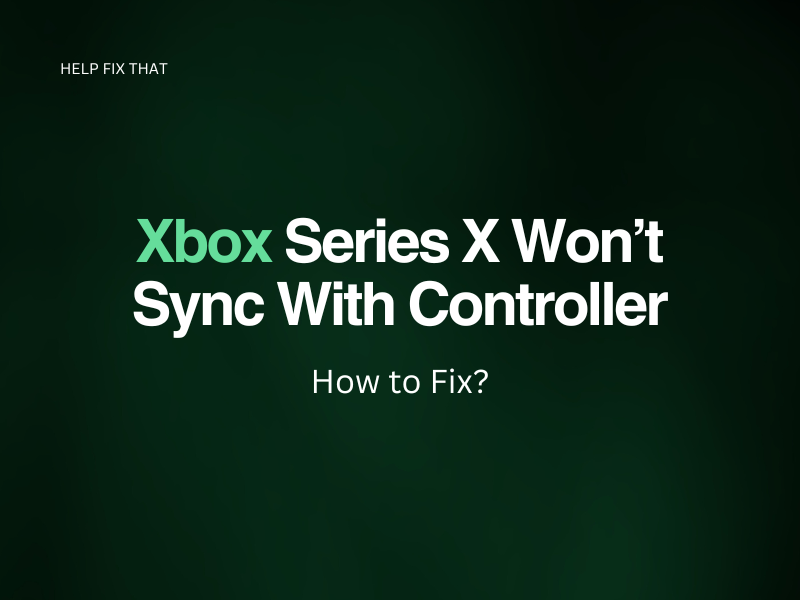
Leave a comment