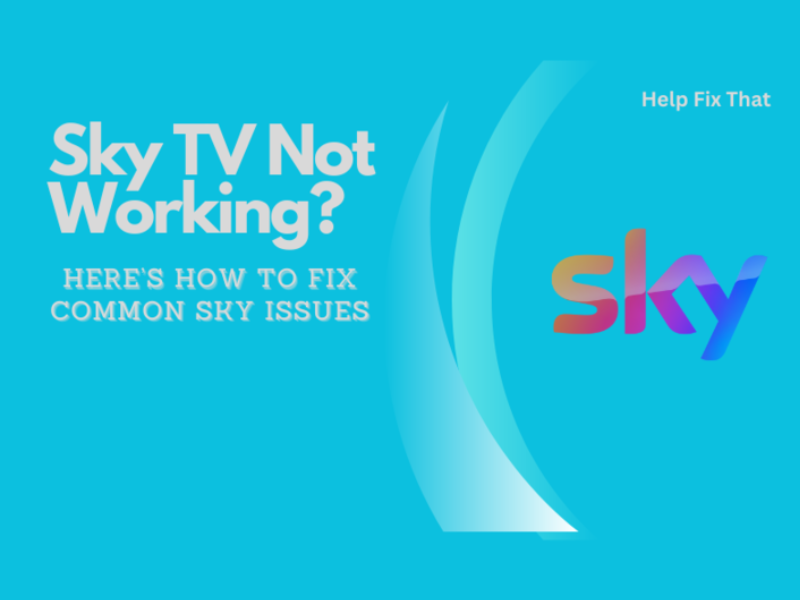After an exhausting work week, you probably want to settle down and watch a show. And if your Sky TV is not working, then there is a problem. Millions of people use Sky TV, but it faces constant outages stemming from numerous issues. However, fixing them is relatively easy. Anyone can follow the easy instructions to resolve their issues.
There can be several reasons why your Sky TV doesn’t connect. We will be covering all of the major issues that users face while watching their favorite shows on Sky TV. Let’s understand how we can fix them immediately.
Why has my Sky TV suddenly stopped working?
- The sky box is temporarily glitched.
- Outdated Skybox software.
- Harsh weather conditions.
- Internet speed issues.
You may do a few basic tests to figure out what’s causing the issue:
- Unplug all the cables
- Plug back in after 2 minutes
- Check your Sky TV to see if the issue persists.
- If this simple technique doesn’t work for you, follow the solutions mentioned below.
Skybox Issue
You may perform a simple reboot on your Skybox to make it work again. Here’s how:
- Disconnect the SkyBox from the mains and repeat for all connected devices (this may include your internet router).
- Check to see if the lights on your box have gone out; this is a sign that the box isn’t getting any power.
- Now, you may give a few minutes for the box to cool before turning it back on at the mains. The light on your Sky Box will turn green, and the Sky Welcome channel will display on the screen if the reboot is successful.
Update the software on your box
If the Skybox rebooting doesn’t work, you may try to update the software by using these steps:
- First, press the standby button on your remote and turn off the box.
- Then, press and hold the button to turn on your box.
- While switching back on at the mains, keep holding the backup button.
- You need to keep holding the backup button for up to 30 seconds until you notice that all four lights will appear in front of the panel and then release.
Note: If the lights do not appear, you may need an engineer to get your box fixed. Continue to the following steps if the lights appear.
Your box should now be in download mode, which can take anywhere from 5 to 10 minutes, and you may notice an on-screen warning that says “Updating System Software.” Don’t turn it off or try to watch TV in this mode.
The Skybox will go into standby mode after the download is complete. Wait for three minutes. Then, press Sky on your remote to turn your box back on.
Check your Sky Remote
If you’ve reset the box but still have issues, the problem may be with your remote. The batteries in your Sky remote may need to be replaced if the signal strength isn’t strong enough.
Check the Weather
If your Sky TV isn’t working because of severe weather, it’s because the satellite signal on your TV is being affected by wind, rain, or other factors. Wait for the inclement weather to dissipate. Meanwhile, you may watch your favorite shows on Sky Go or on-demand, as well as any recordings you’ve saved to your Planner.
Audio/video loading problem with Sky TV
If you have an issue hearing, turn up the volume on your Sky TV. Use headphones to determine whether the problem is with your speakers or the app. Check your internet speed and wireless connectivity if you have trouble loading videos.
Sky TV app Notifications are not working correctly
Check if notifications are enabled or not in Apps> Sky TV> Notifications. Please enable it if it isn’t already. If you’re not getting notification alert sounds, double-check that you haven’t mistakenly muted the app notification sounds.
Why Is the Sky TV app won’t load at all?
Android and iOS users most commonly encounter this problem when they either have a problem with their cache or their App is corrupted. Here’s how you can fix it:
On IOS
- Restart your phone to free up memory.
- If your problem persists, try deleting the Sky TV app and reinstalling it by going to the App Store.
- Launch the newly installed Sky TV app. Your issue should be resolved as a clean install will clear all bugs and errors in the App.
On Android
- From the Settings App, clear the Sky TV app’s cache and data to get rid of all the errors or corrupt data.
- If removing/ clearing the cache and data does not do the job, the only solution left is to uninstall the application and reconfiguration it from the Play Store.
Sky TV App installation issues
If you’re facing problems while installation, follow these steps:
- Check whether your Wi-Fi or Mobile Data is working correctly. If not, then try rebooting your device.
- There may be a possibility that your device does not have ample storage space to install the App. Clear unwanted data or photos from your phone to make space for the Sky TV App.
- Newer versions of Sky TV apps run on more recent versions of android and iOS. Therefore, make your device supports the latest software and is updated.
Sky TV App is not updating.
The Sky TV App updating error is rare; however, if you still face the issue, here’s how you can fix it:
- Eure that your Wi-Fi or Mobile Data is working correctly. The App will not update if you have internet problems. Reboot your device to restore internet connectivity.
- Also, confirm that you have enough storage to install the App. If there is insufficient storage space, the Sky TV App will not update. Consider deleting unwanted Apps and photos from your mobile to free up some space.
Sky TV login issue
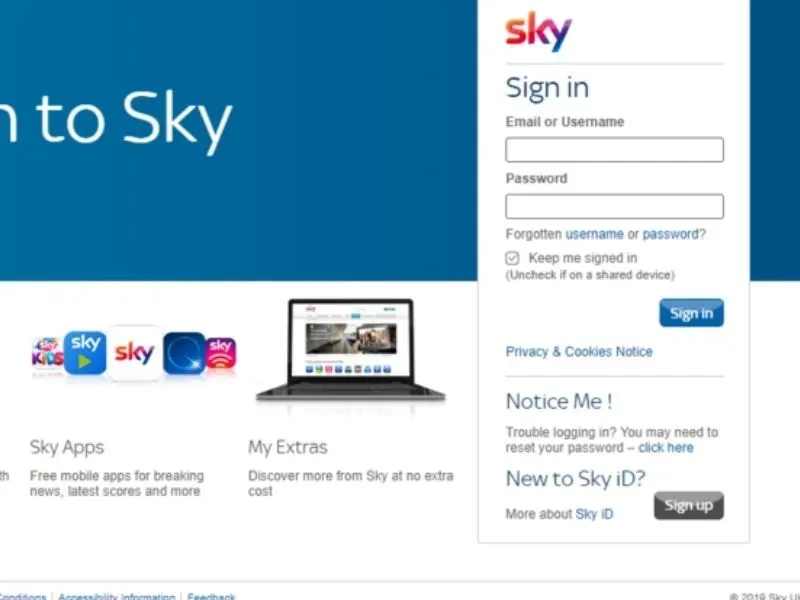
Sometimes, users are unable to log in to Sky TV. This can be frustrating, but there is a workaround if you follow these steps:
- Firstly, check your internet connection. There may be a chance that your Wi-Fi or Mobile Data is not working correctly.
- There may be a possibility that you’re trying to log in with the wrong credentials. Retry by confirming that you’re entering the correct login details.
- When using third-party networks to log in to your Sky TV account, ensure that the network you are using is not facing any technical difficulty.
- If all the listed fixes do not work for you, there may be a chance that the Sky TV servers are facing technical challenges. Therefore, you should wait for 10 to 15 minutes before you retry again.
Is your Sky TV service down?
Whether there are any service outages in your area, you can check the Service Status page. Sign in with your Sky iD to access all of your required information. If you do find that the service is down for other users as well, don’t panic. Sky engineers are probably working hard to fix the issue as soon as possible.
Conclusion
If you’re a new customer or an existing Sky TV customer, you know that they provide outstanding service for its users, but sometimes Sky Tv will not work because of some minor issues. We try to spot all the problems that prevent it from working. Moreover, don’t panic when Sky TV is not working because many other users face the same issues, so try every solution step by step to resolve the problem. Good luck!