Is your Virgin Media not getting the advertised speed that convinced you of your purchase? If you paid for a super-fast speed broadband connection, it can be frustrating if you barely get half of that constantly.
As you read on, you will discover how you can upgrade the speed of your Virgin Media internet connection, ways to get a better speed, and how to determine the best broadband speed to use based on your location.
How To Check Your Virgin Media Connection Speed
To start, you will need to check the speed of your Virgin Media service. Performing a speed test will show you your upload and download speed rates. To perform this connection speed test, log into Virgin Media’s official website and click the SpeedTest button for a quick check of your internet speed. In the quick process, information is downloaded and uploaded, and the time it takes is used as a benchmark in calculating your broadband speed.
For an accurate reading of your connection speed, the following steps are crucial to improve the accuracy of your speed test.
- Make sure all other tabs and windows on your browser are closed.
- Close interference from other devices by disconnecting the WiFi connection.
- A wired connection to your router tends to bring the best results, so turn off your computer’s WiFi connection and temporarily switch off your antivirus and VPN software and Firewalls.
- Perform your speed check at diverse times of the day and in different locations in your house to get an average score.
Performing a speed check on your Virgin Media helps you ascertain:
- When your connection is the strongest
- Where it is fastest in your property
- Whether you are getting the advertised speed you paid for
How Virgin Media Calculates Their Broadband Internet Speed?
Virgin Media’s advertised internet speed can differ from real-life download and upload speeds. Virgin Media advertises and promises an average speed when the connection is at its strongest, that is, between 8 and 10 pm. The advertised speed complies with the Advertising Standards Authority (ASA) of being “legal, decent, honest and truthful.
While these are average speed rates, Virgin Media does not guarantee that users will constantly get them. So, it is a good idea to upgrade your plan first.
Different Virgin Media Average Broadband Speeds
Depending on your internet need and budget, considering the following broadband speed to subscribe to should be a determining factor.
| Plan | Download speed | Upload speed |
| M50 | The advertised download speed is 54 megabits per second (Mbps). In contrast, the actual and minimum speeds stand at 52-54 Mbps and 27 Mbps, respectively. | 5Mbps. |
| M100 | Virgin Media advertises a speed of 108 Mbps, and the actual is surprisingly higher as it stands at 108 to 111 Mbps. Virgin Media can sadly guarantee a minimum speed of 54 Mbps. | 10 Mbps. |
| M200 | Although advertised at 213 Mbps, this plan is expected to speed 210 to 219 Mbps. Yet, The lowest it can go is 106 Mbps. | 10 Mbps. |
| M350 | 52 and 384 Mbps, and the lowest it can go is a trifling 181 Mbps. | 36 or 37 Mbps. |
| M500 | With an advertised speed of 516 Mbps, an actual fluctuating speed between 469 to 547 Mbps, and a minimum speed of 258 Mbps, this plan’s download speed looks like a great buy. | 52 and 384 Mbps and the lowest it can go is a trifling 181 Mbps. |
| M600 | For this plan, users are promised a top speed of 630 Mbps, get anything between 539 to 652, and the worst-case scenario can bring 315 Mbps. | Between 39 and 42 Mbps, respectively. |
| Gig1 Fibre | bps on their highest plan, and the expected speed could be anything between 1120 to 1130 Mbps. | Between 48 and 52 Mbps. |
What To Do If Your Virgin Media Is Not Getting The Advertised Speed?
You may still receive a less-than-optimal speed on your Virgin Media connection even after performing a speed check on your broadband, subscribing, or renewing your chosen plan, so follow these steps to regain a top-speed internet connection.
- Restart your router by unplugging, waiting for minutes, and then doing another speed check.
- Upgrade your router. Some routers can’t handle Virgin Media’s top-speed connection, so call your internet service provider (ISP) to upgrade your router.
- Some devices consume more data than others and can slow down your connection. Check every one of your devices to ascertain which one.
- Check for interference from household equipment like a microwave, and reposition your router to a better place away from them.
- Old and long ethernet cables can cause slow connection, so, change them to short and better ones.
- Get a WiFi booster. WiFi boosters amplify the connection coming from your router, thereby making it faster than it was.
- Call your internet service provider. Depending on the level of internet problems in your area, a technician will visit your location to diagnose and fix the issue.
Conclusion
Your Virgin Media not getting the advertised speed can be frustrating. However, following the steps above can restore the connection speed quickly. If you decide to disconnect or sue Virgin Media, check out the terms and conditions before doing so.

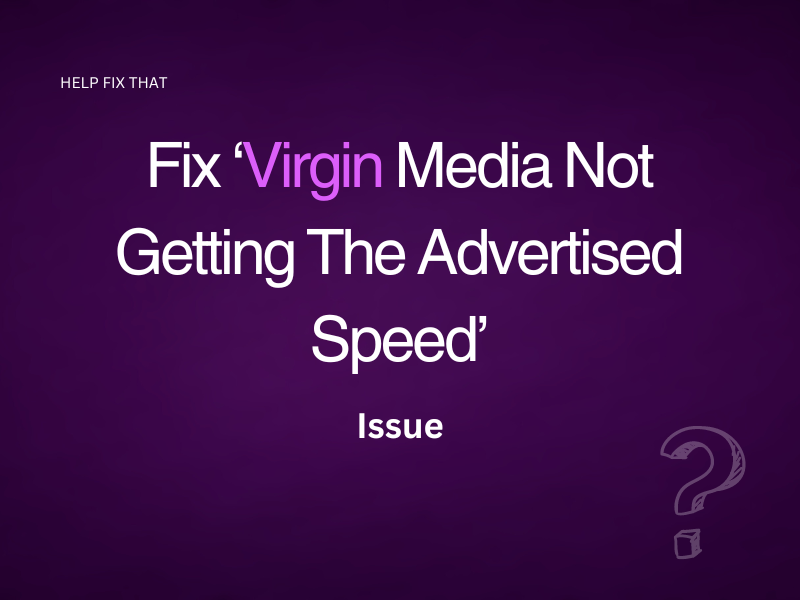
Leave a comment