You can access the ITV Hub app on computers, mobile devices, smart TVs, Set-top boxes, and other streaming devices, but many reports indicate it is not working on a YouView box.
Don’t worry – help is at hand. In this article, we’ll show you why you are experiencing this problem and how to fix it quickly.
Why is ITV hub app not working on my YouView box?
ITV Hub has stopped supporting some YouView box models, meaning the app will no longer work on those boxes. This is because those models are not powerful enough to run the latest version of the ITV Hub app. The affected YouView box models are:
- Huawei DN370T
- Humax DTR-T1010
- Humax DTR-T1000
So you need to upgrade your box to a supported model to continue using the ITV Hub app. In case you don’t want to upgrade your box, you can watch ITV hub on your computer, Sky box, Smart TVs, Android, or iOS.
However, if you have a supported box and are still experiencing issues with the ITV hub, try the fixes below.
How do I get ITV Hub working on the YouView box?
Restart your YouView box
The first thing you can try is to restart your YouView box, which can clear out any glitches it is experiencing. To do this:
- Press and hold the Power button on your remote control for 5 seconds until the box restarts.
- Alternatively, you can unplug the power cord from the back of the box and wait 30 seconds before plugging it back in.
- Once your YouView box has restarted, open the ITV Hub app and verify the fix.
Check your internet connection
ITV hub needs a strong and stable internet connection. Therefore, the app will malfunction if YouView keeps losing its internet connection. To verify that you are connected to a network, follow the steps below:
- Grab your YouView remote and press the Home button to head to the Main Menu.
- Now, select the cog icon to open the Settings.
- Under Settings, choose Broadband Connection and check if you are connected to the internet.
To inspect your broadband speed, run a test online. If your internet is poor, do the following:
- Ensure you have placed the YouView box within a strong range of Wi-Fi.
- Restart your router and re-connect your YouView box.
- Get in touch with your internet service provider to resolve any backend issues. If no problems are found, upgrade your bandwidth.
- Once you troubleshoot the network connection, launch the ITV hub on YouView and see if it works.
Note: You can also connect your YouView box directly to the router using a cable.
Check ITV hub server
A service outage is another reason the ITV hub is facing errors on the YouView box.
If the ITV servers are down, there’s nothing you can do but wait for service to be restored. In the meantime, you can try accessing other UK TV streaming services like BBC iPlayer, All 4, or My5.
How do I update my YouView box?
- Go to Menu by pressing the Home button on your remote.
- Next, head over to Settings and select Software Information.
- Under the software information option, click on Update software.
- Now, click on the Update software option.
Once done, open the ITV app and verify the fix.
You can also update the player and apps in the following way:
- Head over to the Menu and select the Settings option.
- Now, select the Software information option, go to Update Players, and select Apps.
- Finally, update the ITV hub and see if the app has started working.
How do I factory reset my YouView box?
Factory resetting the YouView box can eliminate software issues causing the ITV Hub app to stop functioning correctly.
Note: The factory reset process will restore your YouView box to its original settings. Although this will delete all your recordings and personalized settings, the box software will not revert to the factory version and will remain on the latest version.
To reset your YouView box:
- First, ensure that your YouView box is connected to an active internet connection; otherwise, you won’t be able to complete the factory reset process.
- Now, press the Home button to navigate to the Menu.
- Under the Menu, scroll up and right to head over to the Settings option.
- Next, select the Information & Reset option and choose Factory Reset.
- Under the Factory reset option, select the Reset option.
- Numbers will appear on your screen; enter them using your remote to confirm the action.
- Afterward, the reset process will be initiated, and the setup process will be displayed on your screen.
- Complete the setup process and launch the ITV hub to check if it has started working.
If, for some reason, you can not perform a Factory Reset, you can do a Maintenance Mode 4 reset. This way, you get to keep all your recordings. You can also perform Maintenance Mode 3; however, this will delete your recording like a factory reset.
Conclusion
ITV Hub is a UK-based streaming service that offers a variety of content, including catch-up TV, original programming, and live simulcasts.
This article provides a step-by-step guide on quickly fixing the ITV hub on your YouView Box issue. By following the above solutions, we hope you can now watch your favorite ITV TV shows and movies on your box without any trouble.

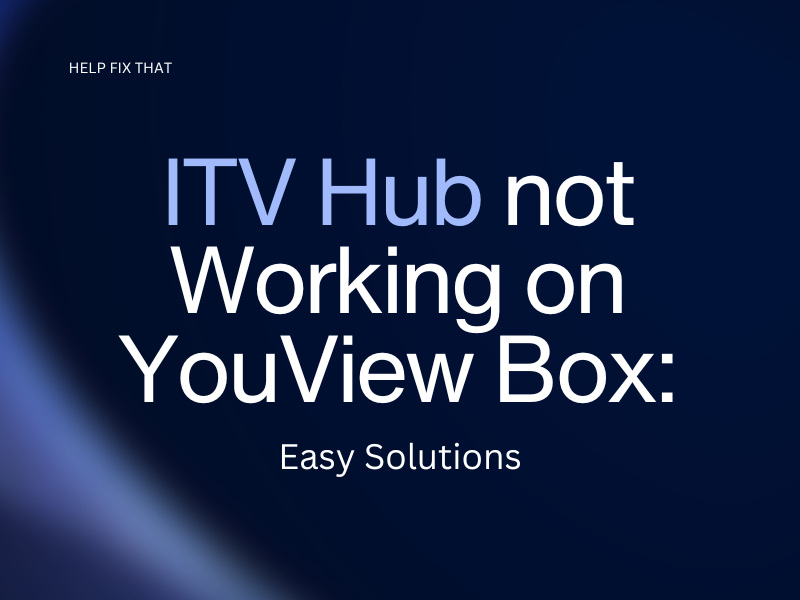

Leave a comment