Are you wondering why your Amazon Prime video keeps buffering?
If you have opted for Prime Video, it gives you the option to stream movies and TV shows through your web browser, so why is your streaming suddenly buffering?
Amazon relies on receiving a good, stable internet connection to be able to provide you with an uninterrupted viewing experience with their app, so if Amazon keeps buffering, this has got to do with your internet connection being problematic.
We have generated this easy-to-follow guide for you to be able to fix the buffering issue on your Amazon Prime account so you can get back to watching without any further disturbances.
Why does my Amazon Prime video keep buffering?
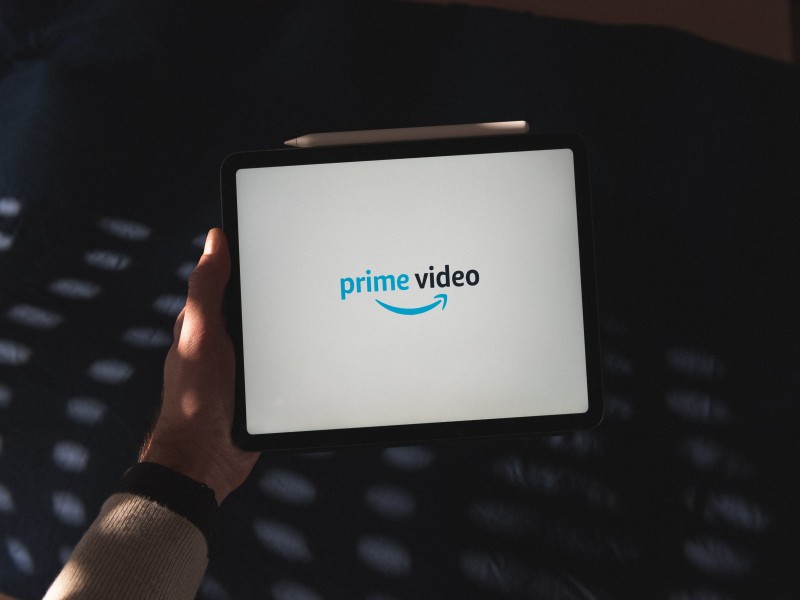
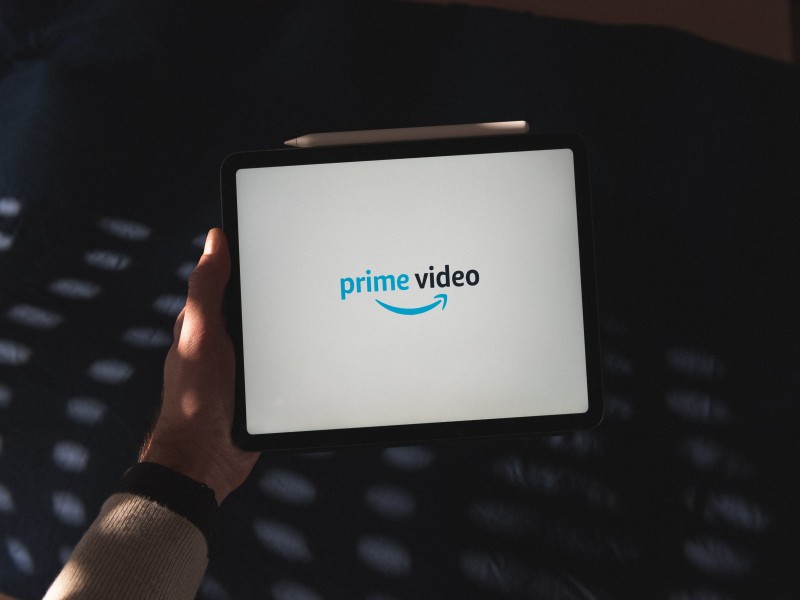
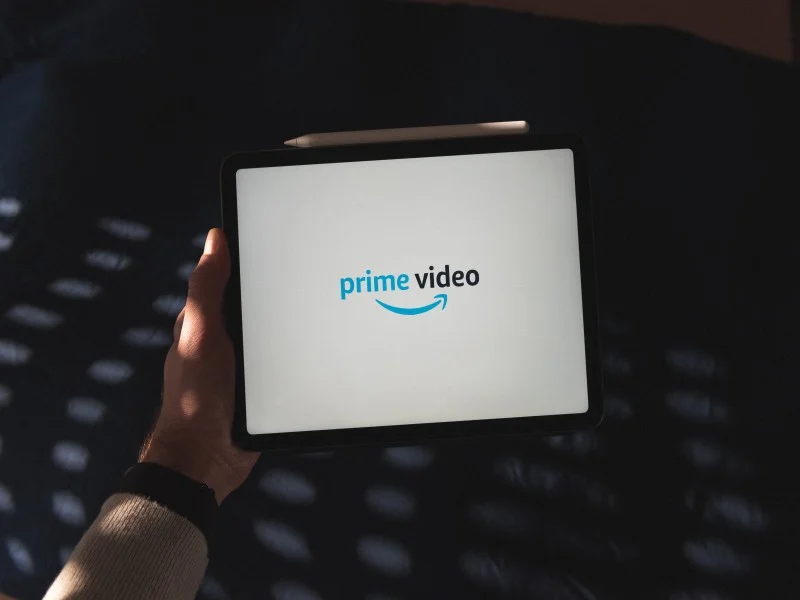
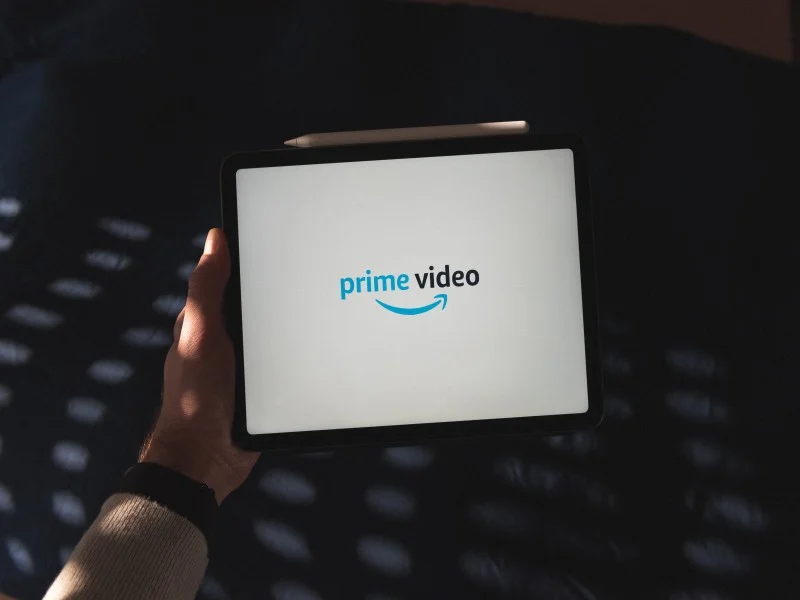
Your Amazon Prime keeps buffering because you do not have enough bandwidth.
This means your network is performing too slow, so your app is unable to stream smoothly without any interruptions.
Before a video proceeds with playing, all the data for the video needs to be downloaded so the streaming can take place without any interference. Buffering occurs when your internet is too slow to download all the required data, resulting in the video lagging due to having to download more data while the content is playing.
Your internet should at least have:
- 3Mbps for standard quality streaming
- 5Mbps for high definition
- 25Mbps for 4K HD quality
So why is your streaming suddenly buffering on Amazon Prime?
The 4 main reasons are;
- Your internet connection is too slow and not strong enough for the amount of data that needs to be downloaded on Amazon Prime
- Amazon’s server is struggling to cope with all the traffic
- Your web browser needs updating
- Amazon does not have enough bandwidth to function properly
How do I fix Amazon Prime buffering?




The first thing to check is if Amazon Prime’s server is experiencing issues, which are interfering with your streaming quality.
You can check this by clicking here.
If Amazon Prime is doing maintenance on their server, or there is an outage, you will need to be patient until they sort it out on their side.
Another thing to consider is if your selected device contains the minimum requirements for Amazon Prime Video to be able to work properly. Smart TVs will generally all be equipped with Amazon Prime already, but if you are wanting to make use of this app on your PC, you will need to ensure you have at least the following;
- Windows 7
- Mac OS 10.7
- Linux/UNIX
If you are asking the question; ‘How do I fix my Amazon Prime video’ we have outlined all the possible fixes to help you answer this question.
1. Reset your internet connection
If your Amazon Prime keeps buffering, we know this is mainly due to your internet connection, so the first thing to do is reset your Wifi router and refresh the connection between your device and your network.
Step 1. Turn your router/modem off
Step 2. Unplug it and wait a couple of minutes (around 2 – 3 minutes would suffice)
Step 3. Plug your router back in and switch it on
2. Update Amazon app
It may not seem important, but ensuring your Amazon Prime application is always updated to the latest version, helps get rid of any corrupted files that can materialize on the device that the app is downloaded to.
Check to see if an update is available on the app store and if there is, select the update button so it can override the current version.
3. Use an ethernet cable
If you are using a Smart TV, connecting an ethernet cable directly from your TV to your router will provide a higher speed for your Amazon Prime to be able to download all the necessary data for the video you want to play.
An ethernet cable is a lot more reliable than being connected to wireless Wifi
If you do not have access to try an ethernet cable, moving your Wifi router closer to your device may help the connection, as well as placing your router at a higher level.
4. Decrease streaming quality
If you are trying to stream at a higher quality (eg, 4K HD), decreasing this to a standard streaming resolution may help the buffering issue on Amazon as it will not require as much data to stream the video successfully;
Step 1. Get onto your Amazon Prime video app
Step 2. Select ‘Menu’
Step 3. Click on ‘Settings’
Step 4. Choose ‘Stream and Download’ and press ‘Streaming Quality and Download Quality’
Step 5. Now change the quality to a lower level
You have successfully updated your resolution settings.
5. Save your Program/Movie to your Amazon account
Downloading the content you want to watch beforehand will eliminate the possible chance of your program buffering while you are trying to watch it, as you would have saved all its data onto your device.
Step 1. On your Amazon app, select the item you want to watch
Step 2. Select the ‘Download’ button under the ‘Details’ section
Step 3. Confirm where you want to save the item and at what resolution
Step 4. Confirm this by clicking on ‘Start Download’
The content will now be saved so you can launch it without having to buffer.
6. Clear Cache
As with many apps, clearing their cache files can help get rid of any bugs that are stored in the software, that are causing issues like Amazon constantly buffering.
Completing this step will help improve your Amazon Prime streaming quality as emptying these files creates more space, and fewer faulty data files.
Step 1. Click on your ‘Home’ button on your smart TV remote
Step 2. Go into ‘Settings’
Step 3. Click on ‘Apps’ and then ‘System Apps’
Step 4. Select Amazon
Step 5. Presse ‘Clear Cache’ and confirm this
The cache files should now be cleared from your Amazon account.
Conclusion
Amazon Prime has become a very popular streaming service, with over 142.5 million users worldwide, it offers around 24,000 movies and 2,100 shows that you can choose from.
With Amazon Prime video being such a large platform, it’s inevitable that you would need a good, stable internet connection for you to be able to stream video content without experiencing the buffering issue.
We hope this guide has assisted you in being able to fix the buffering issue on your Amazon Prime video service, so you can get back to watching your favorite shows without any more lags.

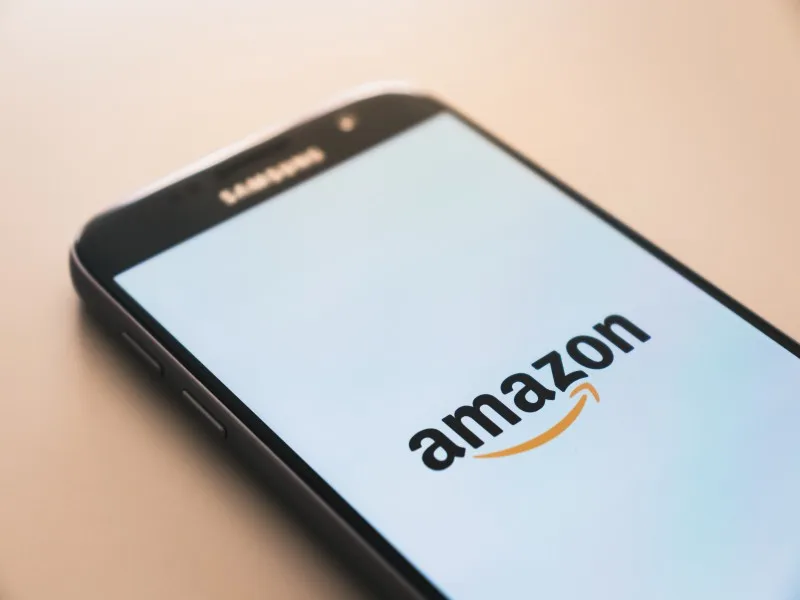


Leave a comment