Quite a lot of users are encountering a problem where Fortnite won’t let you Log in on Switch. But why is that?
In this post, I’ll go through these four issues, so you can troubleshoot what is happening to you. Most importantly, I’ll supply the four simple fixes, so you can stop this happening permanently.
Why does Fortnite won’t let me Login on Switch?
Nintendo Switch account not linked to Epic games
The main condition of playing Fortnite on any platform is linking that console profile to your Fortnite Epic Games account.
Whether it’s an Xbox, Playstation, or other platform, you need to link your accounts. The same goes for the Nintendo Switch.
So, if you don’t link your Switch account to Epic Games, Fortnite won’t let you sign into your account.
Already associated with a different account
This one is irritating. An issue that gamers face so frequently. While trying to link a Switch account to Epic Games, this message shows up, “Failed to link account. Already associated with a different account.”
Sometimes, this message pops up even if you have never created an account. The problem is that it does not show which account or account ID it is connected to.
It can happen when you try to login into Fortnite on Switch but don’t follow the right procedure to link the account.
Epic Games then automatically generates an account for your Nintendo Switch.
It can happen when you try to Log in to Fortnite on Switch but don’t follow the right procedure to link the account.
Epic Games then automatically generates an account for your Nintendo Switch.
Fortnite won’t Log in on Switch due to a conflict with other platforms
As we said earlier, Fortnite wasn’t initially developed for Nintendo Switch. The platform was included later.
Therefore, your Switch profile may conflict with other platforms while connected to Epic Games.
Particularly, a few reports indicate that Nintendo Switch conflicts with the Playstation when both are connected to the Epic Games account.
An unstable network can cause the issue
If your network connection is slow or unstable, the Fortnite server blocks your device temporarily from logging.
How do I Log in to my Fortnite account on Nintendo Switch?
- First, launch Fortnite on the Nintendo Switch console.
- Then click on “Link an account.” It will provide a verification code; keep that code for later.
- Now, sign in to your Epic Games account from a PC or a mobile device.
- After that, go to https://www.epicgames.com/id/activate. Enter the verification code there.
- Finally, click the Continue button, and you are logged in to the game on the Switch console.
To verify it, select CONNECTIONS in your Epic Games account and move to the Accounts tab. There, you can see Nintendo Switch is connected.
Another way to connect accounts is this: Go to Connected Accounts tab on your Fortnite Epic Games account.
Now click the “Connect” button under the Nintendo Switch section. Then, enter your Switch profile credentials and connect the account.
What to do when Fortnite won’t Log in on Switch?
Disconnect conflict account
When you see the following message “This Fortnite account is associated with a platform which does not allow it to operate on Nintendo Switch,” it means your account from some other platform is conflicting with your Switch account.
Therefore, you need to disconnect that conflicting account from Epic Games.
Follow these steps:
- Sign in to your Epic Games account from a PC.
- Select Connections and move to the Accounts tab on the account page.
- Under the Accounts tab, you will see the platforms connected to your Epic Games account. Disconnect other platforms (particularly Playstation) to avoid possible conflict.
- Click the Disconnect button. Popup then appears that asks for confirmation. Finally, hit the Unlink button to complete the procedure.
Good news is, the conflict issue is resolved with the latest updates. However, the problem might still happen. So it’s better to take this issue under consideration while troubleshooting.
Already associated with a different account
To fix the issue, you need to find that account and remove it. Go to the Epic Games Accounts tab in the Connections.
If you see the Nintendo Switch is not connected, but it still shows the message, “Failed to link account. Already associated with a different account”, then follow these steps to fix this issue:
- Log out of the Epic Games account from your PC.
- Now try to Log in again, but this time Log in with Nintendo.
- Then go to Connections > Accounts, and you can see your Nintendo Switch is connected. But you cannot unlink that account.
- Lastly, go to General and scroll down the Delete Account section to remove the account. Then click to Request Account Delete.
Power cycle the devices
There can be some temporary issues, too. Devices store temporary memory (Cache memory) and run many temporary processes that sometimes cause turbulence.
When you reboot your device, it cleans up these cache memories and temporary processes. This process is called the Power Cycle.
As for this case, you can try rebooting your devices, Nintendo Switch console, and your network device. Turn off the devices for a couple of minutes.
Then restart them as usual. Perform the power cycle individually on both devices and see if the issue is resolved.
Final Words
In this guide, we’ve discussed why Fortnite won’t login on Nintendo Switch, along with the troubleshooting methods. Besides the major ones, regular issues like network connection or sign-in errors can be the source of your problem.
In that case, you can do the basics, like checking your internet connection or talking to your internet service provider.
Troubleshooting in the above process will make it clear if the error is from your end. So, if you detect no known issue from your end, you should contact the support team of the Fortnite game.
If you find value in this article, visit our website to learn how to fix other electronic device-related issues.

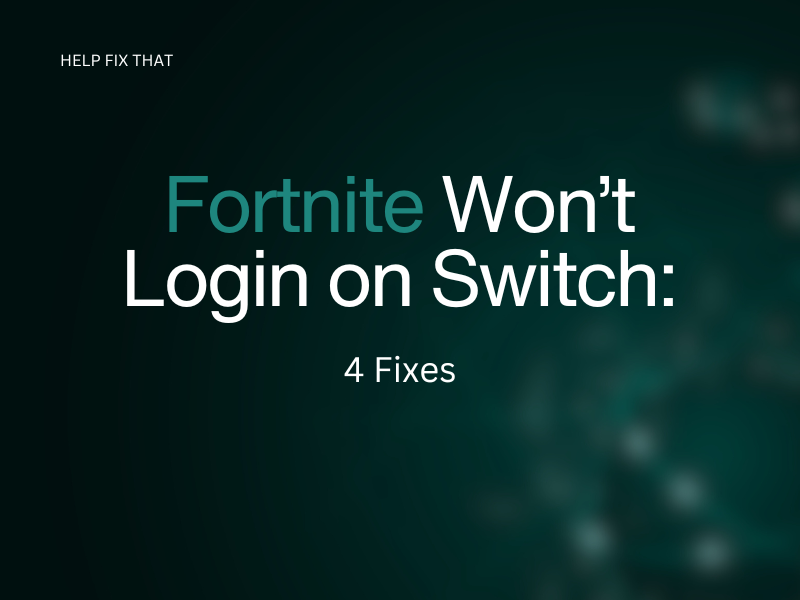

Leave a comment