Apple Music going silent on your iOS device and generating an error code 42812? Have you subscribed to the streaming service but stuck with the “Unknown error occurred” notification?
Don’t worry; we’ll get your music app up and running again in no time.
Why does my Apple ID say unknown error??
An error code 4282 while trying to play songs on Apple Music can occur due to network problems and failed communication between the app and the Apple servers. Furthermore, the root cause of the error can be as simple as an expired subscription, outdated iOS software, or faulty network settings on your iOS device.
How do you fix the operation could not be completed error on Apple music?
Check Apple Music Subscription
Before trying any troubleshooting steps, make sure that you have an active Apple Music subscription.
To view your current subscription status:
- Go to the Apple Music Settings and tap on your name
- Next, tap on iTunes and App Store menu
- Tap on your Apple ID (You may have to sign up with your correct Apple ID again)
- Now head to the Subscription menu and tap on it
- If you don’t see your subscription in the list, ensure that you are logged in with the Apple ID that you used for the subscription otherwise, continue to troubleshoot your iOS device with the following steps
Turn on the iCloud Music Library
iCloud Music Library lets you access music files in your library. If this feature is disabled, you can’t access the library, resulting in Apple Music glitches and an unknown error. To enable iCloud Music Library on your iOS:
- From the Apple Music home screen, tap on Settings
- Tap on Music to expand other options
- Scroll and toggle the iCloud Music Library feature to turn it on
- Next, restart your device to refresh Apple Music services and internal memory
- Now try to play the music and see if the error persists
Re-login to your iCloud account
Sometimes, logging out and signing in again into your iCloud account can get rid of the temporary glitches in the app. Quite a few users tried this fix and got their streaming back.
To do this, select iCloud under the Apple Music Settings menu. Afterward, select your iCloud account and hit the Sign Out button. Next, restart your iOS device and sign in again by accessing the app Settings.
Update iOS software
The latest iOS update may contain patches to fix the system bug that can be affecting the Apple Music app. Therefore, it is a good idea to check for the latest iOS updates for your device and install them.
- Grab your iPhone or iPad and go to Settings
- Navigate to General –> Software Update
- If you see an option to update the iOS, download and install it and follow the on-screen instructions
Reset iPhone network settings
Network issues are one of the most common reasons for various Apple Music issues. The app works smoothly only if it can communicate with the Apple server efficiently. This can only be done if you have a stable internet connection and correct iOS network settings.
If you are experiencing a 42812 error on your iPhone or iPad, resetting the network settings can help clear out false network APNs, server settings, and wireless radios. To do this:
- On your iOS device, navigate to Settings –> General –> Reset
- Tap on the Reset Network Setting from all the given options
- Enter your device passcode and tap on Confirm
- Next, verify that now you can stream Apple Music content without seeing an error
Restore iPhone to default
The Apple Music 42812 error mostly occurs due to a device software malfunction. Therefore, restoring your iPhone or iPad to its default settings may fix it. To do this:
- First, backup all your data to iTunes or iCloud
- Access your iPhone/iPad Settings and tap on the General option
- Locate the Reset option and tap on it
- Next, tap on Erase all content and settings
- Enter the device passcode and Confirm the operation
- Let the device restart by itself, and then sign in to your iCloud and Apple Music account
- Play a track online and offline to verify that the fix worked for you
If songs or albums are missing from your music library after the device factory reset, turn on Sync Library on all your devices. For some reason, you can’t still see your content, you may need to manually add them again into your library.
Check Apple Music status
Sometimes, your Apple Music app won’t work if the Apple servers are down. To confirm your suspicions, check for any outages. If that’s the case, wait patiently until the servers are back up.
Furthermore, if you are experiencing the 402812 error code and it is not listed on the Apple status page, you can contact Apple customer service to get help from their online help portal.
Conclusion
We hope that this how-to post helped you find a way to fix Apple Music error 42812 on your iOS device. We recommend that you start by troubleshooting your home network or cellular data service before trying any of the above-mentioned fixes.

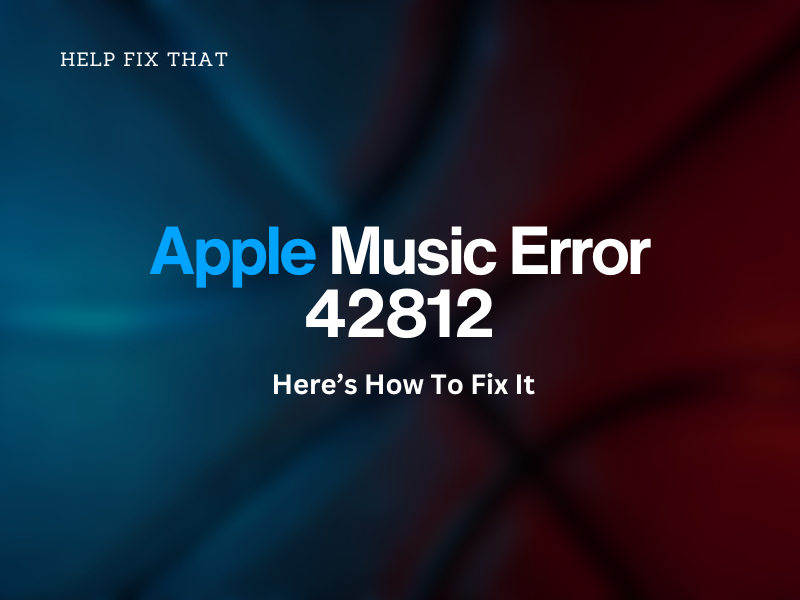

Leave a comment