Demo mode is a television feature designed to display the features and capabilities of the television to showcase in retail stores. If you’ve recently purchased a Vizio TV and it’s still in demo mode, you may be wondering how to switch it off with or without a remote.
In this article, we will specifically guide you on how to switch off this mode without using a remote.
Why is my Vizio TV stuck in Demo mode?
- You bought the TV in demo mode instead of Home mode.
- You have unintentionally turned on the demo mode on your Vizio TV.
- Your Vizio TV is experiencing some technical software glitches.
- The Vizio TV software needs to be reset or refreshed.
How do I get my Vizio TV out of retail mode without a remote?
Use the Vizio TV buttons
- Locate the side buttons on your TV (usually located on the backside).
- Now, press the Power button to turn off your TV.
- Wait for 15 seconds, and after the elapsed time, press the Power button again to turn on your TV.
- This will do a soft reset on your TV.
- A message will display on your TV screen stating, “Store Demo is launching.“
- Hold down the input button on the TV’s back side panel to cancel the demo mode.
- Remember to hold the Input button until the demo message disappears on the Vizio TV screen.
- Finally, the demo mode will be turned off, and you can start setting up your TV.
Use the Vizio SmartCast mobile app
Vizio SmartCast is an app available on both iPhones and Androids. You can use the app to turn your phone into your TV remote and then switch off the demo mode.
- Grab your phone and head over to the Google Play Store or App Store.
- Now, type SmartCast in the search bar and tap enter on your phone keyboard.
- Next, select the app from the list and tap it.
- Next, tap on the Install option.
- Once you install the app, tap on the Open option to launch iy.
- Create your Vizio account by tapping on the Signup option, or enter your account credentials if you already have an account.
- Tap on the Sign-in option to log in to your account, and tap on the Get Started option.
- The SmartCast app will start scanning your devices nearby.
- From the search list, select your Vizio TV, and you will get a PIN on your TV screen.
- Enter the PIN in the SmartCast app, and you will get a remote interface that you can use to control your TV.
Now, follow the below-outlined steps to turn off the Demo mode on your Vizio TV:
- First and foremost, soft reset your TV like mentioned in the first method.
- When the “Store Demo is launching” message appears, tap and hold the input option in the app’s remote interface.
- Keep holding the input option until the message disappears.
- Finally, your TV will switch to Home mode instead of demo mode, and you can get your favorite channels on your TV now.
Note: Make sure that your TV and phone are connected to the same network while pairing them.
How do I reset my Vizio TV without a remote?
Use the side buttons to factory reset your TV
- Locate and press the Power button on your Vizio TV to switch it on.
- Now, press and hold the Volume Down and Input buttons simultaneously for 15 to 20 seconds.
- A message will pop up on your TV screen asking you to confirm the action.
- Press the input button to confirm your action.
- After the reset process, your TV will reboot itself, resetting to default settings, and this will erase all your preferences and settings.
- Finally, the demo mode will switch off.
Factory reset Vizio Smart TV with the SmartCast app
Another way to reset your Vizio TV to turn off the Demo mode without a remote is to use the SmartCast app. To do so:
- Install the SmartCast app on your device, pair it with your Vizio TV, and tap on the Menu option.
- Now, scroll down to System and select the Reset and Admin option.
- Next, select the Reset TV to Factory Default option and type the PIN, which is 0000 by default.
- Confirm the action when prompted.
- Your TV will reset to factory default settings, and the demo mode will turn off.
Conclusion
This article provides a step-by-step guide on how to turn off demo mode on Vizio TV without a remote. We hope that your TV is up and running in standard mode and you can keep enjoying watching the shows without any further issues.
Otherwise, you can get in touch with Vizio TV Support to get further help if the demo mode is still active on your TV.

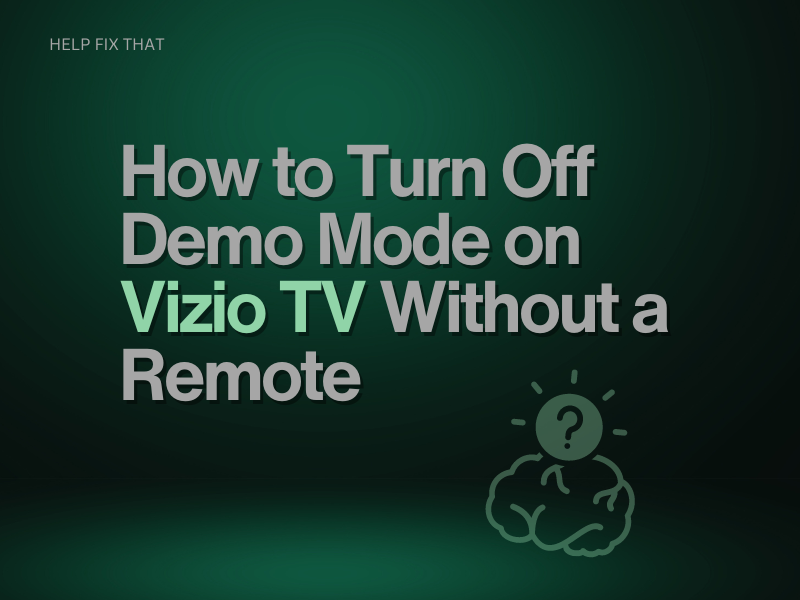

Leave a comment