Sky routers are known for their excellent security features and are becoming an increasingly popular choice for home and office internet access. However, sometimes users may get a Sky router weak security message when connecting.
We can help here! In this article, we’ll walk you through some easy troubleshooting steps that will make your router’s security stronger.
Why does my Sky Wi-Fi say weak security?
Sky router’s weak security is a common issue that can occur for various reasons.
- The router’s firmware is out of date.
- The router’s Wi-Fi or admin page password is too weak.
- Security Encryption is not enabled or is not of the correct type.
How to make my Sky Router secure?
Change network password
Sky recommends using a strong and unique security encryption password that should be at least eight characters long and include a mix of uppercase and lowercase letters, numbers, and symbols.
If the router’s password is too weak, you can see a weak security message on your Wi-Fi settings. Do the following to change your Wi-Fi password on the Sky dashboard:
- Open your browser and enter the IP address 192.168.0.1 to navigate to the login page.
- Now enter your login credentials and hit enter.
- Next, select the Wireless option from the router configuration menu and click on Wireless Network.
- Scroll down to the Security option and change your password.
- Finally, click on the Apply option to save your new password.
Change the network admin page password
The default admin password is easy to guess, so it’s important to change it to something that would be difficult for someone to brute force and gain access to your network.
To do so:
- Enter the Sky router IP address and log in to the configuration page.
- The default username is admin, and the default password is sky.
- Now, click on the Maintenance option and scroll down to the Set Password option.
- Next, enter your old password and the new password in the required fields.
- Leave the default time setting under the Administration option and click on the Save option to apply the changes.
- Finally, see if the weak security message still shows up on your device.
Change security encryption
One of the best ways to fix the Sky router’s weak security message is to change the encryption status to a more secure Wi-Fi type. This will help prevent anyone from eavesdropping on your traffic and potentially stealing sensitive data.
To enable or change encryption settings, do these steps:
- Ensure that your router has an active internet connection.
- Open a browser and navigate to the Sky Router login page via the IP address 192.168.0.1.
- Head over to the Wireless Settings page and scroll down to the Security Options.
- If the security encryption shows WEP, WPA-PSK, or WPA-802, change it to WPA2-PSK (AES).
- Afterward, click on the Save option to save the changes.
Check the firmware version
Sky router firmware can become outdated over time as new security threats arise. Firmware updates often include security patches, so it’s important to keep your router’s firmware up to date.
Sky usually updates the router firmware overnight unless the router is turned off. So make sure to keep your Sky router on at night so that it won’t miss any updates.
However, you can check and manually update the firmware in the following way.
- In the browser, enter the IP address 192.168.0.1 and head over to the login page. Make sure you’re connected to your Sky Broadband/router.
- Now, go to the Advanced option and click on the WPS Wizard.
- Select the Administration option and navigate to the Firmware Update.
- Click on the Check option, and if the new version is available, click on the Yes option to update to the latest version.
- Make sure to keep your router on during the process, and do not press the Reset button.
- Once the update is done, you’ll get new features that will enhance the performance of the router.
Note: It’s also possible that the router itself is simply not secure enough. Some models of routers are more vulnerable to attack than others, so it’s important to do your research before purchasing one.
How to enable Sky Broadband Shield?
Sky Broadband Shield is an important free security feature that helps protect your home network from online threats. By enabling it, you can help keep your family safe from harmful content and malicious websites.
In addition, Sky Broadband Shield can also help block unwanted advertisements and pop-ups, resulting in getting rid of the weak security message. To enable the Sky Broadband Shield:
- Open your web browser and navigate to the official Sky website.
- Click on the My Sky option; this will take you to the login area.
- Enter your username and password, click on the Login option, and navigate to the Broadband Shield option.
- Choose a suitable option depending on your preferences and click on the Save option.
- After enabling the Sky Broadband Shield, check if the weak security message pops up under your Wi-Fi settings.
Note: My Sky can also be accessed through an app on both iOS and Android.
Conclusion
The Sky Router Weak Security issue is a reminder that you need to be vigilant about the security of your devices. There are some steps you can take to make sure your Sky router is as secure as possible.
Therefore, in this article, we’ve discussed a few tips on securing your Sky router, so follow these steps, and you can rest assured that your data is safe.

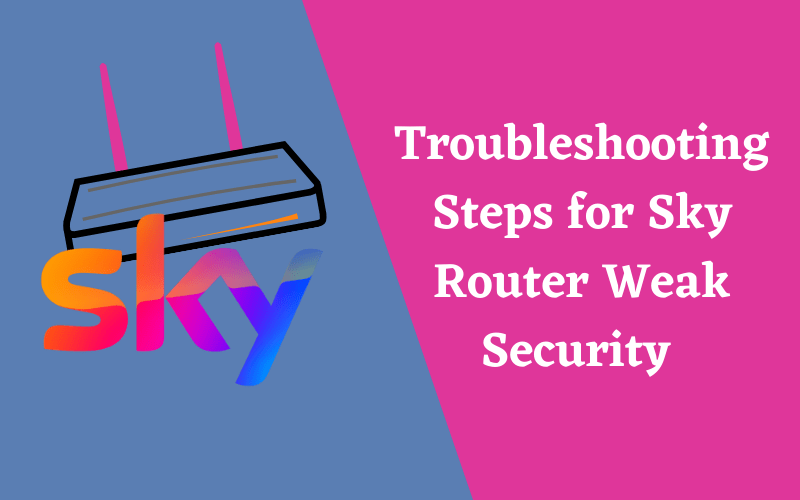

Leave a comment